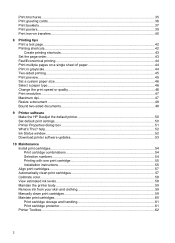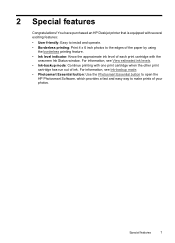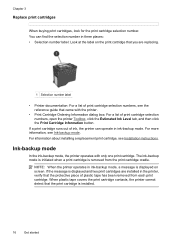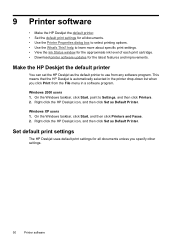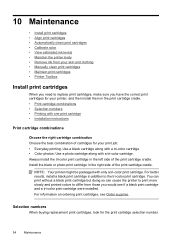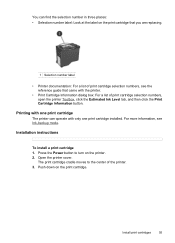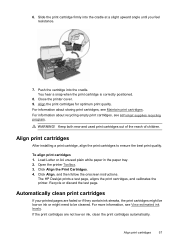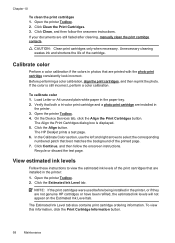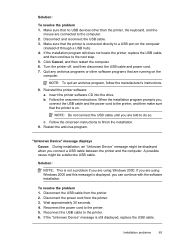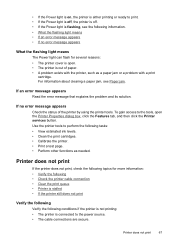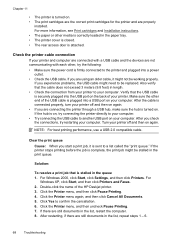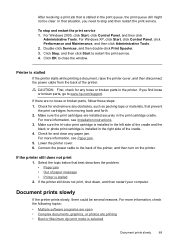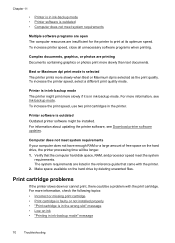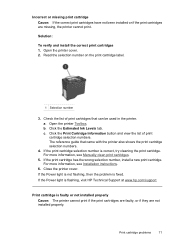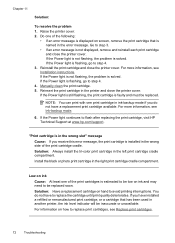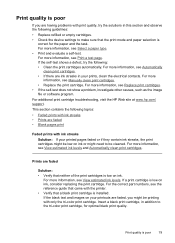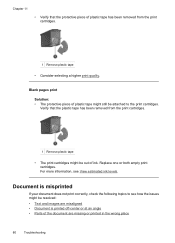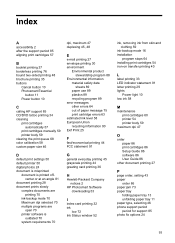HP D2460 Support Question
Find answers below for this question about HP D2460 - Deskjet Color Inkjet Printer.Need a HP D2460 manual? We have 3 online manuals for this item!
Question posted by tmas90001 on May 27th, 2012
No New Questions. How Do You Check Ink Levels Using Windows 7.
The person who posted this question about this HP product did not include a detailed explanation. Please use the "Request More Information" button to the right if more details would help you to answer this question.
Current Answers
Related HP D2460 Manual Pages
Similar Questions
How Do I Check Ink Levels On My Hp Deskjet 5650
(Posted by CalvMTic 9 years ago)
How To Check Ink Levels On An Hp Deskjet 6980
(Posted by txmoFelic 10 years ago)
The Hp Deskjet D2460, If I Ask The Printer To Print Page 10 Only What Will It Do
(Posted by royelliott26 11 years ago)
This Hp Installer Support Window 7 Starter Or Not ?
(Posted by appleisvip 11 years ago)
Checking Ink Level
How do I check the ink levels of a business inkjet 1100 when it is not in the windows 7 choices?
How do I check the ink levels of a business inkjet 1100 when it is not in the windows 7 choices?
(Posted by Anonymous-48199 12 years ago)