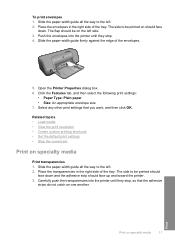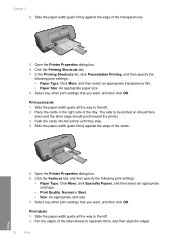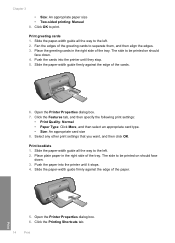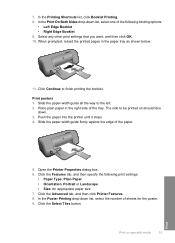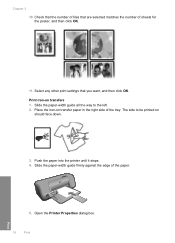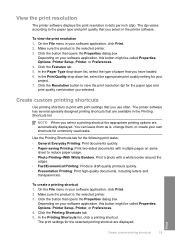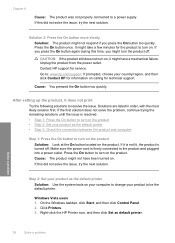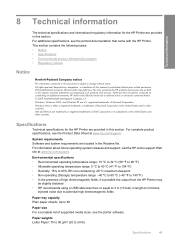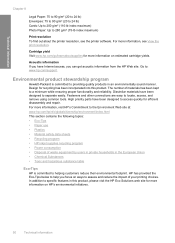HP D1660 Support Question
Find answers below for this question about HP D1660 - Deskjet Color Inkjet Printer.Need a HP D1660 manual? We have 4 online manuals for this item!
Question posted by gerardenmariella on April 9th, 2010
Stopping Printing After 1 Sheet
I haf the HP DESKJET D1660 and he stops printing after 1 sheet when the document I want to print is 2 sheets or more.
I can print a whole document but I have to do it sheet after sheet.
My computer is a AMD64
Using Ubuntu 9.04
I ame using the HPlip I downloaded from the HP site.
Current Answers
Related HP D1660 Manual Pages
Similar Questions
My Hp Deskjet D1660 Printer Is Printing Pink When The Color Should Be Blue
(Posted by 42316big 9 years ago)
Hp Deskjet Printer D1660 Won't Print Light Flashing
(Posted by jdashEv 9 years ago)
Hp Deskjet D1660 Won't Print Color
(Posted by Jameslau 10 years ago)
My Hp Deskjet 5650 Color Inkjet Printer Won't Print Black
(Posted by jedMart 10 years ago)
Hp Deskjet Color Inkjet Printer Driver
(Posted by kkljeyamurugan1995 11 years ago)