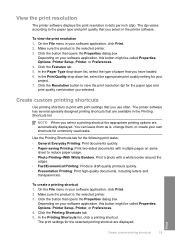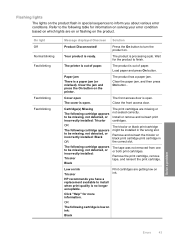HP D1660 Support Question
Find answers below for this question about HP D1660 - Deskjet Color Inkjet Printer.Need a HP D1660 manual? We have 4 online manuals for this item!
Question posted by jdashEv on July 9th, 2014
Hp Deskjet Printer D1660 Won't Print Light Flashing
The person who posted this question about this HP product did not include a detailed explanation. Please use the "Request More Information" button to the right if more details would help you to answer this question.
Current Answers
Answer #1: Posted by waelsaidani1 on July 9th, 2014 4:54 AM
Hello refer here for Help: https://h30434.www3.hp.com/t5/contentarchivals/contentarchivedpage/message-uid/809611
Related HP D1660 Manual Pages
Similar Questions
Hp Cartridge 704 Printing Junk Data On Hp Deskjet Ink Adv 2060 K110 Printer .
HP Cartridge bite lack and wh704 printing junk data on HP Deskjet Ink Adv 2060 K110 printer .
HP Cartridge bite lack and wh704 printing junk data on HP Deskjet Ink Adv 2060 K110 printer .
(Posted by mayurap2002 7 years ago)
My Hp Deskjet D1660 Printer Is Printing Pink When The Color Should Be Blue
(Posted by 42316big 9 years ago)
Hp Deskjet D1660 Won't Print Power Button Flasing
(Posted by hamihem 10 years ago)
Hp Deskjet D1660 Won't Print On Mac
(Posted by andohcaryo 10 years ago)
Hp Deskjet Printer 6988
Our HP DESKJET PRINTER 6988 stopped working after a power surge and we have surge rpotection how do ...
Our HP DESKJET PRINTER 6988 stopped working after a power surge and we have surge rpotection how do ...
(Posted by professortbg 12 years ago)