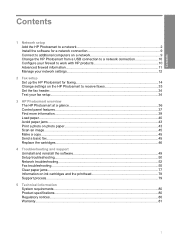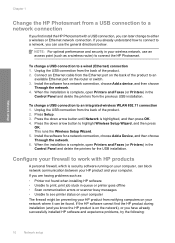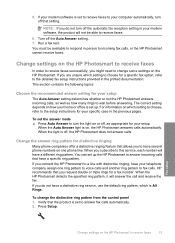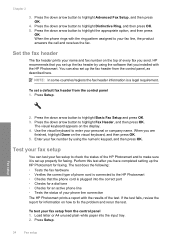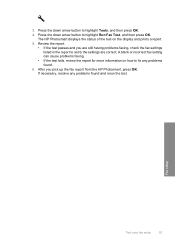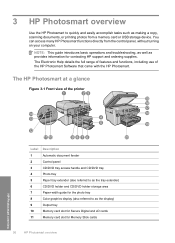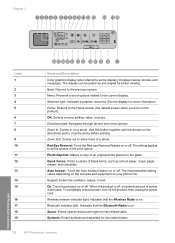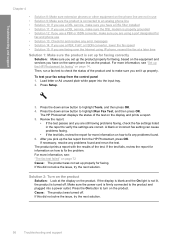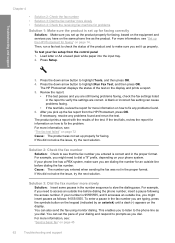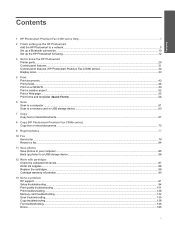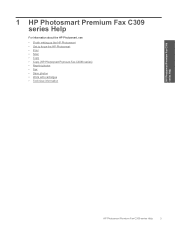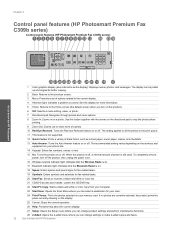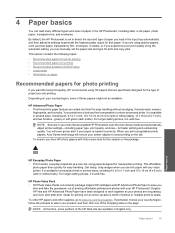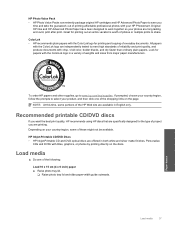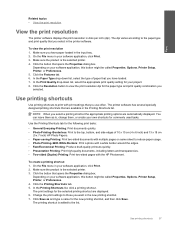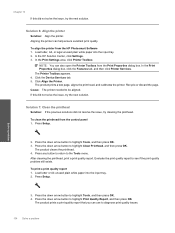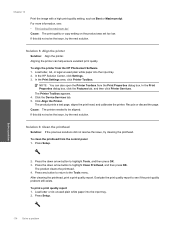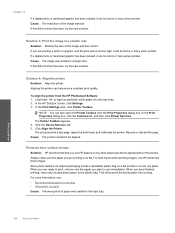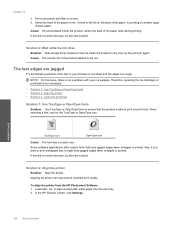HP CC335A Support Question
Find answers below for this question about HP CC335A - Photosmart Premium C309a All-in-One Color Inkjet.Need a HP CC335A manual? We have 3 online manuals for this item!
Question posted by bjtaylor on October 13th, 2010
Printer Won't Print
Current Answers
Answer #1: Posted by cassw on November 22nd, 2010 10:40 AM
So if yours is less than one year old CALL THEM NOW. If you are thinking of buying one, think again. I don't know if there is a better one out there, but I have only run 806 copies and 62 pictures, figure out that cost.
Related HP CC335A Manual Pages
Similar Questions
Displays error message 0x6100000e. What does this mean?
HP photo smart c410 all in one printer will not scan from a windows 7 pc. It gives the error that th...