HP C7280 Support Question
Find answers below for this question about HP C7280 - Photosmart All-in-One Color Inkjet.Need a HP C7280 manual? We have 3 online manuals for this item!
Question posted by jeff8620 on January 20th, 2013
Can I Still Scan On A C7280 If The Cartridges Are Empty?
Can I still scan on a C7280 if the cartridges are empty?
Current Answers
There are currently no answers that have been posted for this question.
Be the first to post an answer! Remember that you can earn up to 1,100 points for every answer you submit. The better the quality of your answer, the better chance it has to be accepted.
Be the first to post an answer! Remember that you can earn up to 1,100 points for every answer you submit. The better the quality of your answer, the better chance it has to be accepted.
Related HP C7280 Manual Pages
Setup Guide - Page 10
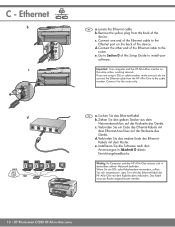
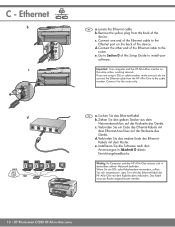
... one end of the Ethernet cable to the router. Connect the other end of the device. b. Verbinden Sie ein Ende des Ethernet-Kabels mit dem Ethernet-Anschluss auf der Rü...Go to Section D of the device. Important: Your computer and the HP All-in -One to the router only. d. Wenn Sie ein DSL- Das Kabel muss am Router angeschlossen werden.
10 • HP Photosmart C7280 HP All-in -One mit dem...
Setup Guide - Page 15
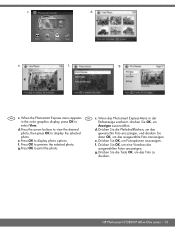
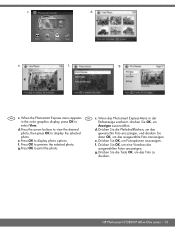
Photosmart Express
d. f.
When the Photosmart Express menu appears DE c. d. Drücken Sie die Pfeilschaltflä...ählten Fotos anzuzeigen.
e. e. Press OK to view the desired
d. HP Photosmart C7280 HP All-in the color graphics display, press OK to display photo options. EN c. Wenn das Photosmart Express-Menü in der
in -One series • 15
f. f. g....
User Guide - Page 2
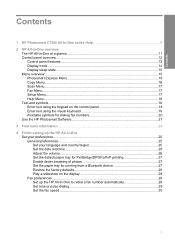
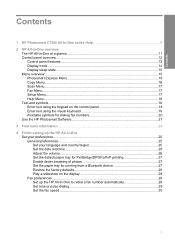
... panel features...13 Display icons...14 Display sleep state...15 Menu overview...15 Photosmart Express Menu 16 Copy Menu...16 Scan Menu...17 Fax Menu...17 Setup Menu...17 Help Menu...18 Text and ... printing 27 Enable faster browsing of photos 27 Set the paper tray for printing from a Bluetooth device 27 Restore the factory defaults 28 Play a slideshow on the display 28 Fax preferences...29 Set...
User Guide - Page 5
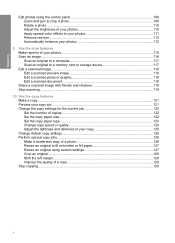
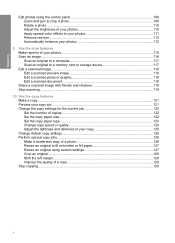
... photos 110 Apply special color effects to your photos 111 Remove red-eye...112 Automatically enhance your photos 112
9 Use the scan features Make reprints of your photos 115 Scan an image...116 Scan an original to a computer 117 Scan an original to a memory card or storage device 117 Edit a scanned image...118 Edit a scanned preview image 118...
User Guide - Page 7


... Troubleshooting tips...169 Communication problems over a USB connection 169 Information on ink cartridges and the print head 170 Information on paper...171 Tips for using the ... Memory card and front USB port troubleshooting 208 Scan troubleshooting...212 Copy troubleshooting...215 Fax troubleshooting...219 Errors...258 Device messages...258 File messages...261 Supported file types...
User Guide - Page 15


...pressing Help lists a menu of items for your card or storage device. When off , a minimal amount of power is turned on your scan. You can select a topic to print all the photos on ...Cancel: Stops the current operation. Icon
Purpose
Shows the ink cartridge status. The color of the icon corresponds to the color of the ink cartridge, and the fill level of the icon corresponds to enter a...
User Guide - Page 16


... button, insert a memory card or connect a storage device, lift the lid, or access the HP All-in -One display. • Photosmart Express Menu • Copy Menu • Scan Menu • Fax Menu
Menu overview
15
After 30... will have to be replaced. If the ink level for all ink cartridges is less than 50% full, the ink cartridge icons do not appear on the display, the HP All-in-One will...
User Guide - Page 75


...color fabrics or for the HP All-in-One, go to smear, bleed, or not fill in -One devices. Load originals and load paper
HP Premium Inkjet Transparency Film and HP Premium Plus Inkjet Transparency Film HP Premium Inkjet Transparency Film and HP Premium Plus Inkjet... high-quality multifunction paper. It has an extra
bright blue-white shade that produces sharper text and richer colors than documents...
User Guide - Page 119


...device in the HP Photosmart software after the image is inserted into your memory card is scanned.
Press the Scan Menu button. 4. Press to highlight Scan to print borderless prints and album pages from the scanned image. You can access the scanned image only if the card or device...to work with the HP Allin-One. Using this scan session. Scan
Chapter 9
you to use the tools in -...
User Guide - Page 138


... (*) button repeatedly until a dash (-) appears on the display.
3. Press Start Fax Color. • If the device detects an original loaded in the automatic document feeder, the HP All-in-One sends ...by the receiving fax machine. If you entered. • If the device does not detect an original loaded in -One sends all color faxes using the keypad.
Press OK to highlight Fax original from your...
User Guide - Page 156


... HP All-in -Ones (Q6260A) that your HP device.
Perform these simple maintenance procedures as Fit to safely clean your copies and scans remain clear. This section provides instructions for Inkjet Printers and All-in -One is dirty. You will also need to replace ink cartridges, clean the print head assembly, or align the...
User Guide - Page 163


...HP Photosmart Software 1. The Setup menu appears. 3. NOTE: If you have a defective sensor or ink cartridge. To...shows streaking or white lines through any of the blocks of color. If you align the printer, the alignment will fail. ... legal unused plain white paper into the input tray. 2. Click the Device Services tab. 4. If print quality problems persist after aligning the printer,...
User Guide - Page 164


... topics "Align the printer" on page 161
Clean the ink cartridge contacts
Clean the copper-colored ink cartridge contacts if all ink cartridges are satisfied with ink cartridges 163 If you can
damage the ink cartridges). These can also open the Printer Toolbox from the HP Photosmart Software 1. CAUTION: Do not use platen cleaners or alcohol to...
User Guide - Page 289
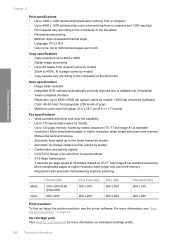
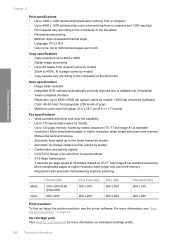
...-bit color, 8-bit grayscale (256 levels of gray) • Maximum scan size from a computer and 1200-input dpi • Print speeds vary according to the complexity of the document • Panorama-size printing • Method: drop-on-demand thermal inkjet • Language: PCL3 GUI • Duty cycle: Up to 120-page memory (varies...
User Guide - Page 302


...128 color tone, change in print 87 broadcast a fax 136 Browsing photos 27 buttons, control panel 13
C
calling card, fax using 133, 134 cancel
button 14 copy 129 fax 148 fax forwarding 143 print job 99 scan 119 scheduled fax 136 cartridges....access
point 39 wireless, without access
point 39 connection
wireless 32 connection problems
device not found 270 fax 219, 225, 226, 231, 235 HP All-in -
User Guide - Page 304
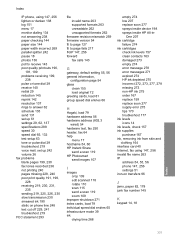
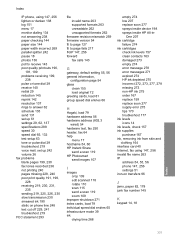
... edit scanned 118 rotate 110 scan 115 send a scan 119 zoom 109
improper shutdown 271 index cards, load 79 individual speed dial entries 65 infrastructure mode 39 ink
drying time 268
empty 274 low 207 replace soon 277 sprays inside device 198 sprays inside HP All-in- One 207 ink cartridge
failure 274 ink cartridges
check...
User Guide - Page 306


...281 photo photosmart express
menu 16 Photo browsing 27 photo paper
copy 123 load 78 specifications 287 photos add a frame 109 add color effect 109 adjust brightness 109 crop 109 e-mail 107 edit scanned 118 fax... block numbers 145 forward calls 143 manually 140 polling 143 rings to answer 62 recycle ink cartridges 290 red-eye, remove 109 redial fax 29 reduce fax 145 reduce/enlarge copies custom size...
User Guide - Page 307
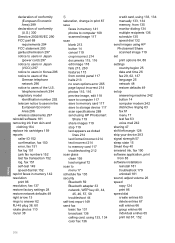
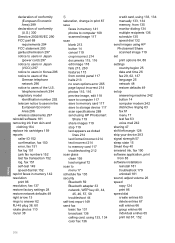
...ink from skin and clothing 164 replace ink cartridges 159 reports caller ID 152 confirmation, fax...color fax 136
credit card, using 133, 134 manually 133, 134 memory, from 135 monitor dialing 134 multiple recipients 136 schedule 135 speed dial 132 send images using HP Photosmart Share scanned...card 117 save to storage device 117 scan specifications 288 send using HP Photosmart
Share 119 share images ...
Basics Guide - Page 7
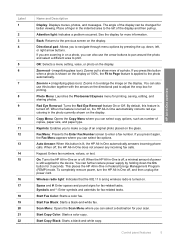
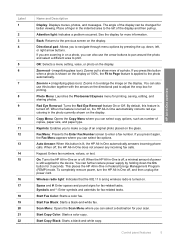
... g wireless radio is turned off.
Start Fax Color: Starts a color fax.
Start Copy Color: Starts a color copy. Attention light: Indicates a problem occurred. If you to the device.
Zoom in + (magnifying glass icon): Zooms in... reduce power supply by pressing the up . Photo Menu: Launches the Photosmart Express menu for your scan.
If you press it again, the Fax Menu appears where you can...
Basics Guide - Page 45


...clean your copies and scans remain clear, you are replacing. 8. Repeat steps 3 through 6 for Inkjet Printers and All-in -One
43 You might seep under the glass and damage the device. To clean the glass...the glass. Close the ink cartridge door. Do not place or spray liquid directly on the glass, since they can purchase an HP Cleaning Kit for each ink cartridge you might also need to ...
Similar Questions
Can The Hp F4240-deskjet All-intone Color Inkjet Use 61 Printer Cartridge
(Posted by lawrencemauppin 2 years ago)
How Do I Assign Device For Scanning Using Hp C7280
(Posted by cangra 9 years ago)
How Can I Easily Scan On A Mac To A Photosmart C7280-
(Posted by dmrea 10 years ago)
Hp Photosmart C7280 Wont Display Scan Menu To Scan To Computer
(Posted by mike2zmania 10 years ago)
The Banner Says: Print Cartridge Problem, Tri-color. Refer To Device Doc.
(Posted by sueward45282 11 years ago)

