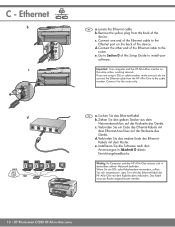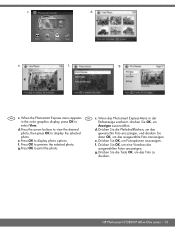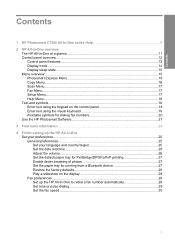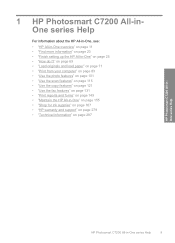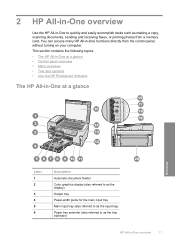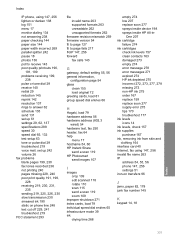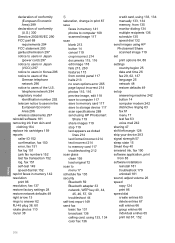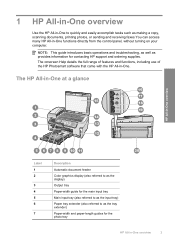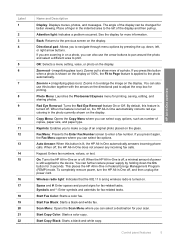HP C7280 Support Question
Find answers below for this question about HP C7280 - Photosmart All-in-One Color Inkjet.Need a HP C7280 manual? We have 3 online manuals for this item!
Question posted by mike2zmania on February 7th, 2014
Hp Photosmart C7280 Wont Display Scan Menu To Scan To Computer
Current Answers
Answer #1: Posted by TommyKervz on February 7th, 2014 8:39 AM
http://www.helpowl.com/manuals/HP/C7280/33821
You may also have to download and run the tool here
https://support.hp.com/us-en/document/c03275041
Related HP C7280 Manual Pages
Similar Questions
scanner