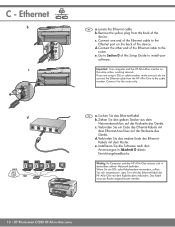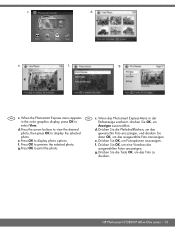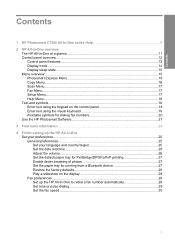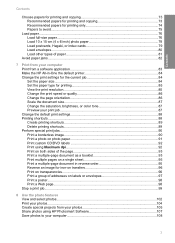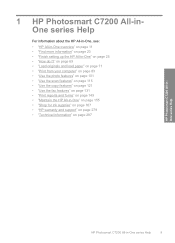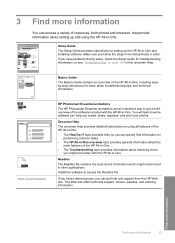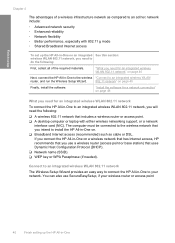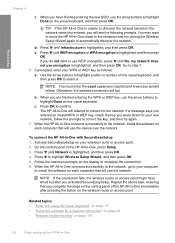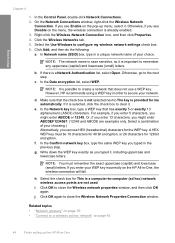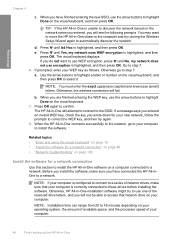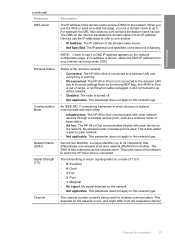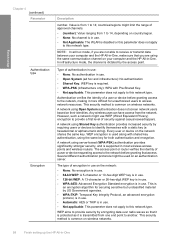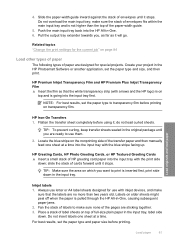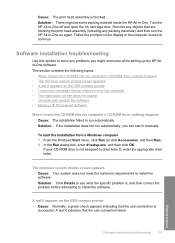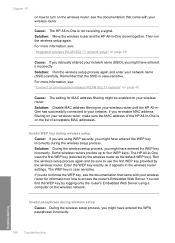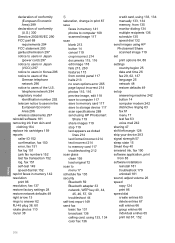HP C7280 Support Question
Find answers below for this question about HP C7280 - Photosmart All-in-One Color Inkjet.Need a HP C7280 manual? We have 3 online manuals for this item!
Question posted by sccwwm37 on September 26th, 2013
How Do You Manually Set The Wep Key On Hp Photosmart C7280
The person who posted this question about this HP product did not include a detailed explanation. Please use the "Request More Information" button to the right if more details would help you to answer this question.
Current Answers
Related HP C7280 Manual Pages
Similar Questions
What Is Behind Error Codes For Hp Photosmart C7280
The various Ink system failure codes like 0xc18a0106 give no hint where to problem source is.I appre...
The various Ink system failure codes like 0xc18a0106 give no hint where to problem source is.I appre...
(Posted by BerndSommer 3 years ago)
How To Set Up Wireless Hp Photosmart C4680 For Mac
(Posted by ZachaRKKP 9 years ago)
How To Change Hp Photosmart C7280 All-in-one Copier From Color To Black And
white only
white only
(Posted by jn967pa 10 years ago)
How To Setup Hp Photosmart C7280 Wireless
(Posted by wwehery 10 years ago)