HP C7280 Support Question
Find answers below for this question about HP C7280 - Photosmart All-in-One Color Inkjet.Need a HP C7280 manual? We have 3 online manuals for this item!
Question posted by scabhi on August 27th, 2014
How To Change Ink Reginal Settings For Hp C7280
The person who posted this question about this HP product did not include a detailed explanation. Please use the "Request More Information" button to the right if more details would help you to answer this question.
Current Answers
There are currently no answers that have been posted for this question.
Be the first to post an answer! Remember that you can earn up to 1,100 points for every answer you submit. The better the quality of your answer, the better chance it has to be accepted.
Be the first to post an answer! Remember that you can earn up to 1,100 points for every answer you submit. The better the quality of your answer, the better chance it has to be accepted.
Related HP C7280 Manual Pages
User Guide - Page 3


... using the HP bt450, Printer and PC Adapter with Bluetooth® Wireless Technology...32 Find the device name and address 32 Set Bluetooth security for the HP All-in-One...Change the HP All-in-One from a USB connection to a network connection 47 Manage your network settings 48 Change basic network settings from the control panel 48 Change advanced network settings from the control panel settings...
User Guide - Page 4
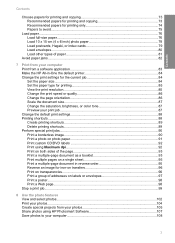
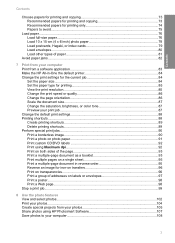
...HP All-in-One the default printer 84 Change the print settings for the current job 84 Set the paper size...84 Set the paper type for printing 85 View the print resolution...85 Change the print speed or quality 86 Change the page orientation 86 Scale the document size...87 Change the saturation, brightness, or color... photos using HP Photosmart Software 107 Save photos to your computer 108
3
User Guide - Page 5
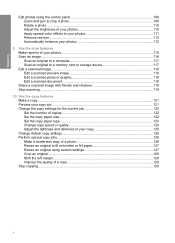
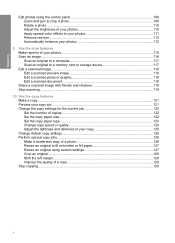
...110 Adjust the brightness of your photos 110 Apply special color effects to your photos 111 Remove red-eye...112 ...a computer 117 Scan an original to a memory card or storage device 117 Edit a scanned image...118 Edit a scanned preview image 118...Change the copy settings for the current job 122 Set the number of copies 122 Set the copy paper size...122 Set the copy paper type...123 Change...
User Guide - Page 38
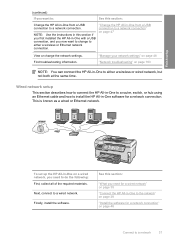
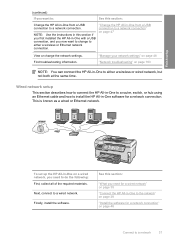
... either a wireless or Ethernet network connection. Finish setup
(continued)
If you want to change the network settings. Wired network setup
This section describes how to connect the HP All-in -One with a USB connection, and you now want to:
See this section:
"What you need to a wired network.
This is known as a wired...
User Guide - Page 82
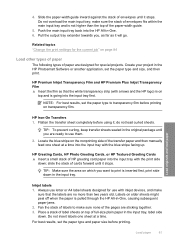
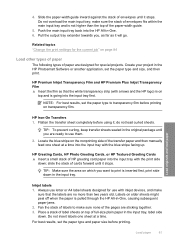
...
Related topics "Change the print settings for the current job" on
top and is going into the input tray with arrows and the HP logo) is pulled through the HP All-in the...labels to make sure the stack of HP greeting card paper into the HP All-in the HP Photosmart Software or another application, set the paper type to use with inkjet devices, and make
sure that the white transparency...
User Guide - Page 84
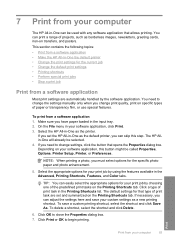
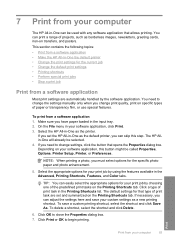
...available in the Printing Shortcuts list.
You need to change settings, click the button that opens the Properties dialog box. The HP Allin-One will already be called Properties, Options, Printer... one of print task in the Advanced, Printing Shortcuts, Features, and Color tabs.
The default settings for the specific photo paper and photo enhancement.
5. Click Print or ...
User Guide - Page 85
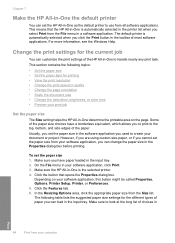
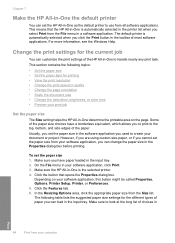
... printing • View the print resolution • Change the print speed or quality • Change the page orientation • Scale the document size • Change the saturation, brightness, or color tone • Preview your print job
Set the paper size
The Size setting helps the HP All-in-One determine the printable area on your software application...
User Guide - Page 88
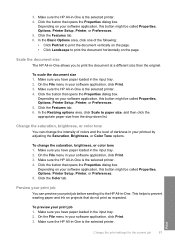
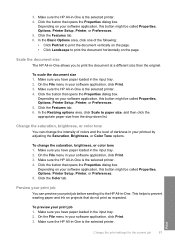
...tray. 2. Print
Change the print settings for the current job
87
Make sure the HP All-in the input tray. 2. Preview your print job
You can change the saturation, brightness, or color tone 1. Make ...the HP All-in -One allows you have paper loaded in your print job before sending it to prevent wasting paper and ink on your printout by adjusting the Saturation, Brightness, or Color ...
User Guide - Page 122
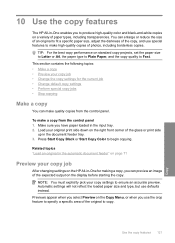
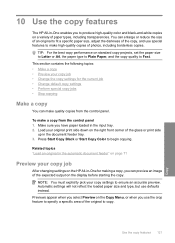
.... 10 Use the copy features
The HP All-in-One enables you to produce high-quality color and black-and-white copies on a variety of the expected output on the display before starting the copy. NOTE: You must explicitly pick your copy job • Change the copy settings for making a copy, you can enlarge...
User Guide - Page 123


... Start Copy Black or Start Copy Color to set the number of the HP All-in the input tray.
122 Use the copy features
Copy This section contains the following topics: • Set the number of copies • Set the copy paper size • Set the copy paper type • Change copy speed or quality • Adjust...
User Guide - Page 127
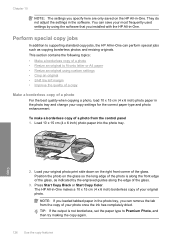
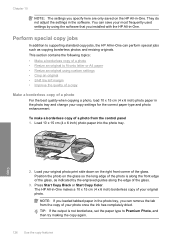
... not adjust the settings in the photo tray and change your copy settings for the correct paper type and photo enhancement. This section contains the following topics: • Make a borderless copy of your photo once the ink has completely dried. Perform special copy jobs
In addition to supporting standard copy jobs, the HP All-in...
User Guide - Page 138


....
3. Press Start Fax Color. • If the device detects an original loaded in the automatic document feeder, the HP All-in black and white. Make sure your computer.
This section contains the following topics: • Change the fax resolution • Change the Lighter/Darker setting • Set new default settings
Change the fax resolution The Resolution setting affects the transmission...
User Guide - Page 163


... Tools, and press OK. Recycle or discard the page. In the HP Solution Center, click Settings, point to continue. If the alignment fails again, you might want to use this wastes ink and shortens the life of color.
The Tools menu appears. 4. The HP All-in -One prints a test page, aligns the print head, and...
User Guide - Page 164


...the print head from the HP Photosmart Software 1. Press to Print Settings, and then click
Printer Toolbox. In the HP Solution Center, click Settings, point to highlight Clean Printhead...need a replacement ink cartridge.
Click the Device Services tab. 4. If print quality problems persist after you continue to obtain a replacement ink cartridge. Remove the affected ink cartridge and look ...
User Guide - Page 178
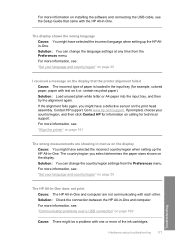
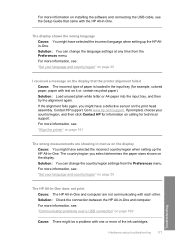
... setting up the HP All-in -One. Hardware setup troubleshooting 177
Troubleshooting Solution: You can change the country/region settings from...setting up the HP Allin-One. Solution: Check the connection between the HP All-in the input tray (for technical support. For more information, see: "Set your country/region, and then click Contact HP for information on calling for example, colored...
User Guide - Page 193


...
If prompted, choose your image do not print at the bottom of non-HP ink will not be cleaned.
Troubleshooting
192 Troubleshooting Check the color blocks in the input tray and print the image with the HP All-in -One is flat.
Chapter 15
Cause: The copy or print paper type setting is a custom size.
User Guide - Page 194


... and tested with a high print quality setting, such as a result of printer failure or damage attributable to print on the wrong side of non-HP ink. For more information, see: • "Change the print speed or quality" on page 86 • "Change copy speed or quality" on is set too high for the HP All-in -One.
User Guide - Page 270
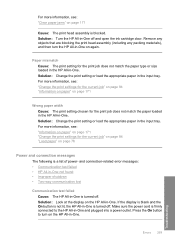
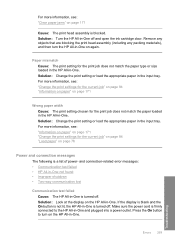
... is turned off and open the ink cartridge door. Paper mismatch Cause: The print setting for the print job does not match the paper type or size loaded in the HP All-in -One is firmly connected to turn the HP All-in-One on again. Solution: Change the print setting or load the appropriate paper...
User Guide - Page 279
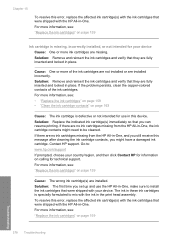
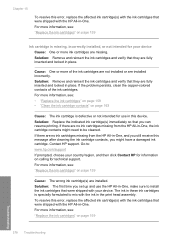
.... Go to mix with the HP All-in this device. The ink in these ink cartridges is missing, incorrectly installed, or not intended for your country/region, and then click Contact HP for information on page 159
Troubleshooting
278 Troubleshooting To resolve this message after cleaning the ink cartridge contacts, you set up and use in -One...
Basics Guide - Page 50
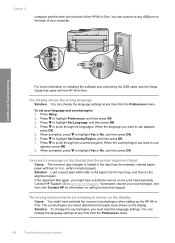
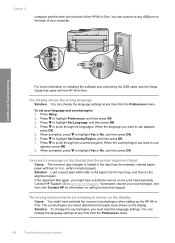
... HP for example, colored paper, paper with text on installing the software and connecting the USB cable, see the Setup Guide that the printer alignment failed Cause: The incorrect type of the HP...that came with the HP All-in menus on the display Cause: You might have selected the incorrect country/region when setting up the HP All-inOne. You can change the language settings at any USB port...
Similar Questions
What Typ Of Ink Used For Hp C7280
(Posted by UFOYJmila 10 years ago)
How To Reset Ink Date On Hp C7280
(Posted by FAUSBo 10 years ago)
How Disable Ink Gauges Of Hp C7280
(Posted by svali 10 years ago)
How Do I Change Ink Cartridge Settings On Hp Deskjet 2050
(Posted by Remingtce 10 years ago)
How To Change Ink Cartridge In Hp Photosmart D110 Series
(Posted by miDinesh 10 years ago)

