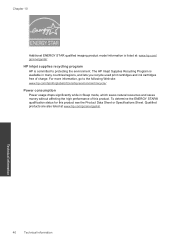HP Photosmart e-All-in-One Printer - D110 Support Question
Find answers below for this question about HP Photosmart e-All-in-One Printer - D110.Need a HP Photosmart e-All-in-One Printer - D110 manual? We have 2 online manuals for this item!
Question posted by miDinesh on July 20th, 2013
How To Change Ink Cartridge In Hp Photosmart D110 Series
The person who posted this question about this HP product did not include a detailed explanation. Please use the "Request More Information" button to the right if more details would help you to answer this question.
Current Answers
Related HP Photosmart e-All-in-One Printer - D110 Manual Pages
Similar Questions
I Cant Change Ink In Hp Photosmart D110
(Posted by mattdessy 10 years ago)
Can't Print After Changing Ink Cartridges Hp Photosmart 5510
(Posted by avma 10 years ago)
How To Open And Change Ink On Hp Photosmart D110
(Posted by Berfereem 10 years ago)
How To Change Ink In Hp Photosmart D110 Mac
(Posted by stevema 10 years ago)