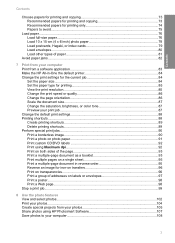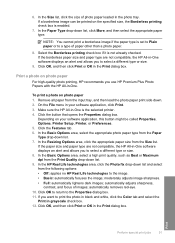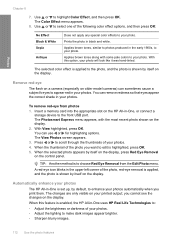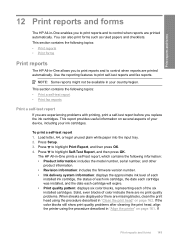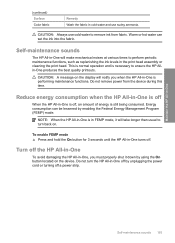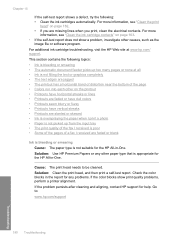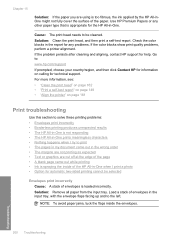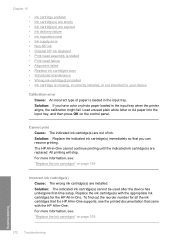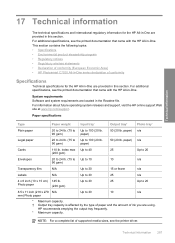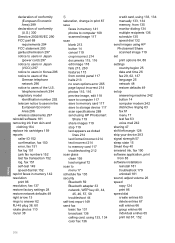HP C7280 Support Question
Find answers below for this question about HP C7280 - Photosmart All-in-One Color Inkjet.Need a HP C7280 manual? We have 3 online manuals for this item!
Question posted by UFOYJmila on March 22nd, 2014
What Typ Of Ink Used For Hp C7280
The person who posted this question about this HP product did not include a detailed explanation. Please use the "Request More Information" button to the right if more details would help you to answer this question.
Current Answers
Related HP C7280 Manual Pages
Similar Questions
How To Set Up Bluetooth On Hp C7280 On A Mac
(Posted by LoCr 9 years ago)
How Do I Assign Device For Scanning Using Hp C7280
(Posted by cangra 10 years ago)
How To Print Just Using Black Ink Using Hp Deskjet Ink Advantage 2060
(Posted by dradir3kt0r 10 years ago)
Can You Scan Without Ink In Hp Photosmart C7280
(Posted by dtthoret 10 years ago)
Why Are Their Horizontal Lines On My Photos Using Hp 7510 Photosmart Printer
(Posted by baroli 10 years ago)