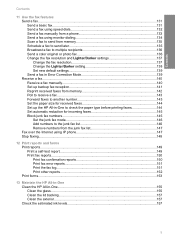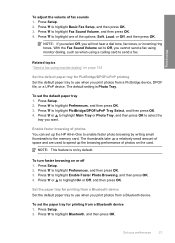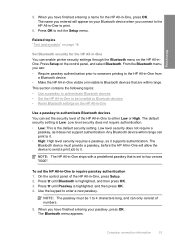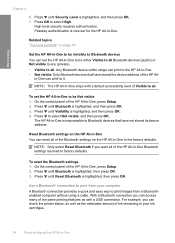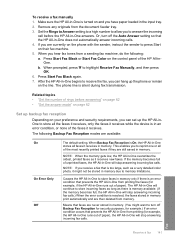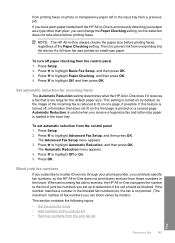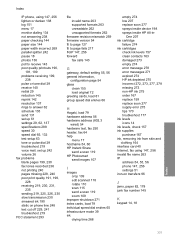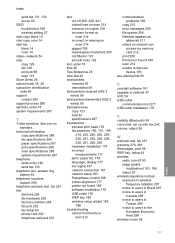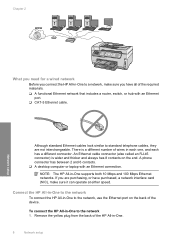HP C7280 Support Question
Find answers below for this question about HP C7280 - Photosmart All-in-One Color Inkjet.Need a HP C7280 manual? We have 3 online manuals for this item!
Question posted by jake008866 on January 23rd, 2014
C7280 Info Required
I have Hp C7280 so someone will confirm me that it comes With Scanner? I want to scan a paper and convert into a word doc.
Current Answers
Related HP C7280 Manual Pages
Similar Questions
My Hp C7280 Says I Am Out Of Paper When Trying To Print An Envelope
(Posted by LADYapril 10 years ago)
Hp L7590 - Officejet Pro All-in-one Color Inkjet.
how do i chance the header on my printer?
how do i chance the header on my printer?
(Posted by annette98254 11 years ago)
Error- No Hp Devices Have Been Detected, Hp Solution Centre Will Close Down
While scanning the document , it is not scanning, the Error Msg coming on monitor " No Hp Devices ha...
While scanning the document , it is not scanning, the Error Msg coming on monitor " No Hp Devices ha...
(Posted by sairajmarineservices 12 years ago)
Hp C7280 Photosmart C7280 Pump Motor Stalled
Please help me to rectify this problem.
Please help me to rectify this problem.
(Posted by archanagalam 12 years ago)
Dissassembly C7280 Or C6280 How To Help Hp Photosmart
how to DISSASSEMBLY c7280 or c6280 please help i have a c6280 and i need to clean the black headprin...
how to DISSASSEMBLY c7280 or c6280 please help i have a c6280 and i need to clean the black headprin...
(Posted by ijoe 12 years ago)