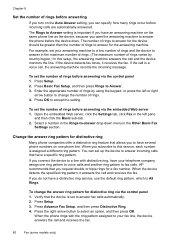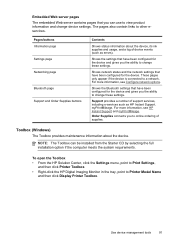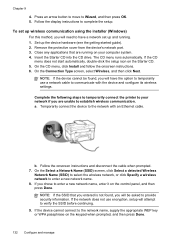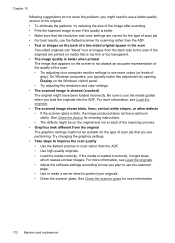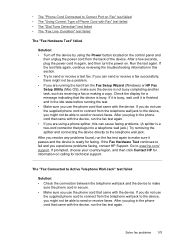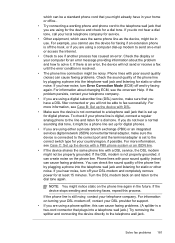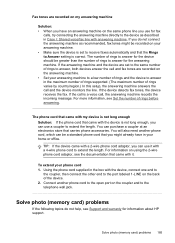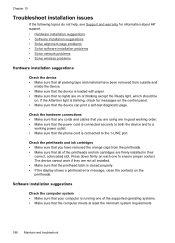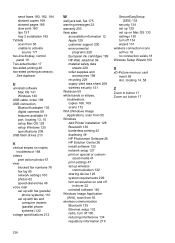HP L7780 Support Question
Find answers below for this question about HP L7780 - Officejet Pro All-in-One Color Inkjet.Need a HP L7780 manual? We have 3 online manuals for this item!
Question posted by sairajmarineservices on March 21st, 2012
Error- No Hp Devices Have Been Detected, Hp Solution Centre Will Close Down
While scanning the document , it is not scanning, the Error Msg coming on monitor " No Hp Devices have been Detected, hp solution centre will close down "
Current Answers
Related HP L7780 Manual Pages
Similar Questions
Hp Solution Center How To Set Default Output Size On L7780 Problems
(Posted by rgutegoch 9 years ago)
How To Fix Printhead Error Hp L7780
(Posted by heaaron 10 years ago)
Hp Officejet 4500 The Scan Cannot Be Performed Because Another Program Or
computer is using the networked hp imaging device.
computer is using the networked hp imaging device.
(Posted by upnrtimrja 10 years ago)
Hp L7590 - Officejet Pro All-in-one Color Inkjet.
how do i chance the header on my printer?
how do i chance the header on my printer?
(Posted by annette98254 11 years ago)
How To Set Default Output Size On L7780 Problems
hp solution center: howdo Iset default output size on L7780 problems. the 8.5 x 11 scan size just wi...
hp solution center: howdo Iset default output size on L7780 problems. the 8.5 x 11 scan size just wi...
(Posted by maturos 12 years ago)