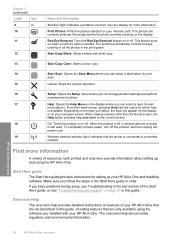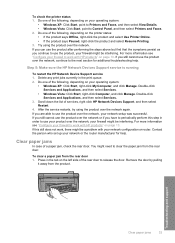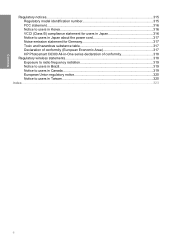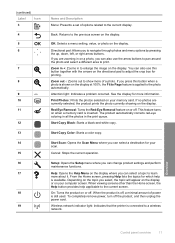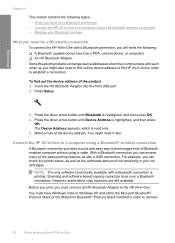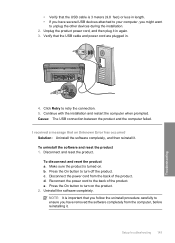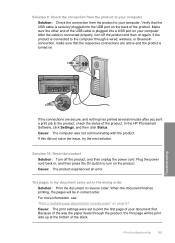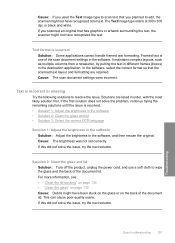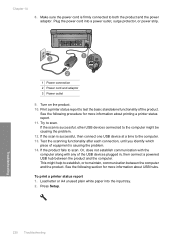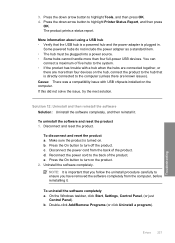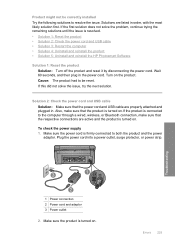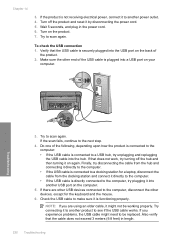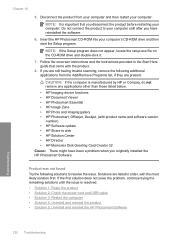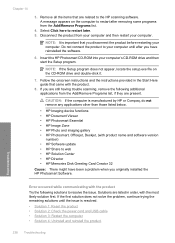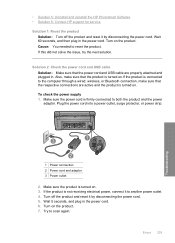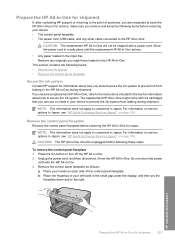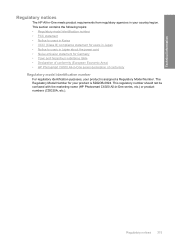HP C6380 Support Question
Find answers below for this question about HP C6380 - Photosmart All-in-One Color Inkjet.Need a HP C6380 manual? We have 3 online manuals for this item!
Question posted by elvaroy on October 22nd, 2014
Spareparts
Current Answers
Answer #1: Posted by BusterDoogen on October 22nd, 2014 5:54 PM
I hope this is helpful to you!
Please respond to my effort to provide you with the best possible solution by using the "Acceptable Solution" and/or the "Helpful" buttons when the answer has proven to be helpful. Please feel free to submit further info for your question, if a solution was not provided. I appreciate the opportunity to serve you!
Related HP C6380 Manual Pages
Similar Questions
Ink levels are all fine. Installed a new photo black cartridge because it was empty but printer puts...