HP C6380 Support Question
Find answers below for this question about HP C6380 - Photosmart All-in-One Color Inkjet.Need a HP C6380 manual? We have 3 online manuals for this item!
Question posted by nastassiaagostini on October 10th, 2012
How Find The Installation Software?
I had recently change my computer and i have lost the installation's CD ... Where can i find the software HP C6380 for mac os x 10.6.8? thinks
Current Answers
There are currently no answers that have been posted for this question.
Be the first to post an answer! Remember that you can earn up to 1,100 points for every answer you submit. The better the quality of your answer, the better chance it has to be accepted.
Be the first to post an answer! Remember that you can earn up to 1,100 points for every answer you submit. The better the quality of your answer, the better chance it has to be accepted.
Related HP C6380 Manual Pages
Setup Guide - Page 10


... the router only.
10 • HP Photosmart C6300 All-in -One to install your Ethernet/network cable. b.
If you are using a DSL or cable modem, make sure you do not connect the Ethernet/network cable from the back of this Setup Guide to the cable modem. c. Go to Section D of the device. Connect the other...
Setup Guide - Page 15


...control panel before continuing with the software installation. Any wireless device that uses the same network name. Problem: While you install the HP All-in-One software, you see the error message ...Try temporarily disabling any firewall, anti-spyware, or anti-virus software you may help identify the problem. HP Photosmart C6300 All-in One control panel Network Menu. • If you ...
Setup Guide - Page 16


..., then press OK to print the photo.
2008 Hewlett-Packard Development Company, L.P. f. Printed in ()
Printed in -One. Explore the features
Now that your HP Photosmart software program is installed on the HP All-in-One. Print a 4 x 6 inch photo
b a
c Photo Menu
d
Create
View & Print
Save
e
Print
Options OK View
f
Print Preview: Page 1/2
0
8.5 x 11 paper
Print
Edit...
Basic Guide - Page 29


... follow these steps: Troubleshooting common setup issues 1. Select HP Photosmart All-In-One Driver Software, and then click Change/Remove.
NOTE: If you no longer have the installation CD, you have reinstalled the software.
6. Do not simply delete the HP All-in -One to your software. To uninstall and reinstall the software 1. Follow the onscreen instructions. 4. To verify that you...
User Guide - Page 4


...10 Control panel features...10 Display icons...12 Display sleep state...12 Menu overview...12 Copy Menu...13 Photo Menu...13 Scan Menu...13 Setup Menu...13 Help Menu...14 Enter text using the visual keyboard 14 Use the HP Photosmart Software...Network connection...24 Connect to a Bluetooth® device 49 What you need for a Bluetooth connection 50 Connect the HP All-in-One to a computer using a ...
User Guide - Page 5
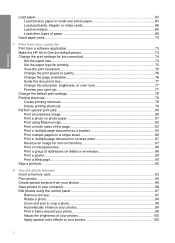
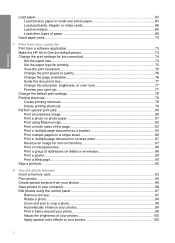
...paper jams...70
7 Print from your computer Print from a software application 73 Make the HP All-in-One the default printer 74 Change the print settings for the current job 74 Set the ...resolution...75 Change the print speed or quality 76 Change the page orientation 76 Scale the document size...77 Change the saturation, brightness, or color tone 77 Preview your print job...77 Change the default...
User Guide - Page 48


...that you register the MAC address of the Network Card or LAN Adapter that serves as the data. IP Address
This address uniquely identifies the device on the network ...
Two MAC addresses are specified by the HP All-in -One. You can be a router. This mask determines which of packets transmitted by the HP All-in -One:
• AutoIP: The installation software automatically determines...
User Guide - Page 51
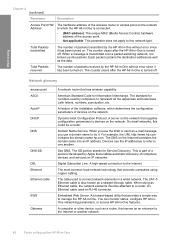
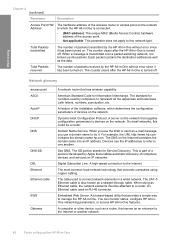
...www.hp.com contains the domain name hp.com. Devices use a domain name to the Internet. This is connected:
• (MAC address): The unique MAC (...device, such as a router, that provides a simple way to manage the HP All-in -One is also known as the data. Each packet contains the destination address as well as a straight-through cable.
A feature of the installation software, which the HP...
User Guide - Page 54
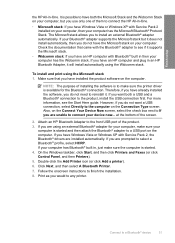
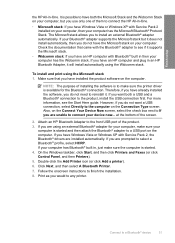
... plug in , just make sure the printer driver is started . 4.
Connect to finish the installation. 8. Finish setup
the HP All-in-One. Follow the onscreen instructions to a Bluetooth® device
51 However, if you use only one of installing the software is to make sure the computer is possible to a USB port on the Connect...
User Guide - Page 55
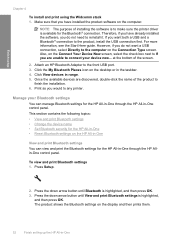
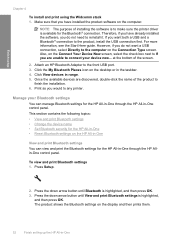
... installing the software is available for the HP All-in-One through the HP All-in -One Attach an HP Bluetooth Adapter to the product, install the USB connection first. Once the available devices are...following topics: • View and print Bluetooth settings • Change the device name • Set Bluetooth security for the HP All-in-One • Reset Bluetooth settings on the Connection ...
User Guide - Page 85
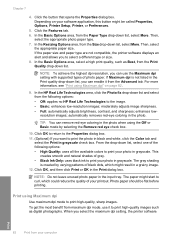
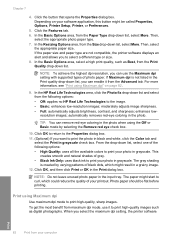
...Properties dialog box. 11. (Optional) If you can remove red-eye coloring in grayscale. Print using Maximum dpi" on your software application, this button might be flat before printing. When you can use... box. If Maximum dpi is created by selecting the Remove red eye check box.
10. In the HP Real Life Technologies area, click the Photo fix drop-down list. Click the Features ...
User Guide - Page 108


..., as well as adjust the brightness, contrast, and color saturation. Using this software, you installed with the HP All-in the JPEG format. Edit a scanned image
You...software you can edit a scanned document using OCR software enables you to the front USB port. 2. Related topics "Use the HP Photosmart Software" on the product, or
a storage device is important if you use OCR software...
User Guide - Page 111
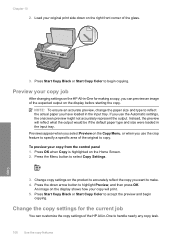
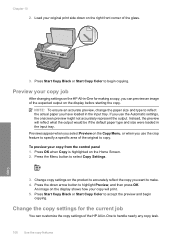
...Preview, and then press OK. Press Start Copy Black or Start Copy Color to begin
copying. NOTE: To ensure an accurate preview, change the paper size and type to make. 4.
To preview your copy ...area of the HP All-in -One for making a copy, you can customize the copy settings of the original to handle nearly any copy task.
108 Use the copy features
Copy Chapter 10 2. Press the ...
User Guide - Page 135


... solid and extend all the way across the page. Look at the color bars at the labeled color blocks above the color bars.
Figure 12-13 Color bars - Maintain the HP All-in -One Figure 12-10 Adjacent color blocks - streaks ('red' block) and incorrect colors ('green' block)
NOTE: If cleaning the printhead does not solve this diagnostic...
User Guide - Page 136


...installed with the product or another software application to dust the exterior of the copy and scan features. If you can purchase an HP...of the HP All-in -Ones (Q6260A) that your HP device. This section...hp.com/accessories-store/printer.
color mixing (yellow bar contains magenta streaks)
NOTE: If cleaning the printhead does not solve this print quality issue, contact HP support for Inkjet...
User Guide - Page 152


... software from www.hp.com/support.
7. This section contains the following solutions to discover the product • The Printer not Found screen appears during installation
The computer is complete, the HP...card set up a network. NOTE: If you no longer have the installation CD, you might encounter while setting up • Solution 3: Check the active network connection
Network troubleshooting ...
User Guide - Page 201
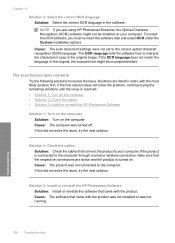
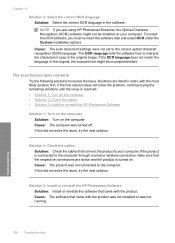
..., continue trying the remaining solutions until the issue is resolved. • Solution 1: Turn on the computer • Solution 2: Check the cables • Solution 3: Install or reinstall the HP Photosmart Software
Solution 1: Turn on the computer Solution: Turn on . Cause: The computer was not connected to the computer through a wired or wireless connection make sure...
User Guide - Page 213
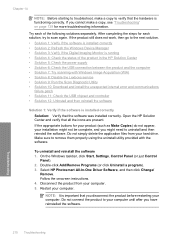
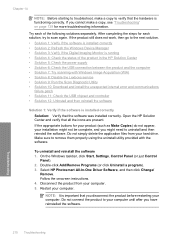
To uninstall and reinstall the software 1. Select HP Photosmart All-In-One Driver Software, and then click Change/
Remove. Follow the onscreen instructions. 4. If the product still does not work, then go to the next solution. • Solution 1: Verify if the software is installed correctly • Solution 2: Refresh the Windows Device Manager • Solution 3: Verify if the Digital ...
User Guide - Page 261


...the Printer Toolbox from the HP Photosmart Software 1. In the HP Solution Center, click Settings. ...Solution 2: Contact HP support
Solution 1: Load plain white paper Solution: If you have color or photo paper...The Printer Toolbox appears. 4. Click the Device Services tab. 5. Solutions are not prompted... until the issue is missing, incorrectly installed, or not intended for your product ...
User Guide - Page 327
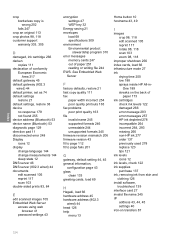
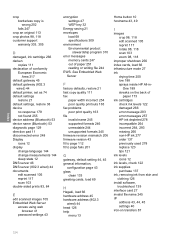
...device
no response 179 not found 255 device address (Bluetooth) 53 device name (Bluetooth) 53 diagnostic page 129 direction pad 11 disconnected error 248 Display icons 12 display change language 144 change...HP ink 277 order 137 previously used 278 replace 123 tips 121 ink levels icons 12 ink levels, check 122 ink supplies purchase 137 ink, removing ink from skin and clothing 126 install software... 10 ...
Similar Questions
Hp Photosmart C6380 How To Scan To Computer
(Posted by redknkimbyc 10 years ago)
Hp Photosmart C6380 Troubleshooting No Error Code,will Not Print Black Ink
(Posted by spirdoom 10 years ago)
How Do I Get The Software For My Mac Os For The Hp 6700 Printer?
(Posted by william23399 10 years ago)
I Can Not Scan To Documents From My Hp C6380 Photosmart To My Computer
(Posted by borfocuse 10 years ago)
Photosmart 6510 Does Not ' 'find' My Mac Os X 10.6.8. C
I load the HP installer into my Mac, I follow instruction, (wireless) - The computer does not SEE th...
I load the HP installer into my Mac, I follow instruction, (wireless) - The computer does not SEE th...
(Posted by hedic 11 years ago)

