HP C6380 Support Question
Find answers below for this question about HP C6380 - Photosmart All-in-One Color Inkjet.Need a HP C6380 manual? We have 3 online manuals for this item!
Question posted by dedevinma on October 23rd, 2013
How To Clean Nozzles On Printhead Hp C6380
The person who posted this question about this HP product did not include a detailed explanation. Please use the "Request More Information" button to the right if more details would help you to answer this question.
Current Answers
There are currently no answers that have been posted for this question.
Be the first to post an answer! Remember that you can earn up to 1,100 points for every answer you submit. The better the quality of your answer, the better chance it has to be accepted.
Be the first to post an answer! Remember that you can earn up to 1,100 points for every answer you submit. The better the quality of your answer, the better chance it has to be accepted.
Related HP C6380 Manual Pages
Basic Guide - Page 36
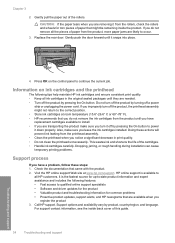
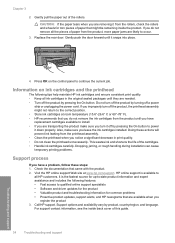
... for up-to-date product information and expert assistance and includes the following tips help maintain HP ink cartridges and ensure consistent print quality. • Keep all ink cartridges in print quality. • Do not clean the printhead unnecessarily. Gently pull the paper out of the cartridges. • Handle ink cartridges carefully. Do...
User Guide - Page 124
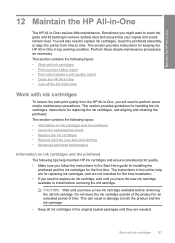
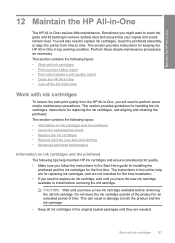
... for replacing ink cartridges, and are needed. Work with ink cartridges
To ensure the best print quality from the HP All-in-One, you will also need to replace ink cartridges, clean the printhead assembly, or align the printer from your copies and scans remain clear.
Sometimes you have the new ink cartridge...
User Guide - Page 125
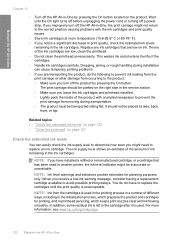
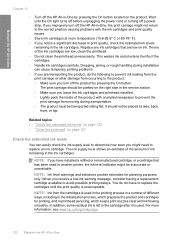
...sitting flat; NOTE: If you turn off the HP All-in-One, the print carriage might need to...nozzles clear and ink flowing smoothly.
NOTE: Ink level warnings and indicators provide estimates for printing, and in printhead...remanufactured cartridge, or a cartridge that are low, clean the printhead. • Do not clean the printhead unnecessarily. Dropping, jarring, or rough handling during ...
User Guide - Page 130


...to attempt to highlight Clean Printhead, and then press OK. In the HP Solution Center, click Settings. 3. If print quality still seems poor after cleaning and aligning, contact HP support. This section contains the following topics: • Clean the printhead • Align the printer
Clean the printhead If your printed output is poor. To clean the printhead from the HP Photosmart Software...
User Guide - Page 133


... sharp and clear. expected result
130 Maintain the HP All-in -One
Chapter 12 To evaluate the ...HP Photosmart Software. You do not need to avoid possible printing delays. Look at the demonstration picture, on the page. Look at the large text above the color blocks. Maintain the HP All-in -One NOTE: If the print quality report is uneven, streaked, or smeared, clean the printhead...
User Guide - Page 134
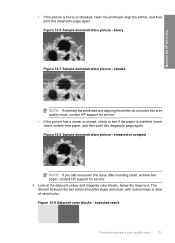
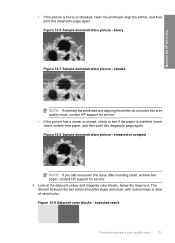
...: If you still encounter this diagnostic page again. Look at the adjacent yellow and magenta color blocks, below the large text. streaks
NOTE: If cleaning the printhead and aligning the printer do not solve this print quality issue, contact HP support for service. 4. expected result
Print and evaluate a print quality report 131 Maintain the...
User Guide - Page 135


... solid and extend all the way across the page. Look at the color bars at the labeled color blocks above the color bars.
Maintain the HP All-in -One Figure 12-13 Color bars - Figure 12-14 Color bars - streaks ('red' block) and incorrect colors ('green' block)
NOTE: If cleaning the printhead does not solve this diagnostic page again.
User Guide - Page 136


... lid backing. For more information, go to rotate the image 180 degrees.
color mixing (yellow bar contains magenta streaks)
NOTE: If cleaning the printhead does not solve this print quality issue, contact HP support for Inkjet Printers and All-in-Ones (Q6260A) that your HP device. There is working correctly. TIP: You can check: • Check the...
User Guide - Page 163


...7: Clean the printhead • Solution 8: Contact HP support
Solution 1: Make sure you use genuine HP ink cartridges.
If you believe you purchased genuine HP ink ...colors
If your printout has one way on your printout. • Colors run into each other . • Solution 1: Make sure you are using genuine HP ink cartridges Solution: Check to : www.hp.com/go/anticounterfeit
Cause: Non-HP...
User Guide - Page 165
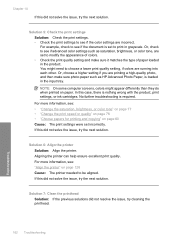
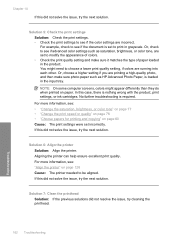
...HP Advanced Photo Paper, is set to choose a lower print quality setting, if colors are set incorrectly.
You might appear differently than they do when printed on page 128 Cause: The printer needed to be aligned.
Troubleshooting
162 Troubleshooting If this did not solve the issue, try the next solution. Solution 7: Clean the printhead...the issue, try cleaning the printhead. Solution 5: ...
User Guide - Page 166
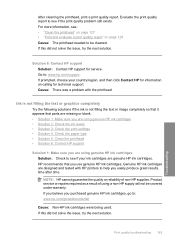
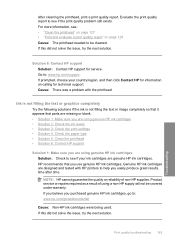
...; Solution 2: Check the ink levels • Solution 3: Check the print settings • Solution 4: Check the paper type • Solution 5: Clean the printhead • Solution 6: Contact HP support
Solution 1: Make sure you use genuine HP ink cartridges. Evaluate the print quality report to be covered under warranty. If prompted, choose your country/region, and then...
User Guide - Page 168
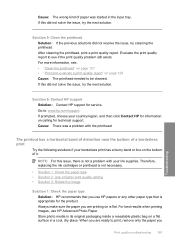
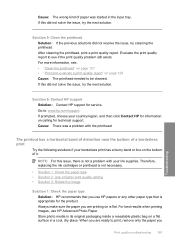
... in its original packaging inside a resealable plastic bag on is not a problem with the printhead. After cleaning the printhead, print a print quality report. Solution 6: Contact HP support Solution: Contact HP support for technical support. Therefore, replacing the ink cartridges or printhead is appropriate for the product. If this did not solve the issue, try the next...
User Guide - Page 169
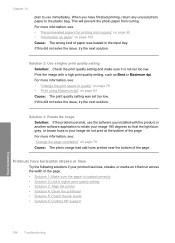
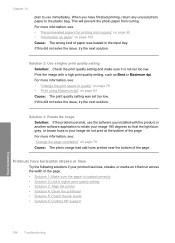
... dpi" on it is loaded correctly • Solution 2: Use a higher print quality setting • Solution 3: Align the printer • Solution 4: Clean the printhead • Solution 5: Check the ink levels • Solution 6: Contact HP support
Troubleshooting
166 Troubleshooting
Solution 3: Rotate the image Solution: If the problem persists, use immediately. Chapter 14
plan to the...
User Guide - Page 171
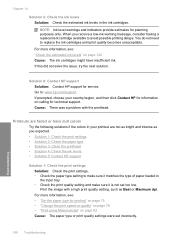
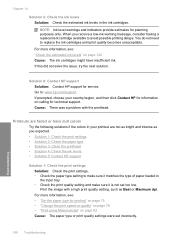
...hp.com/support.
Print the image with the printhead. For more information, see : "Check the estimated ink levels" on page 122 Cause: The ink cartridges might have dull colors
Try the following solutions if the colors in your country/region, and then click Contact HP...; Solution 3: Clean the printhead • Solution 4: Check the ink levels • Solution 5: Contact HP support
Solution 1:...
User Guide - Page 172
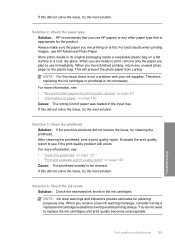
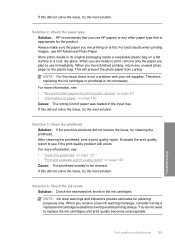
... on page 159 Cause: The wrong kind of paper was loaded in the ink cartridges. When you use HP Advanced Photo Paper.
If this did not resolve the issue, try cleaning the printhead. Solution 2: Check the paper type Solution: HP recommends that you have finished printing, return any other paper type that is flat.
User Guide - Page 178
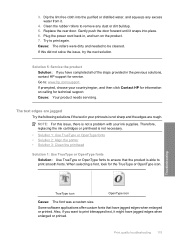
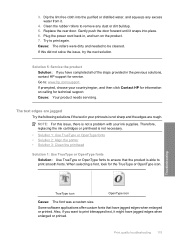
... replacing the ink cartridges or printhead is not necessary.
• Solution 1: Use TrueType or OpenType fonts • Solution 2: Align the printer • Solution 3: Clean the printhead
Solution 1: Use TrueType or ...when enlarged or printed. 3. Plug the power cord back in the previous solutions, contact HP support for service. Solution 5: Service the product Solution: If you want to print ...
User Guide - Page 179
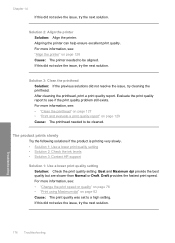
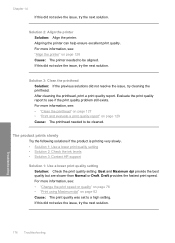
...If this did not solve the issue, try the next solution. Solution 3: Clean the printhead Solution: If the previous solutions did not solve the issue, try the next... HP support
Solution 1: Use a lower print quality setting Solution: Check the print quality setting. For more information, see: "Align the printer" on page 129 Cause: The printhead needed to see : • "Clean the printhead...
User Guide - Page 255


.... 5.
Troubleshooting
3.
Cause: The paper feed rollers were dirty and needed to be cleaned with the HP Paper Feed Cleaning Kit
Solution: Some inkjet products require a special kit, called the HP Paper Feed Cleaning Kit, to clean the paper feed rollers and resolve this issue. To clean the rollers 1. If this did not solve the issue, try the next...
User Guide - Page 281
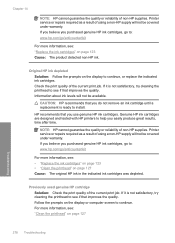
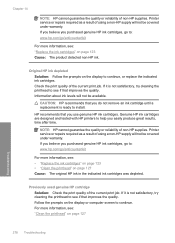
... that you do not remove an ink cartridge until a replacement is not satisfactory, try cleaning the printhead to : www.hp.com/go /anticounterfeit
For more information, see : • "Replace the ink cartridges" on page 123 • "Clean the printhead" on the display or computer screen to continue, or replace the indicated ink cartridges. Printer service...
User Guide - Page 284


... cloth. Errors 281
Troubleshooting
To clean the printhead a. Do not go past the edge between nozzles and contacts 3 Electrical contacts
CAUTION: Touch the nozzle and the electrical contact areas only with cleaning materials and not with your finger. Clean the printhead. There are three areas of the printhead that need to the top. Clean until no new ink shows...
Similar Questions
How To Clean A Printhead Hp Deskjet F4480
(Posted by zeeskip 9 years ago)
How Do I Do A Printerhead Cleaning On A Hp Photosmart C6380
(Posted by nthetrChuck 9 years ago)
How Do You Clean The Printhead On Hp C6380
(Posted by thebleanh 10 years ago)

