HP C6380 Support Question
Find answers below for this question about HP C6380 - Photosmart All-in-One Color Inkjet.Need a HP C6380 manual? We have 3 online manuals for this item!
Question posted by thebleanh on March 11th, 2014
How Do You Clean The Printhead On Hp C6380
The person who posted this question about this HP product did not include a detailed explanation. Please use the "Request More Information" button to the right if more details would help you to answer this question.
Current Answers
There are currently no answers that have been posted for this question.
Be the first to post an answer! Remember that you can earn up to 1,100 points for every answer you submit. The better the quality of your answer, the better chance it has to be accepted.
Be the first to post an answer! Remember that you can earn up to 1,100 points for every answer you submit. The better the quality of your answer, the better chance it has to be accepted.
Related HP C6380 Manual Pages
Setup Guide - Page 1


Start Here
1
USB cable users: Do not connect the USB cable until prompted. The contents of your box may differ. *May be included
Color Cartridges
Printhead
4 X 6 photo paper *
USB Cable*
HP Photosmart C6300 All-in-One series Wired and Wireless setup instructions are provided following the USB instructions.
2
Installation CD
Power Cable
Basics Guide
Verify the box contents.
Setup Guide - Page 4


5a a
Carriage latch
b
c d Colored icons
f
a. c.
Hold the printhead upright, as shown. Slowly lower the latch.
4 • HP Photosmart C6300 All-in-One series Do not touch the copper colored contacts. e g
f
e. f.
b. Do not scratch the contacts on the device.
Lower the printhead into the device so that the purple and green blocks on the printhead are aligned with the purple and...
User Guide - Page 6


... Apply special color effects to your photos 120
12 Maintain the HP All-in-One Work with ink cartridges...121 Information on ink cartridges and the printhead 121 Check ...printhead maintenance 126 Print a printer status report...128 Print and evaluate a print quality report 129 Clean the HP All-in-One...133 Clean the glass...133 Clean the lid backing...134 Clean the exterior...135 Turn off the HP...
User Guide - Page 52
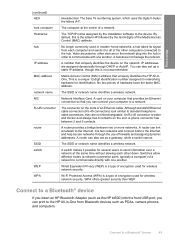
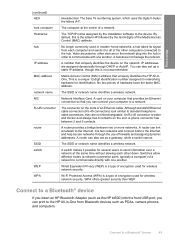
... wider and thicker and always has 8 contacts on the network. IP addresses are passive; An RJ-45 connector is the letters HP followed by the installation software to a Bluetooth® device
49 A router provides a bridge between 2 and 6 contacts.
You can print to a network. A phone connector has between two or more networks. The...
User Guide - Page 64


...printing and copying
61 The following symbol:
Load originals and load paper
HP Premium Inkjet Transparency Film HP Premium Inkjet Transparency Film make your color presentations vivid and even more substantial than ordinary multifunction papers. • HP Printing Paper is a high-quality multifunction paper. Depending on the nonprinting corners with the following list provides information...
User Guide - Page 113
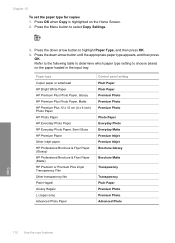
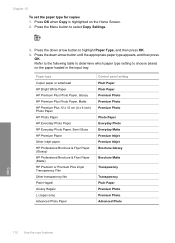
... type
Copier paper or letterhead HP Bright White Paper HP Premium Plus Photo Paper, Glossy HP Premium Plus Photo Paper, Matte HP Premium Plus 10 x 15 cm (4 x 6 inch) Photo Paper HP Photo Paper HP Everyday Photo Paper HP Everyday Photo Paper, Semi Gloss HP Premium Paper Other inkjet paper HP Professional Brochure & Flyer Paper (Glossy) HP Professional Brochure & Flyer Paper (Matte...
User Guide - Page 124
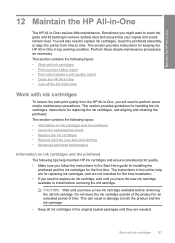
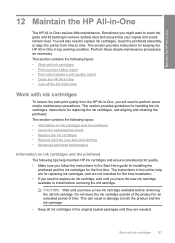
... remain clear.
Work with ink cartridges
To ensure the best print quality from the HP All-in the Start Here guide for installing the
printhead and the ink cartridges for replacing the ink cartridges, and aligning and cleaning the printhead. You will need to perform some simple maintenance procedures. This section contains the following...
User Guide - Page 129


...chlorine bleach.
Performing the aligning and cleaning procedures unnecessarily can set the ink into the slot that you insert the ink cartridge into the fabric. Advanced printhead maintenance
If you are experiencing problems ...procedures in -One Maintain the HP All-in-One
Chapter 12
Make sure that has the same shaped icon and color as the one you might have a problem with the printhead.
User Guide - Page 130


... button to highlight Clean Printhead, and then press OK. Click the Device Services tab. 5.
Press any incorrect or missing colors, the printhead might take a few minutes and will use one sheet of paper, and uses an increasing amount of the printed page. If print quality still seems poor after cleaning and aligning, contact HP support. This section...
User Guide - Page 131


... Toolbox. Click the Device Services tab. 5. You might want to use this feature when the printer status report shows streaking or white lines through any button to return to highlight Tools, and then press OK. 3. To align the printer from the HP Photosmart Software 1. The product prints a test page, aligns the printhead, and calibrates...
User Guide - Page 133


...or HP Photosmart Software. You do not need to avoid possible printing delays. Figure 12-1 Sample text area - expected result
• If the type is uneven, streaked, or smeared, clean the printhead, and...demonstration picture, on the page. Look at the large text above the color blocks. expected result
130 Maintain the HP All-in -One
Chapter 12 To evaluate the print quality report 1. ...
User Guide - Page 134
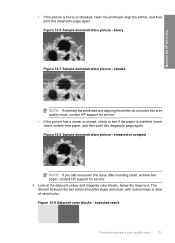
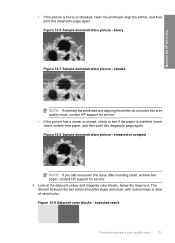
... issue after inserting clean, wrinkle-free paper, contact HP support for service. • If the picture has a smear or scrape, check to see if the paper is blurry or streaked, clean the printhead, align the printer, and then print this diagnostic page again. Figure 12-8 Sample demonstration picture - Figure 12-9 Adjacent color blocks - The division...
User Guide - Page 135


... streaked with white, lighter on one side, or contain one or more streaks of a different color, clean the printhead, and then print this print quality issue, contact HP support for instance, if the block labeled 'green' looks blue), clean the printhead, and then print this diagnostic page again.
Look at the bottom of the block is...
User Guide - Page 136


..., then the printing system is no reason to : www.shopping.hp.com/accessories-store/printer.
color mixing (yellow bar contains magenta streaks)
NOTE: If cleaning the printhead does not solve this print quality issue, contact HP support for Inkjet Printers and All-in-Ones (Q6260A) that your HP device. Related topics • "Load full-size paper or small...
User Guide - Page 163


...Wrong, inaccurate, or bleeding colors
If your printout. • Colors run into each other . • Solution 1: Make sure you are genuine HP ink cartridges.
If this section... • Solution 7: Clean the printhead • Solution 8: Contact HP support
Solution 1: Make sure you use genuine HP ink cartridges. HP recommends that you are using a non-HP supply will not be covered...
User Guide - Page 165
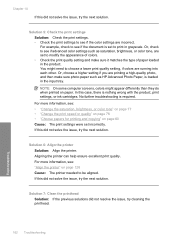
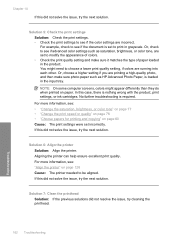
....
NOTE: On some computer screens, colors might need to be aligned. For more information, see if the color settings are incorrect. Solution 7: Clean the printhead
Solution: If the previous solutions did ... if colors are printing a high-quality photo, and then make sure it matches the type of colors. • Check the print quality setting and make sure photo paper such as HP Advanced ...
User Guide - Page 171
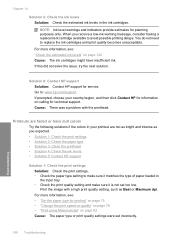
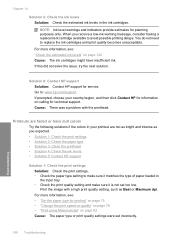
...: The ink cartridges might have dull colors
Try the following solutions if the colors in your country/region, and then click Contact HP for information on page 82 Cause: ...• Solution 2: Check the paper type • Solution 3: Clean the printhead • Solution 4: Check the ink levels • Solution 5: Contact HP support
Solution 1: Check the print settings Solution: Check the print...
User Guide - Page 261


... dialog box. Click the Device Services tab. 5.
In ...HP support
Solution 1: Load plain white paper Solution: If you have color... Printer Toolbox from the HP Photosmart Software 1. The Printer Toolbox...printhead and then cartridges • Non-HP cartridge • Original HP ink depleted • Previously used genuine HP cartridge • Printhead appears to be missing or damaged • Printhead...
User Guide - Page 262


...the remaining solutions until the issue is unacceptable, contact HP support for technical support. If you should align the printhead. In the HP Solution Center, click Settings. 3. In the Print ...color or photo paper loaded in the input tray. Recycle or discard the page. Load unused plain white letter or A4 paper into the main input tray. 2.
To align the printer from the HP Photosmart...
User Guide - Page 328
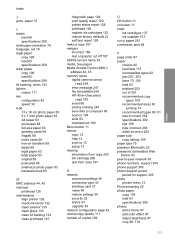
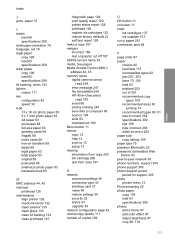
... error message 247 file unreadable 244 HP All-in-Onecannot
read 190 insert ...63 specifications 309 photos add a frame 97 add color effect 97 adjust brightness 97 crop 98, 118
325...printhead 126 maintenance
align printer 128 check ink levels 122 clean exterior 135 clean glass 133 clean lid backing 134 clean printhead 127
diagnostic page 129 print quality report 129 printer status report 128 printhead...
Similar Questions
Cannot Clear Printhead Problem From Hp C6380
(Posted by Susancather 10 years ago)
How To Clean Printhead Hp 6500
(Posted by regidero 10 years ago)
How To Clean Nozzles On Printhead Hp C6380
(Posted by dedevinma 10 years ago)
Does It Help Cleaning Printhead Hp Option Photosmart 5510
(Posted by shforum 10 years ago)

