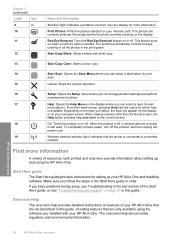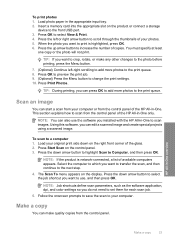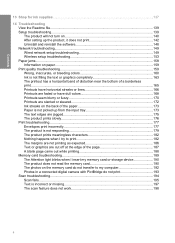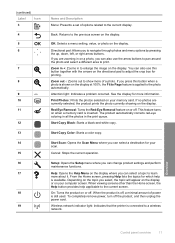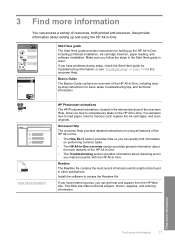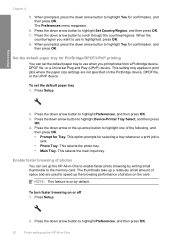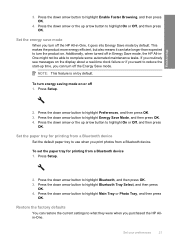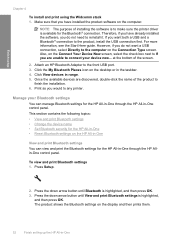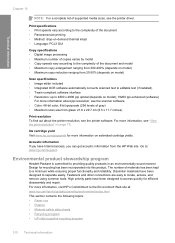HP C6380 Support Question
Find answers below for this question about HP C6380 - Photosmart All-in-One Color Inkjet.Need a HP C6380 manual? We have 3 online manuals for this item!
Question posted by carmHindo on September 26th, 2014
C6380 Won't Scan And Print
The person who posted this question about this HP product did not include a detailed explanation. Please use the "Request More Information" button to the right if more details would help you to answer this question.
Current Answers
Related HP C6380 Manual Pages
Similar Questions
Hp Photosmart C6380 Won't Scan On Windows 7
(Posted by krgee 9 years ago)
Hp Photosmart C6380 How To Scan To Computer
(Posted by redknkimbyc 10 years ago)
Hp Photosmart C6380 Won't Scan To Computer
(Posted by nedlop 10 years ago)
Why Isnt My Printer , Printing In Color
My cartrridges are full but my HP inkjet 305 J611 series printer is not printing in color....Ive che...
My cartrridges are full but my HP inkjet 305 J611 series printer is not printing in color....Ive che...
(Posted by kzentz53 11 years ago)
Printing With Colored Cartridges (?)
How do I print using colored cartridges with my MacBook Pro? It's only printing using the black ink.
How do I print using colored cartridges with my MacBook Pro? It's only printing using the black ink.
(Posted by syvenable 12 years ago)