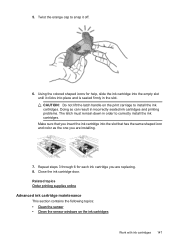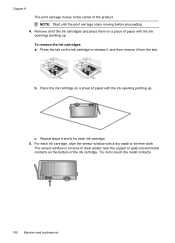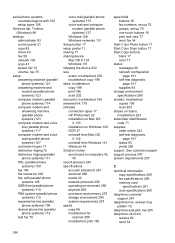HP 6500 Support Question
Find answers below for this question about HP 6500 - Officejet Wireless All-in-One Color Inkjet.Need a HP 6500 manual? We have 5 online manuals for this item!
Question posted by syvenable on October 19th, 2011
Printing With Colored Cartridges (?)
Current Answers
Answer #1: Posted by coolgreen on October 19th, 2011 12:43 PM
First use the NOZZLE CLEANING PROCEDURE 2-3 times (given in Print Options dialog box). If still no result, read below:
If you know how to detach the cartridge (or the printhead), you can easily identify clogged nozzles. Pour/spray alcohol/spirit (no water!!!) on the nozzles and while the liquid is there, use your fingers LIGHTLY to remove debris. DO NOT USE ANY CLOTH/LINT/COTTON as they leave their threads and damage the print-head!!!
While gently touching, first the debris will be removed, plus some color. further the innards of the head get wet (you know when color oozes out quickly). Stop and allow to dry.
Next, fit the cartridge back, put the printer on, and use the NOZZLE CLEANING PROCEDURE (given above), and check your results.
If it fails, then most probably your ink has dried out completely.
Always eager to help humanity.