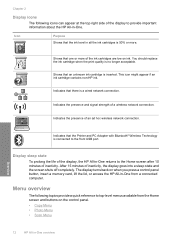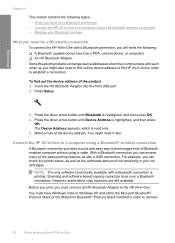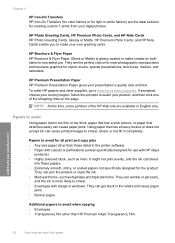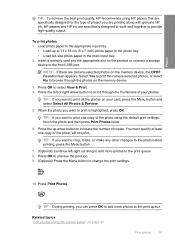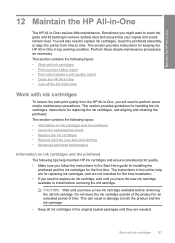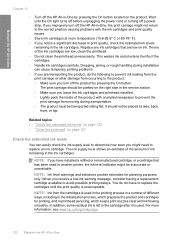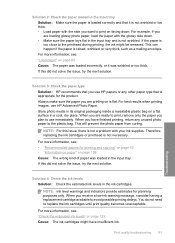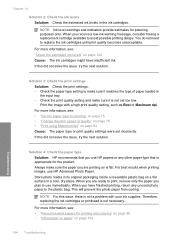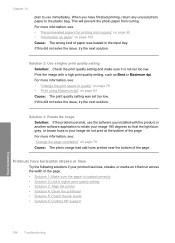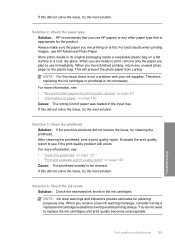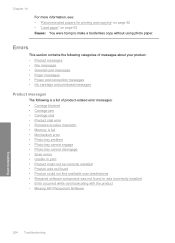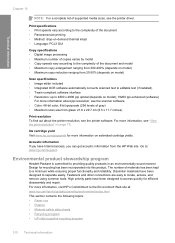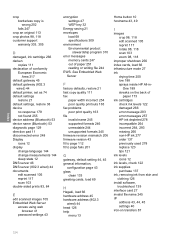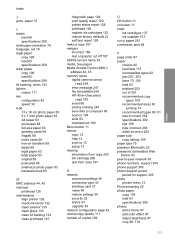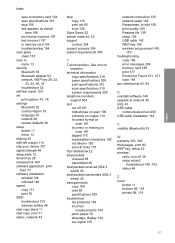HP C6350 Support Question
Find answers below for this question about HP C6350 - Wireless Inkjet All-in-One Print/Scan/Copy.Need a HP C6350 manual? We have 3 online manuals for this item!
Question posted by comlyturf on July 29th, 2012
How To Find Ink Levels
The person who posted this question about this HP product did not include a detailed explanation. Please use the "Request More Information" button to the right if more details would help you to answer this question.
Current Answers
Related HP C6350 Manual Pages
Similar Questions
Hp C6350 Will Not Print Black
(Posted by mohje 9 years ago)
How To Change The Ink On Hp Deskjet 3050 Print Scan Copy
(Posted by craydare 10 years ago)
My Printer Hp Deskjet 2050 Print Scan Copy Is Printing But Not Scaning ???
my printer hp deskjet 2050 print scan copy is printing but not scaning ??? kindly tell me the solut...
my printer hp deskjet 2050 print scan copy is printing but not scaning ??? kindly tell me the solut...
(Posted by saidhashem43 11 years ago)
Where Can I Buy A Replacement Print Head For The Hp C6350 All-in-one Printer?
THE PRODUCT CANNOT BE ALIGNED USING ANY OF THE METHODS LISTED IN THE HP SUPPORT SUGGESTIONS. THE FIN...
THE PRODUCT CANNOT BE ALIGNED USING ANY OF THE METHODS LISTED IN THE HP SUPPORT SUGGESTIONS. THE FIN...
(Posted by RUSSOJOSEPH 11 years ago)
It Always Scanned Now It Won't Scan.
It will print but won't scan. It says scanner could not be initialized. scanner not found
It will print but won't scan. It says scanner could not be initialized. scanner not found
(Posted by staci 12 years ago)