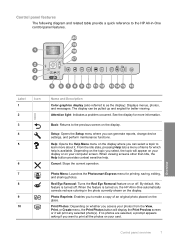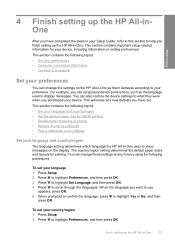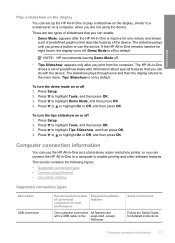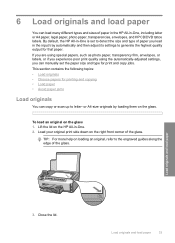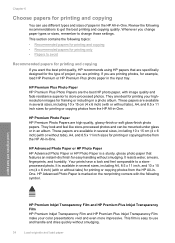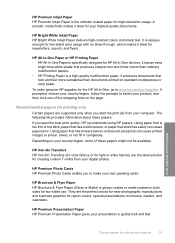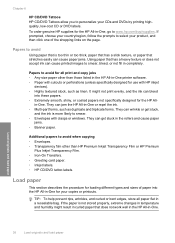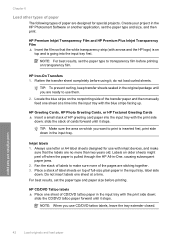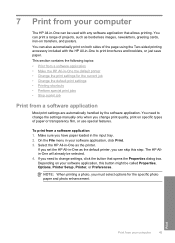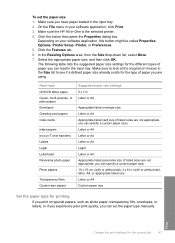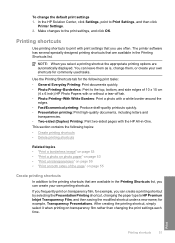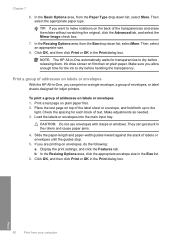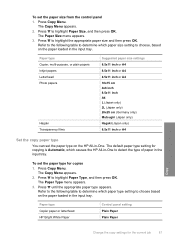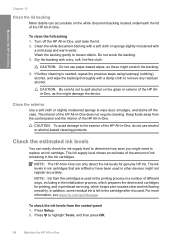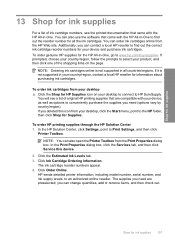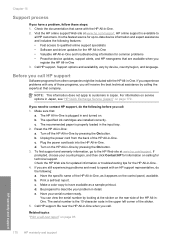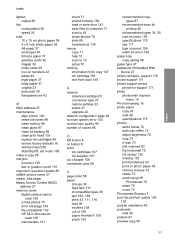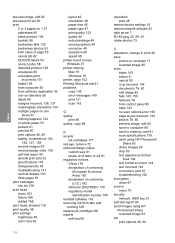HP C6280 Support Question
Find answers below for this question about HP C6280 - Photosmart All-in-One Color Inkjet.Need a HP C6280 manual? We have 1 online manual for this item!
Question posted by urchophilip on July 10th, 2014
Which Setting On Hp C6280 For Transparency Film
The person who posted this question about this HP product did not include a detailed explanation. Please use the "Request More Information" button to the right if more details would help you to answer this question.
Current Answers
Related HP C6280 Manual Pages
Similar Questions
Can The Hp F4240-deskjet All-intone Color Inkjet Use 61 Printer Cartridge
(Posted by lawrencemauppin 2 years ago)
Will Hp C6280 Work With Windows 8.1 62 Bit
(Posted by chrisshirley 9 years ago)
How To Get Hp C6280 To Force Print
(Posted by ccinponebu 9 years ago)
How To Change The Settings Hp Deskjet 3050a To Print Color
(Posted by Jawdoumbo 10 years ago)
Photosmart Hp C6280 Printer - Pump Motor Stalled
Hi, Have been getting this message and now my printer won't do anything but make agonizing sounds an...
Hi, Have been getting this message and now my printer won't do anything but make agonizing sounds an...
(Posted by sgilbert444 10 years ago)