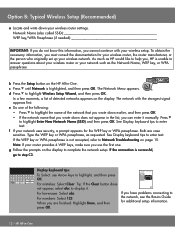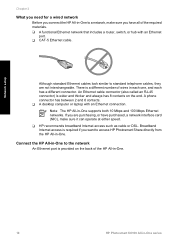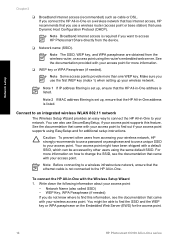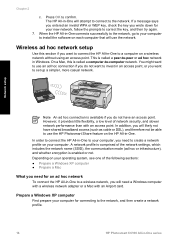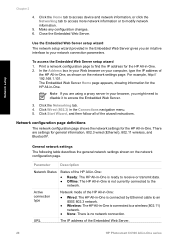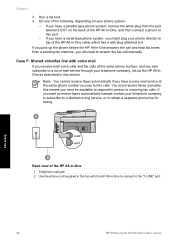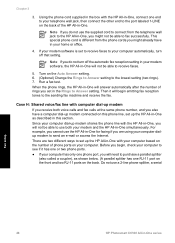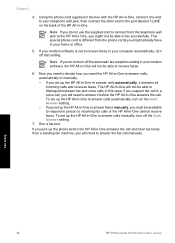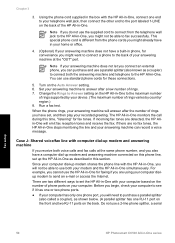HP C6180 Support Question
Find answers below for this question about HP C6180 - Photosmart All-in-One Color Inkjet.Need a HP C6180 manual? We have 2 online manuals for this item!
Question posted by abramovichdaniel on March 3rd, 2012
I Need To Uninstall Hp Photosmart C6180 All In One
The person who posted this question about this HP product did not include a detailed explanation. Please use the "Request More Information" button to the right if more details would help you to answer this question.
Current Answers
Related HP C6180 Manual Pages
Similar Questions
Will Hp Photosmart C6180 Airprint
(Posted by tandlshan 9 years ago)
What Ink Cartridge Do I Need For Hp Photosmart 5515
(Posted by Marugolf 10 years ago)
My Hp Photosmart C6180 Printer Some Cattriages Appear To Be Missing
when i power on my printer it appear on the screen the some cattirages appear to be missing. i neeed...
when i power on my printer it appear on the screen the some cattirages appear to be missing. i neeed...
(Posted by solomonkleb87 10 years ago)
Hp Photosmart C6180 Wont Power On
(Posted by leannnewma 10 years ago)
What Kind Of Ink Needed For Hp Photosmart D110 Wireless
(Posted by AXre 10 years ago)