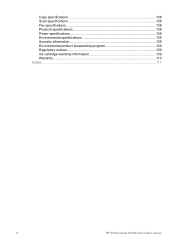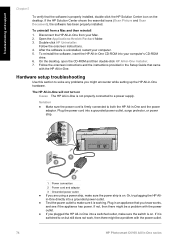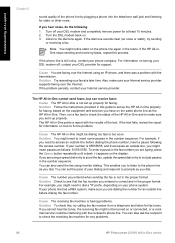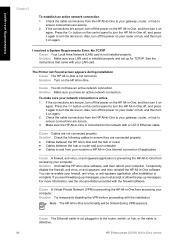HP C6180 Support Question
Find answers below for this question about HP C6180 - Photosmart All-in-One Color Inkjet.Need a HP C6180 manual? We have 2 online manuals for this item!
Question posted by leannnewma on September 18th, 2013
Hp Photosmart C6180 Wont Power On
The person who posted this question about this HP product did not include a detailed explanation. Please use the "Request More Information" button to the right if more details would help you to answer this question.
Current Answers
Related HP C6180 Manual Pages
Similar Questions
My Hp Photosmart C6180 Printer Some Cattriages Appear To Be Missing
when i power on my printer it appear on the screen the some cattirages appear to be missing. i neeed...
when i power on my printer it appear on the screen the some cattirages appear to be missing. i neeed...
(Posted by solomonkleb87 10 years ago)
How To Replace Hp Photosmart C6180 Wireless Card
(Posted by gstjk 10 years ago)
Hp 'photosmart' 7510 Wont Print From Photo Paper. Says Load Paper In Main Tray.
I'm printing form a mac
I'm printing form a mac
(Posted by coogankim 11 years ago)
My Hp Estation Zeen Wont Power Up At All Does Anyone Know Why ?
(Posted by marlammolina3 12 years ago)
Hp Photosmart C6180 All-in-one... Save Flash To Usb Flash Drive
how to save my Faxes to a usb flash drive and not having to print them out...
how to save my Faxes to a usb flash drive and not having to print them out...
(Posted by tsaltmarsh 13 years ago)