HP C6180 Support Question
Find answers below for this question about HP C6180 - Photosmart All-in-One Color Inkjet.Need a HP C6180 manual? We have 2 online manuals for this item!
Question posted by shaunstreet68 on September 5th, 2012
Hp C6180
My C6180 will not switch on properly, the screen lights up with the HP logo then it switches off and back on again, it then repeats this process.
Current Answers
There are currently no answers that have been posted for this question.
Be the first to post an answer! Remember that you can earn up to 1,100 points for every answer you submit. The better the quality of your answer, the better chance it has to be accepted.
Be the first to post an answer! Remember that you can earn up to 1,100 points for every answer you submit. The better the quality of your answer, the better chance it has to be accepted.
Related HP C6180 Manual Pages
Setup Guide - Page 1


...
Ethernet cable*
* May need to be purchased separately. You can adjust the height of the device.
The contents of your network.
b Lift the color graphics display and remove the protective film. power cord
ink cartridges phone cord
HP Photosmart C6100 All-in (10 x 15 cm) photo paper USB cable*
Mac CD
adapter
control...
Setup Guide - Page 4


...ink cartridge in to the color and pattern on the left.
b
c Make sure each of the color ink cartridges. c
4 • HP All-in-One
b
12 Insert all six latches. b Repeat with each latch is specially ... color and pattern of the ink cartridge to the first slot on the print carriage. The ink in these cartridges is secure. Close the latch. 11 Lift latches inside of the device
...
Setup Guide - Page 7
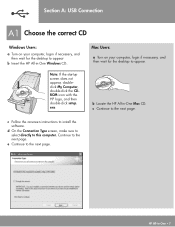
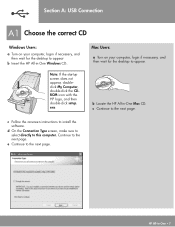
...:
a Turn on your computer, login if necessary, and then wait for the desktop to appear.
Note: If the startup screen does not appear, doubleclick My Computer, double-click the CDROM icon with the HP logo, and then double-click setup.
Mac Users:
a Turn on your computer, login if necessary, and then wait for...
Setup Guide - Page 10
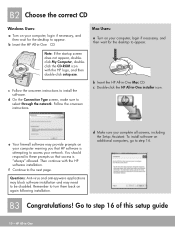
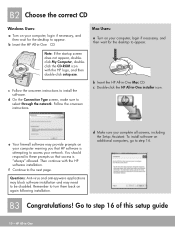
... wait for the desktop to be disabled. Follow the onscreen instructions. Then continue with the HP logo, and then double-click setup.exe. f Continue to select through the network. d Make sure...access is attempting to these prompts so that HP software is "always" allowed. d On the Connection Type screen, make sure to the next page. b Insert the HP All-in -One installer icon. You should...
Setup Guide - Page 13
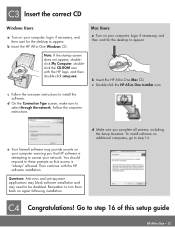
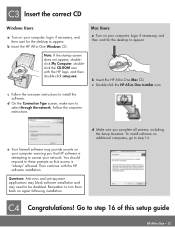
... may need to step 16 of this setup guide
HP All-in -One Windows CD
Mac Users:
a Turn on your network. d On the Connection Type screen, make sure to install the software. c Double-click the HP All-in -One Mac CD.
Then continue with the HP logo, and then double-click setup.exe.
Follow the...
Setup Guide - Page 15


...the HP All-in SecureEasySetup mode.
Check your color graphics...screen appeared.
Network Troubleshooting
? Problem: You are not sure if your firewall. See steps C1
through the control panel, and the HP All-in -One series Basics Guide
See the Basics Guide for more troubleshooting and additional set up properly. If you do not see an icon, go to the network.
HP Photosmart...
Setup Guide - Page 16


...you are looking at a photo on your memory card. The HP All-in-One makes a print of an original photo. Tip... Insert the memory card from memory cards, and other features, see www.hp.com/support.
© Copyright 2006 Hewlett-Packard Development Company, L.P.
*Q8191-... press the Photosmart
Express button.
c
c Press the arrow buttons to select View & Print. The Photosmart Express menu ...
Basics Guide - Page 6


... anything (photos, magazine articles and text documents) on the HP All-in-One.
Additionally, if the HP All-in-One is the process of converting text and pictures into an electronic format for contacting HP support and ordering supplies. You can use of the HP Photosmart software that allows printing.
Note This guide introduces basic operations...
Basics Guide - Page 7


...-in-One at a glance
HP All-in-One overview
Label 1 2
3 4 5
6
7
8 9 10 11
12 13
Description
Automatic document feeder
Color graphics display (also referred to as the display)
Output tray
Paper-width guide for the main... tray
Photo tray
Ink cartridge door
Front USB port for your camera or other storage device
Memory card slots and Photo light
Control panel
4
HP Photosmart C6100 All-in-One series
Basics Guide - Page 9


... the Print Photos button launches the Photosmart Express menu. Start Copy Color: Starts a color copy. Start Fax Black: Starts a black-and-white fax.
Wireless radio light: Indicates that the 802.11 b..., or text. Fax Menu: Presents the Enter Fax Number screen to the device. The display can select fax options.
6
HP Photosmart C6100 All-in-One series
Subsequent presses continue to learn more...
Basics Guide - Page 10


... is turned on.
Photosmart Express: Launches the Photosmart Express menu for viewing or printing when turned on the display. Attention light: Indicates a problem occurred.
Basics Guide
7 HP All-in-One overview...type. It also provides access to adjust the crop box when printing. Features include color effects, photo brightness, frames, and red-eye removal.
If you are zooming in ...
Basics Guide - Page 11


... Internet access, you click Troubleshooting, the Troubleshooting and support page opens. The HP Photosmart Mac Help appears.
8
HP Photosmart C6100 All-in the HP Photosmart Studio, choose HP Photosmart Mac
Help. If you installed with your HP All-in other publications. To access help and support from your device Help is a fun, interactive way to the Help for setting up...
Basics Guide - Page 15


... CD-ROM drive on the network, the Printers Found screen appears. Insert the Windows CD that the Microsoft Internet Connection Firewall or Windows Firewall is correct. If a Windows Security Alert appears for HP All-in-One devices.
12
HP Photosmart C6100 All-in -One software 1. Select the HP All-in -One is found on your computer...
Basics Guide - Page 16


...device whether PC or Mac-based.
❑ A desktop computer or laptop with Broadband Internet access such as
cable modem or DSL)
What you have finished installing the software, the HP... Better performance, especially with 802.11 g mode ● Shared Broadband Internet access ● HP Photosmart Share feature is enabled (with either wireless networking support, or a network interface card (NIC...
Basics Guide - Page 17
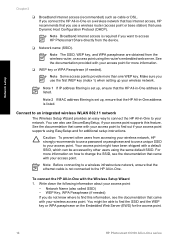
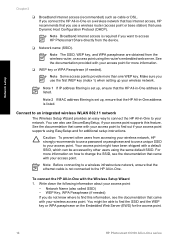
... obtained from the device.
❑ Network name (SSID).
Connect to an integrated wireless WLAN 802.11 network
The Wireless Setup Wizard provides an easy way to connect the HP All-in-One...the documentation provided with your access point supports using EasySetup and for the access point.
14
HP Photosmart C6100 All-in -One. Make sure you use SecureEasySetup, if your access point. Caution...
Basics Guide - Page 25


... or switch. 3. Press to a wired (Ethernet) connection 1. The network configuration page lists all of the HP All-in -One control panel. Install the software for the HP All-in-One through the HP All...link speed, DNS, and mDNS.
22
HP Photosmart C6100 All-in -One control panel, or you can manage network settings for a network connection, choose Add a Device, and then
choose Through the network. ...
Basics Guide - Page 64


... the HP All-in-One to scanning.
Press Start Copy Black or Start Copy Color to scan from the HP All...device
Scan an original to fit snugly against all paper.
Use the HP All-in -One. The HP All-in-One software must be connected and turned on the glass by starting the HP Photosmart... the screen, near the time.
To verify that the HP All-in-One software is pulled through the HP All-in...
Basics Guide - Page 71


... cartridge 2 Ink cartridge latches for the color ink cartridges
68
HP Photosmart C6100 All-in -One, and then lift the latch. Squeeze the tab below an ink cartridge to select your product, and then click one of the five color ink cartridges, such as yellow, light cyan (blue), cyan, light magenta (pink), or magenta, lift the...
Basics Guide - Page 79


...the HP All-in -One and computer are installed properly and have ink. The HP All-in-One does not print Cause The HP All-in -One. Cause The HP All-in the device....HP Photosmart C6100 All-in the input tray (for faxing, you must reset the language settings. You can change the country/region, you might have selected the incorrect country/region when setting up properly for example, colored...
Basics Guide - Page 107


.... Cause The print head assembly or sensor is out of ink.
104
HP Photosmart C6100 All-in-One series
Troubleshooting and support
Chapter 5
Solution Remove any ...device, until the door
locks into the input tray, and then try the alignment again. If the alignment fails again, you align the printer, the alignment might have color or photo paper loaded in the input tray. Contact HP...
Similar Questions
Can The Hp F4240-deskjet All-intone Color Inkjet Use 61 Printer Cartridge
(Posted by lawrencemauppin 2 years ago)
Is The Hp C6180 Wireless Printer Compatible With Airprint
(Posted by ellemw 10 years ago)
Hp C6180 Inkjet Won't Pull Paper To Print
(Posted by Sarahvuv 10 years ago)
Hp L7590 - Officejet Pro All-in-one Color Inkjet.
how do i chance the header on my printer?
how do i chance the header on my printer?
(Posted by annette98254 11 years ago)
Hp C6180 Printer Will Not Feed Paper
printer will not feed paper throgh machine to be printed
printer will not feed paper throgh machine to be printed
(Posted by dloco 11 years ago)

