HP C6180 Support Question
Find answers below for this question about HP C6180 - Photosmart All-in-One Color Inkjet.Need a HP C6180 manual? We have 2 online manuals for this item!
Question posted by casmaSohma on August 28th, 2014
Hp C6180 Printer Won't Grab Photo Paper
The person who posted this question about this HP product did not include a detailed explanation. Please use the "Request More Information" button to the right if more details would help you to answer this question.
Current Answers
There are currently no answers that have been posted for this question.
Be the first to post an answer! Remember that you can earn up to 1,100 points for every answer you submit. The better the quality of your answer, the better chance it has to be accepted.
Be the first to post an answer! Remember that you can earn up to 1,100 points for every answer you submit. The better the quality of your answer, the better chance it has to be accepted.
Related HP C6180 Manual Pages
Setup Guide - Page 1


... and lift display
a
b
3
Locate components
HP Photosmart C6100 All-in-One series Basics Guide
a Remove all tape and protective film from the lid and from the front, back, and both sides of your network. The contents of the device. Windows CD
Basics Guide
4 x 6 in (10 x 15 cm) photo paper USB cable*
Mac CD
adapter...
Setup Guide - Page 2
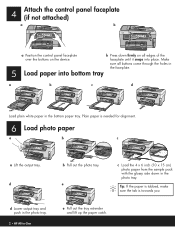
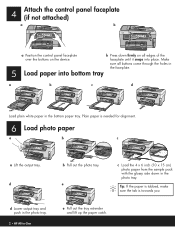
... with the glossy side down firmly on the device. d Lower output tray and push in the photo tray.
2 • HP All-in the bottom paper tray. Plain paper is towards you. Tip: If the paper is tabbed, make sure the tab is needed for alignment.
6 Load photo paper
a
b
c
a Lift the output tray.
faceplate until it snaps into...
Basics Guide - Page 4


...-in-One at a glance 4 Control panel features 5 Use the HP Photosmart software 7 Find more information 8 Access the onscreen Help 8
2 Network setup...9 Wired ...paper 58 Avoid paper jams 60 Make a copy...61 Scan an image...61 Print 10 x 15 cm (4 x 6 inch) photos 64 Print from a software application 65 Send a basic fax...67 Replace the ink cartridges 67 Align the printer...70 Clean the HP...
Basics Guide - Page 9


... again, the Fax Menu appears where you can select fax options.
6
HP Photosmart C6100 All-in-One series Rotate: Rotates the currently displayed photo 90 degrees clockwise. If no photos are already in -One automatically answers incoming phone calls. Start Fax Color: Starts a color fax. Space and #: Enter spaces and pound signs for fax-related tasks...
Basics Guide - Page 11


... help you can help and support from the HP website.
In the HP Solution Center, click the tab for the HP All-in -One. In the Device Support area, click Onscreen Guide or Troubleshooting.
- If you installed with your HP All-in -One.
- The HP Photosmart Mac Help appears.
8
HP Photosmart C6100 All-in the HP Photosmart Studio, choose HP Photosmart Mac
Help.
Basics Guide - Page 15


... the network.
5.
If you have finished installing the software, the HP All-in -One, print the network configuration page.
6. The installer software looks for HP All-in-One devices.
12
HP Photosmart C6100 All-in -One software 1. The Issues Stopping Installation screen means that the printer description is enabled. The Searching screen appears as follows:
- To...
Basics Guide - Page 61
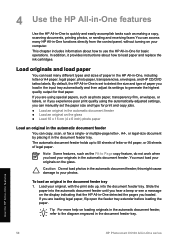
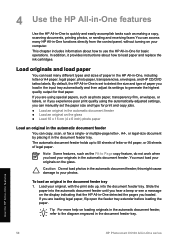
...document feeder. Use the HP All-in-One features
58
HP Photosmart C6100 All-in the ...HP All-in-One to quickly and easily accomplish tasks such as making a copy, scanning documents, printing photos, or sending and receiving faxes You can access many different types and sizes of paper in the HP All-in-One, including letter or A4 paper, legal paper, photo paper, transparencies, envelopes, and HP...
Basics Guide - Page 62
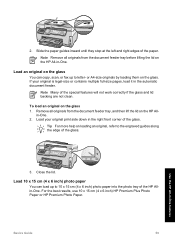
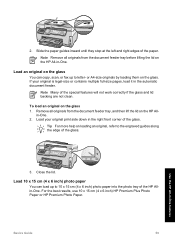
...For the best results, use 10 x 15 cm (4 x 6 inch) HP Premium Plus Photo Paper or HP Premium Photo Paper. Slide the paper guides inward until they stop at the left and right edges of the ...originals from the document feeder tray, and then lift the lid on the HP All-in the automatic document feeder.
Load 10 x 15 cm (4 x 6 inch) photo paper
You can copy, scan, or fax up to 10 x 15 cm (4 x ...
Basics Guide - Page 63
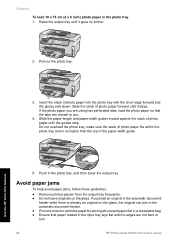
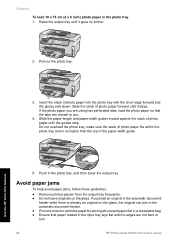
..., and then lower the output tray.
Push in -One features
5. If the photo paper you are using has perforated tabs, load the photo paper so that paper loaded in the input tray lays flat and the edges are not bent or torn.
60
HP Photosmart C6100 All-in-One series Raise the output tray until it stops...
Basics Guide - Page 65


...photo and reprint it . 6.
Load your photos
You can edit it 1.
The Scan To menu appears on the display, listing the applications on the selected computer.
Press Reprints. 2. b. Use the HP All-in-One features
62
HP Photosmart...highlight Scan to Automatic, and load photo paper in the HP All-in-One. A preview image of the scan appears on your original photo print side down in the right...
Basics Guide - Page 68
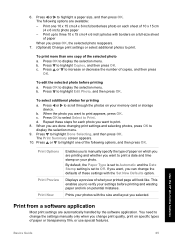
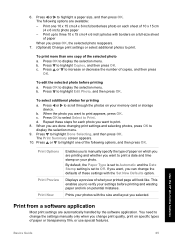
... set to Print. Displays a preview of paper
When you selected.
Prints your photos with the size and layout you press OK, the selected photo reappears. 7. (Optional) Change print settings or select additional photos to scroll through the photos on a full-size sheet of what your memory card or storage device.
Press or to print a date and...
Basics Guide - Page 69


... (Windows) 1. Click OK. 6. Note When printing a photo, you need to change settings, click the button that type of print task are set the HP All-in -One as the default printer, you can skip this button might be selected. 4. Use the HP All-in-One features
66
HP Photosmart C6100 All-in -One is the selected...
Basics Guide - Page 97
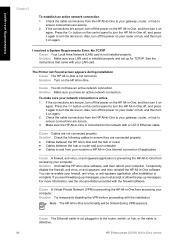
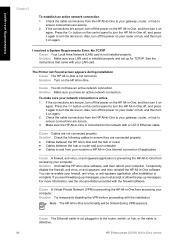
... the On button on the control panel to turn the HP All-in -One, and then turn the device on
again. Solution Make sure your LAN card. If the... or anti-spyware application is defective.
94
HP Photosmart C6100 All-in -One software. Cause You do not have an active network connection. If the connections are not connected properly. The Printer not Found screen appears during VPN sessions....
Basics Guide - Page 102
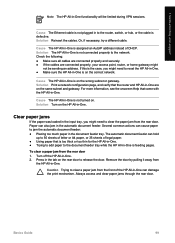
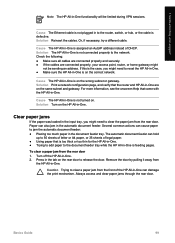
... feeder. Several common actions can also jam in the input tray, you might
not be limited during VPN sessions.
Cause The HP All-in the document feeder tray. Paper can cause paper to release the door. Press in the tab on the rear door to jam the automatic document feeder: ● Placing too...
Basics Guide - Page 104


... ink leakage from the HP All-in the input tray when the printer aligns, the calibration might fail. Calibration error Cause An incorrect type of paper from the HP All-in -
Dropping,... significant decrease in -One cannot continue printing until you have color or photo paper loaded in -One. Solution If you are out of paper that you do not remove all ink cartridges in the original...
Basics Guide - Page 106
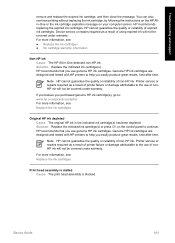
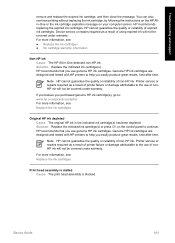
... cartridges ● Ink cartridge warranty information
Non-HP ink Cause The HP All-in the indicated ink cartridge(s) has been depleted.
HP cannot guarantee the quality or reliability of non-HP ink. Device service or repairs required as a result of nonHP ink will not be covered under warranty. Printer service or repairs required as a result of...
Basics Guide - Page 107


... of the device, until the door
locks into the input tray, and then try the alignment again. Printer alignment failed Cause An incorrect type of ink.
104
HP Photosmart C6100 All-in... Solution Contact HP Support. If the alignment fails again, you might have color or photo paper loaded in the input tray. Solution Contact HP Support. Close the ink cartridge door. Go to: www.hp.com/support ...
Basics Guide - Page 110
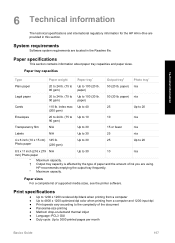
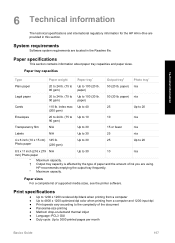
... thermal inkjet ● Language: PCL3 GUI ● Duty cycle: Up to 30
25
n/a
4 x 6 inch (10 x 15 cm) 145 lb. Technical information
6 Technical information
The technical specifications and international regulatory information for the HP All-in-One are located in this section.
Paper sizes For a complete list of supported media sizes, see the printer software...
Basics Guide - Page 114
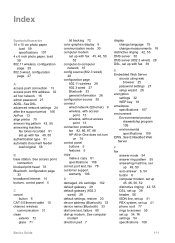
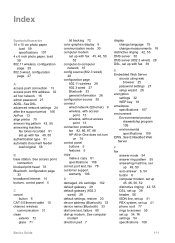
... glass 71
lid backing 72 color graphics display 6 communication mode ...82, 86, 87, 88 HP All-in-One does not ...device name (Bluetooth) 33 dial tone test, failure 80 dial-up 34, 76 settings 54 specifications 108
Basics Guide
111 See DSL advanced network settings 24 after the support period 106 AirPort 13 align printer...15 cm photo paper
load 59 specifications 107 4 x 6 inch photo paper, load 59...
Basics Guide - Page 115


... phone support 106 phone support period period for support 106 photo paper load 59 specifications 107 Photosmart Express 7 physical specifications 108 power specifications 108 print from software application
65 specifications 107 print head failure 104 stalled 103 print head, blocked 76 printer found screen, Windows 12 printer, align 70
112
HP Photosmart C6100 All-in-One series
Similar Questions
Hp D110 Printer Won't Print Photo Paper
(Posted by adHui 10 years ago)
How Do I Reset A Paper Jam Error Hp C6180 Printer
(Posted by juanpererazaln 10 years ago)
Hp C6180 Printer Will Not Feed Paper
printer will not feed paper throgh machine to be printed
printer will not feed paper throgh machine to be printed
(Posted by dloco 11 years ago)
Is The Hp C6180 Printer Compatible With Airprint
(Posted by AndreBursaux 12 years ago)

