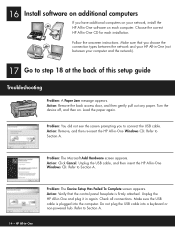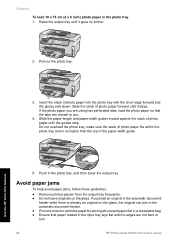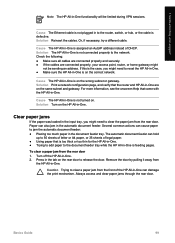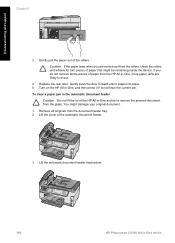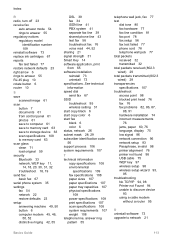HP C6180 Support Question
Find answers below for this question about HP C6180 - Photosmart All-in-One Color Inkjet.Need a HP C6180 manual? We have 2 online manuals for this item!
Question posted by fhburchjr on July 18th, 2013
Carriage Jam.
Have notice that there is carriage jam. Have cleared all paper out of printer and carriage jam message continues and printer headrefuses to work although it does slide on track from side to side.
Current Answers
Related HP C6180 Manual Pages
Similar Questions
How To Clear Paper Jam On Hp C6180
(Posted by tugosri 9 years ago)
How To Fix Carriage Jam On Hp C6180 Printer
(Posted by scottcyb 10 years ago)
Hp Photosmart C4795 Wont Copy.the Ok On Printer Doesnt Work
(Posted by corkje 10 years ago)
Hp C6180 Carriage Jam
I have done everything I can do following instructions to try to clear a carriage jam. I cannot get ...
I have done everything I can do following instructions to try to clear a carriage jam. I cannot get ...
(Posted by troytennis 13 years ago)