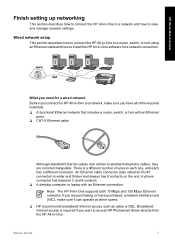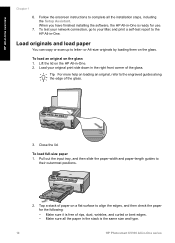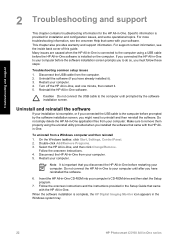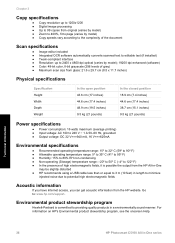HP C5180 Support Question
Find answers below for this question about HP C5180 - Photosmart All-in-One Color Inkjet.Need a HP C5180 manual? We have 1 online manual for this item!
Question posted by ghmkano on August 30th, 2014
Hp Photosmart C5180 All In One Will Not Scan, Locks, Firmware Upgrade
The person who posted this question about this HP product did not include a detailed explanation. Please use the "Request More Information" button to the right if more details would help you to answer this question.
Current Answers
Related HP C5180 Manual Pages
Similar Questions
Hp Photosmart C4480 Scan
HP Photosmart does not scan document from my PC
HP Photosmart does not scan document from my PC
(Posted by natvar 3 years ago)
Hp Photosmart C5180 Won't Scan To Computer Mac
(Posted by condu 9 years ago)
Troubleshooting Hp Photosmart C5180 All In One Scanner Won't Scan
(Posted by helpuck2 9 years ago)
How To Make Hp Photosmart C5180 Airprint
(Posted by sraicHommie 10 years ago)
Will The Hp Photosmart D110 Scan Wirelessly To A Computer?
I installed my HP Photosmart D110 wirelessly. It prints wirelessly, but I have to connect it by cabl...
I installed my HP Photosmart D110 wirelessly. It prints wirelessly, but I have to connect it by cabl...
(Posted by marinettiwalt 13 years ago)