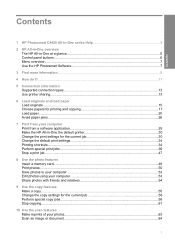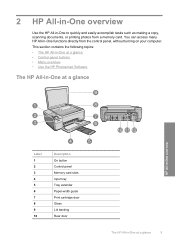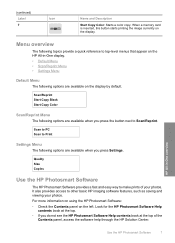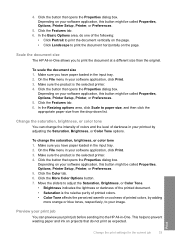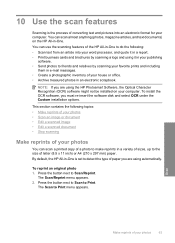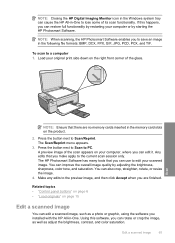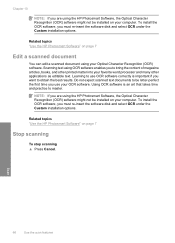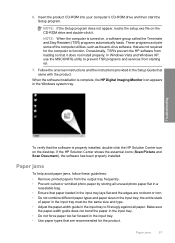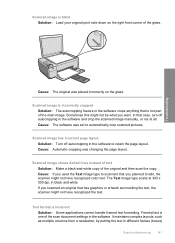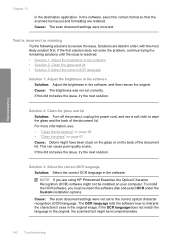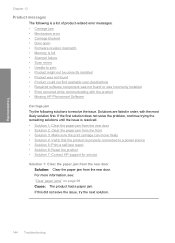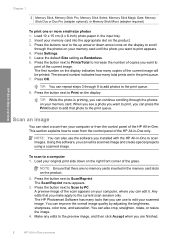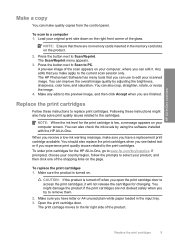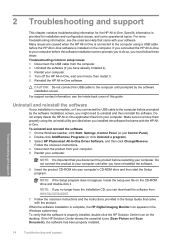HP C4480 Support Question
Find answers below for this question about HP C4480 - Photosmart All-in-One Color Inkjet.Need a HP C4480 manual? We have 3 online manuals for this item!
Question posted by natvar on April 6th, 2021
Hp Photosmart C4480 Scan
Current Answers
Answer #1: Posted by Technoprince123 on April 6th, 2021 11:08 PM
Please response if this answer is acceptable and solw your problem thanks
Answer #3: Posted by Vktech1 on April 8th, 2021 10:38 AM
Vasanth
Answer #4: Posted by Rishmaurya on October 30th, 2023 9:33 AM
Check the Connection: Ensure that the printer is correctly connected to your computer. If it's a wireless printer, verify that it's connected to the same network as your computer.
Printer Software: Make sure you have the correct and updated printer software installed on your computer. Visit the official HP website, navigate to the support section, and download the appropriate drivers for your printer model.
Restart Devices: Sometimes,,, a simple restart can fix connectivity issues. Turn off both your computer and printer, then turn them back on after a minute or two.
Check Printer Settings: Open the HP printer software on your computer and verify the settings. Ensure that the printer is set as the default printing device. Check for any error messages or notifications.
Run HP Print and Scan Doctor:,, HP offers a diagnostic tool called HP Print and Scan Doctor, which can help identify and resolve common printing and scanning problems. Download and run this tool to detect any issues and follow its recommendations for fixing the problem.
Check for Software Conflicts: Sometime.. other software or applications running on your computer can interfere with the printer. Close unnecessary programs or try scanning in safe mode to check if there's any conflict.
Reinstall the Printer: Uninstall the printer software from your computer and reinstall it. This process can refresh the drivers and resolve any issues with the existing installation.
Firmware Update: Check if there's a firmware update available for your printer. Updating the firmware can often fix bugs and improve functionality.
Check Scanner Settings: Ensure that the scanner settings on your computer are correctly configured. Sometimes, settings related to the scanning software or default scanner can affect the scanning process.
If you've tried these steps and the issue persists, you might consider contacting HP support for further assistance, especially if your printer is under warranty or if you need more technical guidance.
Related HP C4480 Manual Pages
Similar Questions
deskjet 2050
i WAS ATTEMPTING TO UPLOAD PICS USING MY SDHC CARD...THE PRINTER WOULDNT READ IT, WOULD GO STRAIGHT ...