HP C5180 Support Question
Find answers below for this question about HP C5180 - Photosmart All-in-One Color Inkjet.Need a HP C5180 manual? We have 1 online manual for this item!
Question posted by condu on September 5th, 2014
Hp Photosmart C5180 Won't Scan To Computer Mac
The person who posted this question about this HP product did not include a detailed explanation. Please use the "Request More Information" button to the right if more details would help you to answer this question.
Current Answers
There are currently no answers that have been posted for this question.
Be the first to post an answer! Remember that you can earn up to 1,100 points for every answer you submit. The better the quality of your answer, the better chance it has to be accepted.
Be the first to post an answer! Remember that you can earn up to 1,100 points for every answer you submit. The better the quality of your answer, the better chance it has to be accepted.
Related HP C5180 Manual Pages
Basics Guide - Page 4


...-in-One at a glance 2 Control panel features 4 Use the HP Photosmart software 5 Find more information 6 Access the onscreen Help 6 Finish setting up networking 7 Load originals and load paper 10 Avoid paper jams 12 Make a copy...12 Scan an image...13 Print 10 x 15 cm (4 x 6 inch) photos 15 Print from a software application 16 Replace...
Basics Guide - Page 5


...HP All-in -One. Scan Scanning is equipped with the HP All-in -One can print a range of converting text and pictures into an electronic format for contacting HP support and ordering supplies. The HP All-in-One at a glance
2
HP Photosmart... The HP All-in-One is the process of projects, such as providing information for your photos to the computer to produce high-quality color and black...
Basics Guide - Page 7


...appear on your computer screen.
By default, this feature is turned on the display. Reprints: Scans a photo and prints it . Help: Opens the Help Menu on .
Back button: ...viewing.
Photosmart Express: Launches the Photosmart Express menu for more about it .
4
HP Photosmart C5100 All-in-One series Features include color effects, photo brightness, frames, and red-eye removal. HP All...
Basics Guide - Page 8


...box when printing. Start Scan: From the idle state, pressing the Start Scan button opens the Scan Menu where you can use the HP Photosmart software (Windows) or the HP Photosmart Mac software (Mac) that you can ... photo and select a different area to the device.
Copy Menu: Selects copy options, such as saving, viewing, and sharing your scan. HP All-in-One overview
(continued) Label 12
...
Basics Guide - Page 9


... described in this guide.
● HP Photosmart Software Tour (Windows) The HP Photosmart Software Tour is available from your device and contains additional information on all the features that the HP All-in-One supports. Explore the onscreen Help that are only available using the HP All-in -One.
To access the HP Photosmart Mac Help ➔ On the Help...
Basics Guide - Page 10
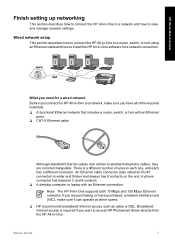
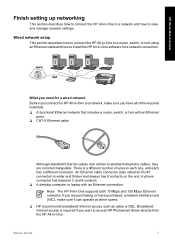
.... ❑ A desktop computer or laptop with an Ethernet ports.
❑ CAT-5 Ethernet cable.
Note The HP All-in -One to a router, switch, or hub using an Ethernet cable and how to view and manage... on the end.
Although standard Ethernet cables look similar to access HP Photosmart Share directly from the HP All-in each one, and each has a different connector.
Wired network setup
...
Basics Guide - Page 11


...minutes depending on your computer.
8
HP Photosmart C5100 All-in-One series Once you will not be able to access that your Ethernet router or switch.
4. Otherwise, HP All-in-One installation software might try... drive on your operating system, the amount of available space, and the processor speed of the HP All-in-One.
2. Connect the other end of the Ethernet cable to an available port on...
Basics Guide - Page 13
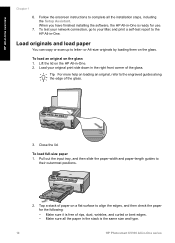
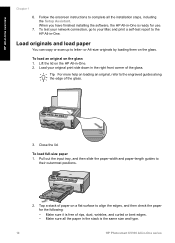
... your Mac and print a self-test report to align the edges, and then check the paper for use.
7.
Load originals and load paper
You can copy or scan up to
their outermost positions.
2. Close the lid. Make sure it is the same size and type.
10
HP Photosmart C5100 All-in-One series HP All...
Basics Guide - Page 15


... avoid paper jams, follow these guidelines. ● Remove printed papers from the control panel.
12
HP Photosmart C5100 All-in the input tray; the entire stack of the paper-width guide.
4.
Push in the...snugly against the stack of photo paper fits within the photo tray and is pulled through the HP All-in-One, and cause paper jams. ● Do not combine different paper types and...
Basics Guide - Page 16


... Black or Start Copy Color to lose some of the HP All-in the Windows system tray can start a scan from the control panel of its scan functionality. Note Closing the HP Digital Imaging Monitor icon in -One only. To scan a photo and reprint it 1.
To use the HP Photosmart Software (Windows) or HP Photosmart Mac Software (Mac) to a memory card 1. Make...
Basics Guide - Page 17


... mistakes.
If you want to print a date and time stamp on your settings before printing, press to those connected through the network.
14
HP Photosmart C5100 All-in -One scans your printed page will look like. The Print Summary screen appears. By default, the Paper Type is set to Automatic and the Date...
Basics Guide - Page 19


... , you can change the defaults of paper or transparency film, or use special features.
16
HP Photosmart C5100 All-in -One. 8. Tip If you selected. Bottom left: xD-Picture Card - When...of paper on potential mistakes. Displays a preview of 10 x 15 cm (4 x 6 inch) photo paper
- HP All-in the photo tray.
5. Press or to Off.
The following options, and then press OK. The Print ...
Basics Guide - Page 21


...device. Squeeze the tab below an ink cartridge to release the latch inside the HP All-in -One, to order cartridges , go to www.hp.com/learn/suresupply. If you do not already have replacement ink cartridges for the HP...cartridge latch for the black ink cartridge 2 Ink cartridge latches for the color ink cartridges
18
HP Photosmart C5100 All-in these cartridges is turned on. 2. If prompted, ...
Basics Guide - Page 23


...seep under the glass and damage the device.
3. Clean the glass with a ...with a dry, soft, lint-free cloth to loosen debris.
Do not scrub the backing.
20
HP Photosmart C5100 All-in -One, and raise the lid. 2. To clean the glass 1. Caution Do... HP All-in -One, and raise the lid. 2. Turn off the HP All-in -One. HP All-in-One overview
Clean the HP All-in-One
To ensure that your copies and scans ...
Basics Guide - Page 25
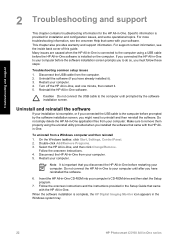
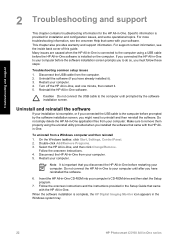
...installation and configuration issues, and some operational topics. Select the HP All-in -One software. Disconnect the USB cable from ...HP All-in -One, wait one minute, then restart it ). 3. Insert the HP All-in -One series Uninstall and reinstall the software
If your installation is complete, the HP Digital Imaging Monitor icon appears in the Windows system tray.
22
HP Photosmart...
Basics Guide - Page 26
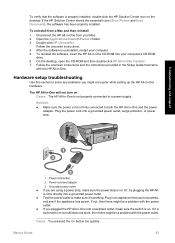
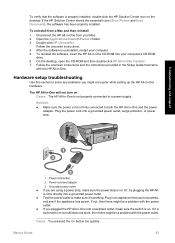
... the power outlet. Plug in an appliance that you plugged the HP All-in-One into your computer. 5. If the HP Solution Center shows the essential icons (Scan Picture and Scan Document), the software has been properly installed. Disconnect the HP All-in-One from a Mac and then reinstall 1. Follow the onscreen instructions. 4.
Solution ● Make...
Basics Guide - Page 27


...use appears,
press OK. 5. Press to highlight Yes or No, and then press OK.
24
HP Photosmart C5100 All-in-One series Solution You must first install the software that came with a USB cable ... Press the On button once. Unplug the HP All-in-One from the Preferences menu.
Warning If the HP All-in-One still does not turn the device off. Connecting the USB cable before connecting ...
Basics Guide - Page 29


...the System Properties dialog box, click the Hardware tab. 3. Click Device Manager. 4. Click the Apple icon on . Solution Check to and from the HP All-in -One. To see if you have an active network ...45 Ethernet jack
on . b. Solution Turn on the HP All-in-One.
26
HP Photosmart C5100 All-in -One is set up for TCP/IP. Select About This Mac and then click More Info. Make sure your LAN ...
Basics Guide - Page 39
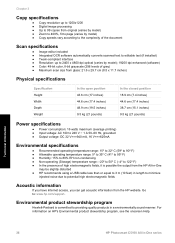
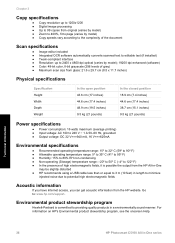
...HP Photosmart C5100 All-in length to minimize
injected noise due to potential high electromagnetic fields
Acoustic information
If you have Internet access, you can get acoustic information from the HP website. Environmental product stewardship program
Hewlett-Packard is possible the output from the HP...● Color: 48-bit color, 8-bit grayscale (256 levels of gray) ● Maximum scan size from...
Basics Guide - Page 43


... discover device
26 using a cable modem
without a router 28
U uninstall software 22 USB cable installation 24
W warranty 34 wireless router 7
Z zoom
button 5
40
HP Photosmart C5100 All-in-One series reinstall software 22 replace ink cartridges 18 right arrow 4 RJ-45 plug 7 rotate button 4 router 7
S scan
button 5 documents 13 photos 13 scan specifications 36 scan glass...
Similar Questions
Hp Photosmart C5180 All In One Will Not Scan, Locks, Firmware Upgrade
(Posted by ghmkano 9 years ago)
Troubleshooting Hp Photosmart C5180 All In One Scanner Won't Scan
(Posted by helpuck2 9 years ago)
How To Scan Photos From A Hp Photosmart Premium Printer To A Mac
(Posted by fszastar 10 years ago)
How To Disassemble Hp Photosmart C5180
(Posted by PETOLsmith 10 years ago)
Hp Deskjet F4500 How To Scan Mac
(Posted by yoBuhl 10 years ago)

