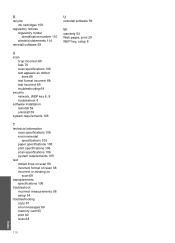HP C4780 Support Question
Find answers below for this question about HP C4780 - Photosmart All-in-One Color Inkjet.Need a HP C4780 manual? We have 3 online manuals for this item!
Question posted by beanjo on October 25th, 2013
How To Reset Hp C4780 Ink Cartridge
The person who posted this question about this HP product did not include a detailed explanation. Please use the "Request More Information" button to the right if more details would help you to answer this question.
Current Answers
There are currently no answers that have been posted for this question.
Be the first to post an answer! Remember that you can earn up to 1,100 points for every answer you submit. The better the quality of your answer, the better chance it has to be accepted.
Be the first to post an answer! Remember that you can earn up to 1,100 points for every answer you submit. The better the quality of your answer, the better chance it has to be accepted.
Related HP C4780 Manual Pages
Reference Guide - Page 1


English
HP Photosmart C4700 series
1 Unpack
Important!
Note: Be sure to follow the animated setup guide because it ...
Tri-color Cartridge
XXX Animations will guide you through the printer setup during the software installation. For computers without a CD/DVD drive, please go to
www.hp.com/support to use the Easy One Button wireless setup. Do NOT connect the USB cable until prompted...
Reference Guide - Page 3


... wireless WLAN 802.11 connection 1.
Ink usage
Note: Ink from the back of the product. 2. If the HP Photosmart is left in the electronic Help ...HP Photosmart to more than one computer on a small network of computers. Once you have set up the HP Photosmart on the network you add additional computers.
Insert the product CD in printhead servicing, which prepares the device and cartridges...
Reference Guide - Page 5


Disconnect the HP Photosmart from your computer's CD drive. 2.
To install the software: 1.
To run the Wireless Network... installation, try the following any instructions provided. The product cannot be found during software installation
If the HP software is connected to the device. Press button next to solve problems you have a wireless connection, start with step 1 and proceed ...
User Guide - Page 3


...3
2 Finish setting up the HP Photosmart Add the HP Photosmart to a network 5 Set up a USB connection ...10
3 Get to know the HP Photosmart Printer parts ...11 Control panel ... photos...45
11 Work with cartridges Check the estimated ink levels 47 Replace the cartridges ...48 Order ink supplies ...50 Cartridge warranty information 51
12 Solve a problem HP support ...53 Setup troubleshooting ...
User Guide - Page 13


... tray extender (also referred to as the tray extender) 9 Cartridge door 10 Cartridge access area 11 Print carriage 12 Glass 13 Lid-backing 14 Lid 15 Rear door 16 Rear USB port 17 Power connection (Use only with the power adapter supplied by HP.)
Get to know the HP Photosmart
11
Get to know the...
User Guide - Page 17


... package original HP cartridges and HP Advanced Photo Paper to save you use this time, some of the HP Web site are long lasting and vivid, print after print. To order HP papers and other supplies, go to a store-processed photo. If prompted, choose your country/region, follow the prompts to select your HP Photosmart. Paper basics...
User Guide - Page 18


... are the ideal solution for creating custom T-shirts from your HP Photosmart.
HP Iron-On Transfers HP Iron-on your color presentations vivid and even more impressive. It is acid-free for presentation, proposals, reports, and newsletters. It is acid-free. HP Premium Inkjet Transparency Film HP Premium Inkjet Transparency Film makes your country/region, some of photos or...
User Guide - Page 49


...on page 50
Work with cartridges
Work with cartridges
• Check the estimated ink levels • Replace the cartridges • Order ink supplies • Cartridge warranty information
Check the estimated ink levels
You can also open the Printer Toolbox from the HP Photosmart Software 1.
In addition, some residual ink is left in another printer, the ink level indicator might need to...
User Guide - Page 52


...: When the HP Photosmart operates in all countries/regions. Colors print but black is grayed and is not supported in ink-backup mode, a message is installed. Ink-backup mode
Use the ink-backup mode to operate the HP Photosmart with cartridges
For more information about purchasing cartridges. Exit ink-backup mode
Install two print cartridges in the HP Photosmart to online shopping...
User Guide - Page 62


...; Check product • Check the print settings • Reset the product • Contact HP support for service
Check cartridges
Follow these steps. • Step 1: Make sure you are genuine HP print cartridges. Print troubleshooting
Try the following solutions to see if your print cartridges are using genuine HP print cartridges Solution: Check to resolve the issue. Chapter 12...
User Guide - Page 64


... a problem with the print cartridges.
Step 2: Clean the print cartridges Solution: If there is ink remaining in the paper tray when you are still noticing a problem, print a self-test report to replace the print cartridges. If the self-test report shows a problem, clean the print cartridges.
To align the print cartridges from the HP Photosmart Software 1. The Printer...
User Guide - Page 65


...Device Services tab. 5. Follow the prompts until you are three stages of cleaning if the print quality is the selected printer. 4. There are satisfied with the quality of ink...might need to see if advanced color settings such as HP Advanced Photo Paper is loaded in...Cartridges. 6. You might be cleaned.
Click the Features tab. Cause: The print cartridges needed to see if the color...
User Guide - Page 85


...Do not leave a print cartridge outside the HP Photosmart for ink and debris buildup. 5. Make sure you out of the slot.
NOTE: Do not remove both print cartridges at a time. Errors
... Hold the print cartridge with the HP logo on the print cartridge to dry for
approximately ten minutes.
1 Copper-colored contacts 2 Ink nozzles (do not clean)
8. Hold the print cartridge by its sides....
User Guide - Page 87


... . 6. Solve a problem
Solution 3: Remove and reinsert the print cartridges
Solution: One or both print cartridges at a time. Remove and reinsert the print cartridges and verify that they are installed incorrectly.
Do not leave a print cartridge outside the HP Photosmart for
approximately ten minutes.
1 Copper-colored contacts 2 Ink nozzles (do not clean)
Errors
85 Inspect the print...
User Guide - Page 92


... silent, and then unplug the power cord from it towards you out of the product. 3. Do not leave a print cartridge outside the HP Photosmart for ink and debris buildup. 5. Inspect the print cartridge contacts for more than 30 minutes. 4. Allow the print cartridges to release it, and then pull it . 6. NOTE: Do not remove both print...
User Guide - Page 101


... HP Photosmart for ink and debris buildup. 5. Inspect the print cartridge contacts for more than 30 minutes.
4. Allow the print cartridges to the far right side of the product.
2. Solve a problem
To clean the print cartridge contacts 1. NOTE: Do not remove both print cartridges at a time. The print carriage moves to dry for
approximately ten minutes.
1 Copper-colored...
User Guide - Page 103


... you easily produce great results, time after time.
Cause: The genuine HP ink cartridge was a problem with the product. Go to avoid printing delays. Solve a problem
HP recommends that you use genuine HP print cartridges. HP recommends that you have an new print cartridge available, to : www.hp.com/support If prompted, choose your country/region, and then click...
User Guide - Page 110
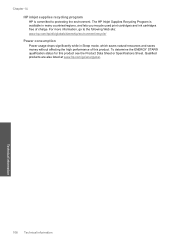
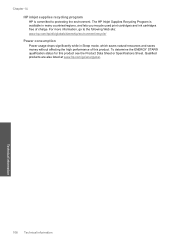
... consumption Power usage drops significantly while in many countries/regions, and lets you recycle used print cartridges and ink cartridges free of this product see the Product Data Sheet or Specifications Sheet. Chapter 14 HP inkjet supplies recycling program HP is available in Sleep mode, which saves natural resources and saves money without affecting the high...
User Guide - Page 119


... 54
F
file invalid name 73 supported formats 73 unreadable 72
firmware revision mismatch 70 fit to page fails 67
I
improper shutdown 70 ink
drying time 77 low 77 ink cartridges HP ink depleted 101 ink-backup mode 50 interface card 5, 6 invalid file name 73
L
labels specifications 106
legal paper specifications 106
letter paper specifications 106
D
display...
Similar Questions
Reset Hp C4780 Won't Print In Color
(Posted by ukaaraka 10 years ago)
How To Reset Hp C4780 Ink
(Posted by MsTbra 10 years ago)
How To Reset Hp C4780 Printer
(Posted by riveryu 10 years ago)