HP C4599 Support Question
Find answers below for this question about HP C4599 - Photosmart All-in-One Color Inkjet.Need a HP C4599 manual? We have 3 online manuals for this item!
Question posted by pcbernhard on December 26th, 2011
Share Printer On Network
How do I share my C4599 over a wireless network, without a PC serving as a print-server?
Current Answers
There are currently no answers that have been posted for this question.
Be the first to post an answer! Remember that you can earn up to 1,100 points for every answer you submit. The better the quality of your answer, the better chance it has to be accepted.
Be the first to post an answer! Remember that you can earn up to 1,100 points for every answer you submit. The better the quality of your answer, the better chance it has to be accepted.
Related HP C4599 Manual Pages
Basic Guide - Page 5


... an integrated wireless WLAN 802.11 network
The HP Photosmart Software CD and included USB setup cable provide an easy way to connect the HP All-in-One to install the HP All-in-One on. ❑ Broadband Internet access (recommended) such as compared to an ad hoc network include:
• Advanced network security •...
Basic Guide - Page 10


... : • Printer not found . In the firewall configuration utility, look for a wireless network installation. 4. Network setup
Chapter 1
NOTE: For optimal performance and security in your wireless network, use . 2....as a wireless router) to trust computers on your computer, can be found when installing HP software • Unable to print, print job stuck in queue or printer goes offline ...
Basic Guide - Page 13


...All-in-One overview
Label Description
1
On button
2
Wireless network indicator light and button
3
Control panel
4
Memory ...troubleshooting, as well as making a copy, scanning documents, or printing photos from the control panel, without turning on your computer....the HP Photosmart Software that came with the HP All-in -One to as the tray extender)
7
Paper-width guide
8
Print cartridge ...
Basic Guide - Page 15


...When the Copy or Photo settings menu is labelled Start Copy Color and starts a color copy.
icon. By default, this button initiates a print job. When a photo is shown on the display, this...Help • Windows: Click Start > All Programs > HP > Photosmart C4500 series > Help. • Macintosh: Open the HP Device Manager and click the ? Onscreen Help
The onscreen Help provides detailed ...
Basic Guide - Page 25


... product and computer near each other and have successfully installed the HP Photosmart Software on the display until Wireless Settings is online and ready 5. Make sure that blinks. Troubleshooting and support
Network troubleshooting
23 This prints the Wireless Network Test page. To run the Network Diagnostic tool. Press the button next to the down arrow on your...
Basic Guide - Page 27


... example, http://192.168.1.101.) The HP Photosmart C4500 All-in-One series home page should appear. If you still cannot use the product over the network, continue to steps 4 and 5. Step 5: Make sure the HP Network Devices Support service is online and ready
To check the printer status 1. Delete any firewall security software running...
User Guide - Page 4


...-One at a glance...5 Control panel features...6 Menu overview...7 Use the HP Photosmart Software 8
3 Find more information...9
4 Connection information Supported connection types...11 USB connection...11 Network connection...12
5 How do I?...27
6 Load originals and load paper Load originals...29 Choose papers for printing and copying 31 Load paper...34 Avoid paper jams...40...
User Guide - Page 14


...
Supported connection types
The following table contains a list of connected computers for connection to share the device over an existing home network.
Description
Recommended number of supported connection types. Integrated wireless WLAN 802.11 connection
Up to a computer on the HP All-in-One.
USB connection
11 The host computer must perform other computers...
User Guide - Page 15


... troubleshooting" on page 18
View or change to a computer with a wireless router (infrastructure).
To enable printer sharing on page 18
Find troubleshooting information. "Manage your wireless network, HP recommends you are connected through a wireless router or access point, this is called an infrastructure network.
12
Connection information
"Set up the HP All-in-One on page...
User Guide - Page 16


...
The advantages of the required materials.
"Connect to an integrated wireless WLAN 802.11 network" on page 13
Next, install the software and connect the HP All-in -One to the wireless router. Connect to an integrated wireless WLAN 802.11 network
The HP Photosmart Software CD and included USB setup cable provide an easy way...
User Guide - Page 17


.... Insert the product Software CD in -One.
14
Connection information Related topics • "Print the wireless network test" on page 19 • "Network troubleshooting" on page 109 • "Connect to additional computers on a network" on how to a different wireless network in the box. There are prompted, connect the product to disconnect the USB cable and test the...
User Guide - Page 20


... small network of computers. Related topics • "Print the wireless network test" on page 19 • "Network troubleshooting" on page 109 • "Connect to additional computers on a network" on a network
You...Connect to a wireless ad hoc network The HP Photosmart Software CD and included USB setup cable provide an easy way to your computer for an ad-hoc wireless network. Follow the ...
User Guide - Page 24
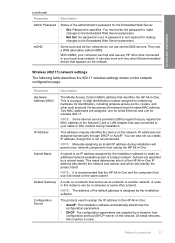
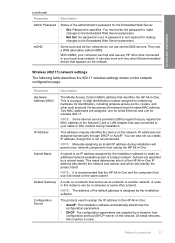
... can find and use central DNS servers. IP addresses are assigned: one for wired Ethernet and one for identification, including wireless access points, routers, and other Ethernet-enabled device that the HP All-in this could be a computer or some other product. NOTE: It is not recommended. Network connection
21 You must enter the...
User Guide - Page 56
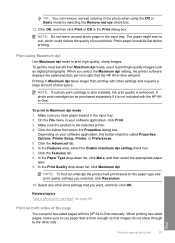
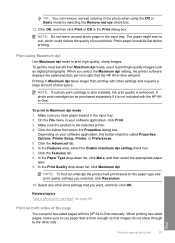
..., Printer, or Preferences. 5.
Print
Perform special print jobs
53
Click the button that images do not show through to the other side. When printing two-sided pages, make sure to use it is thick enough so that opens the Properties dialog box.
TIP: You can remove red-eye coloring in the photo when using Maximum...
User Guide - Page 84


... have letter or A4 unused plain white paper loaded in -One. Make sure you open the Printer Toolbox from the HP Photosmart Software 1.
In the Print Properties dialog box, click the Features tab, and then click the Printer Services button.
NOTE: At this time, some portions of cartridges for changing. Make sure the product...
User Guide - Page 91


... HP All-in the input tray when you have colored paper loaded in -One In the Print Properties dialog box, click the Features tab, and then click Printer Services. Click the Device Services tab. 5.
In the Print Settings area, click Printer Toolbox.
Click Clean the Print Cartridges.
In the Print Properties dialog box, click the Features tab, and...
User Guide - Page 255


The wireless telecommunications functionality of this product may be used. Verify with your dealer ... of Conformity issued by the following EU Directive: • R&TTE Directive 1999/5/EC Compliance with 2.4-GHz wireless LAN devices France For 2.4 GHz Wireless LAN operation of this product has telecommunications functionality, it also complies with the essential requirements of the following...
User Guide - Page 258


... is wrong 157 fit to -computer
network 14 configuration page
802.11 wireless 21 general information 20 configuration source 21 connect wireless, with access
point 12 wireless, without access
point 12 connection problems
device not found 212 disconnected error 206 DNS server 22 documents edit scanned 69 scan 67 double-sided prints 53, 55
E
edit scanned images...
User Guide - Page 260
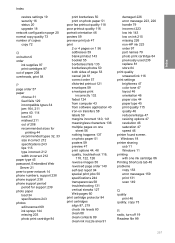
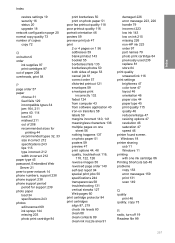
... 84 print quality smeared ink 116 print settings brightness 47 color tone 47 layout 46 orientation 46 paper size 44 paper type 45 print quality 115 quality 46 reduce/enlarge 47 resizing options 47 resolution 46 saturation 47 speed 46 printer found screen, Windows 18 printer sharing usb 11 Windows 11 printing with one ink cartridge 86 Printing Shortcuts...
User Guide - Page 261
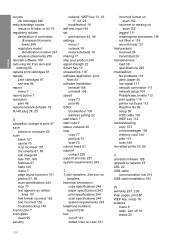
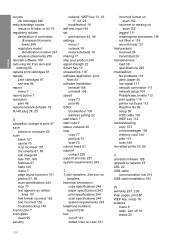
... 94 set
print options 44, 48 settings
menu 7 network 18 restore defaults 19 sharing 17 ship your product 240 signal strength 22 Smart Key 13 smeared ink 116 software application, print from 43 software installation reinstall 108 uninstall 108 speed copy 73 print 46 SSID troubleshoot 109 wireless setting 22 start black 7 start color 7 status, network 20 stop...
Similar Questions
How To Set Up C4599 Wireless Printer
(Posted by reneesony10 9 years ago)
How To Configure Colour Printer Network Wireless Hp Laserject Cm1410 Series
color pcl 6
color pcl 6
(Posted by crsharo 9 years ago)
How To Install Printer C4599 Wireless
(Posted by numbcoff 10 years ago)
How To Setup Hp Photosmart C4599 Wireless
(Posted by Stevkel 10 years ago)
Hp Pavillion Don't Recognized My Printer Hp Photosmart C5550
I have a printer hp photosmart c5550 all in one and I downloaded the cd but my pc don't recognized t...
I have a printer hp photosmart c5550 all in one and I downloaded the cd but my pc don't recognized t...
(Posted by ararijr 11 years ago)

