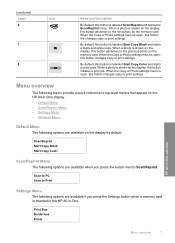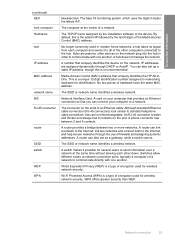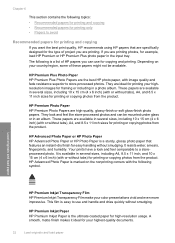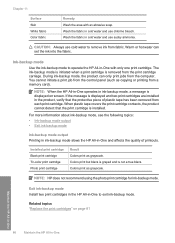HP C4599 Support Question
Find answers below for this question about HP C4599 - Photosmart All-in-One Color Inkjet.Need a HP C4599 manual? We have 3 online manuals for this item!
Question posted by ashopr on January 24th, 2014
Why Is Hp C4599 So Slow Wireless
The person who posted this question about this HP product did not include a detailed explanation. Please use the "Request More Information" button to the right if more details would help you to answer this question.
Current Answers
Related HP C4599 Manual Pages
Similar Questions
Can The Hp F4240-deskjet All-intone Color Inkjet Use 61 Printer Cartridge
(Posted by lawrencemauppin 2 years ago)
How To Connect Hp C4599 To Wireless Network
(Posted by marcymari 9 years ago)
Why Can't I Use My Hp C4599 Wirelessly With My Laptop
(Posted by semskyda 10 years ago)
How Do I Setup My Wireless Hp C4599 Printer
(Posted by 90zel 10 years ago)
How To Get Hp Officejet 4622 Wireless Printer Online
Need To Get Online With Printer It Is Off Line Need To Get Get Online Its A Hp Officejet 4622 Wirele...
Need To Get Online With Printer It Is Off Line Need To Get Get Online Its A Hp Officejet 4622 Wirele...
(Posted by jda1950 10 years ago)