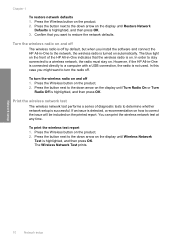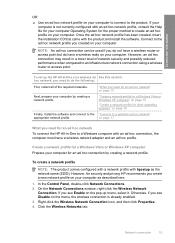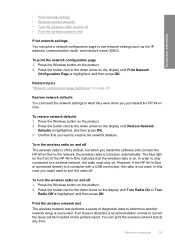HP C4599 Support Question
Find answers below for this question about HP C4599 - Photosmart All-in-One Color Inkjet.Need a HP C4599 manual? We have 3 online manuals for this item!
Question posted by marcymari on June 30th, 2014
How To Connect Hp C4599 To Wireless Network
The person who posted this question about this HP product did not include a detailed explanation. Please use the "Request More Information" button to the right if more details would help you to answer this question.
Current Answers
Related HP C4599 Manual Pages
Similar Questions
Why Can't I Use My Hp C4599 Wirelessly With My Laptop
(Posted by semskyda 10 years ago)
How Do I Make My Hp C4599 Wireless
(Posted by goxiherba 10 years ago)
Why Wont My Hp Photosmart C4780 Connect To My Wireless Network
(Posted by shjoeb 10 years ago)
Connected To The Wireless Network
How can I tell if I am connected to the wireless network. Manuals indicate i should see a light.wher...
How can I tell if I am connected to the wireless network. Manuals indicate i should see a light.wher...
(Posted by Anonymous-123403 10 years ago)
How To Setup Hp C4599 Wireless?
(Posted by christopherdayrit 12 years ago)