HP C4599 Support Question
Find answers below for this question about HP C4599 - Photosmart All-in-One Color Inkjet.Need a HP C4599 manual? We have 3 online manuals for this item!
Question posted by nolMa on April 13th, 2014
How Do I Check Ink Levels On Hp Photosmart C4599
The person who posted this question about this HP product did not include a detailed explanation. Please use the "Request More Information" button to the right if more details would help you to answer this question.
Current Answers
There are currently no answers that have been posted for this question.
Be the first to post an answer! Remember that you can earn up to 1,100 points for every answer you submit. The better the quality of your answer, the better chance it has to be accepted.
Be the first to post an answer! Remember that you can earn up to 1,100 points for every answer you submit. The better the quality of your answer, the better chance it has to be accepted.
Related HP C4599 Manual Pages
Basic Guide - Page 8


f. Select the check box for the WEP key. Just remember that is unique and easy for 128 bit encryption.
Select a ... mode: Ad Hoc • Encryption: enabled
Connect to a wireless ad hoc network
The HP Photosmart Software CD and included USB setup cable provide an easy way to connect the HP All-in the previous step. Click OK to close the Wireless network properties window, and ...
Basic Guide - Page 15


...HP All-in this guide, including features that are not described in this guide.
When a photo is labelled Start Copy Color and starts a color copy.
If you have Internet access, you installed with your HP...; Windows: Click Start > All Programs > HP > Photosmart C4500 series > Help. • Macintosh: Open the HP Device Manager and click the ? HP Web site
If you follow the steps in the...
Basic Guide - Page 19
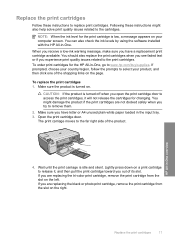
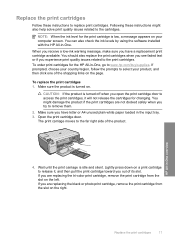
... the print cartridge door. The print carriage moves to remove them.
2. NOTE: When the ink level for the HP All-in the input tray. 3. You might also help solve print quality issues related to...are replacing the tri-color print cartridge, remove the print cartridge from the slot on the right. You can also check the ink levels by using the software installed with the HP All-in -One ...
Basic Guide - Page 25


... and computer near each other and have successfully installed the HP Photosmart Software on your computer, run the Network Diagnostic tool. On the Utilities tab, click Run Network Diagnostics. Check to see any lights, try the following sections for additional information: 1. Make sure the HP Device Discovery software is running
Step 1: Make sure that the...
Basic Guide - Page 26


...box open while you determine if your computer is connected to the product by accessing the HP Photosmart C4500 Allin-One series home page. (The home page is the network address assigned to ... network. Chapter 3
To check a wireless connection 1. If you can access the HP Photosmart C4500 All-in-One series home page After you establish that the computer and the HP All-in this address for...
Basic Guide - Page 27


... product and select Resume Printing. 3. Turn off any print jobs currently in the print queue. 2. Step 5: Make sure the HP Network Devices Support service is online and ready
To check the printer status 1.
Try using a proxy server in your HP Photosmart C4500 All-in-One series with the firewall turned off , you cannot access the...
User Guide - Page 6


... overview" on page 5 • "Find more information" on page 9 • "Connection information" on page 243
HP Photosmart C4500 All-inOne series Help
HP Photosmart C4500 All-in -One" on page 79 • "Shop for ink supplies" on page 97 • "HP warranty and support" on page 237 • "Technical information" on page 11 • "How do...
User Guide - Page 11


... through the HP Solution Center.
HP All-in-One overview
8
HP All-in -One. Enable Wireless Wireless Settings Signal Strength
Use the HP Photosmart Software
The HP Photosmart Software provides a fast and easy way to other basic HP imaging software features, such as saving and viewing your photos. For more information on using the HP Photosmart Software: • Check the Contents...
User Guide - Page 12


...load paper, insert a memory card, replace the print cartridges, and scan originals.
www.hp.com/support
HP Photosmart animations
The HP Photosmart animations, located in the relevant sections of the onscreen Help, show you how to ...with the HP All-in -One.
• The How Do I? If you have problems during setup, check the Start Here guide for setting up and using all features of the HP All-...
User Guide - Page 72


...-in the memory card slots on your Optical Character Recognition (OCR) software. Related topics "Use the HP Photosmart Software" on page 8
Edit a scanned document
You can improve the overall image quality by adjusting the brightness, sharpness, color tone, and saturation. You can edit it. NOTE: If the product is an art that takes...
User Guide - Page 82
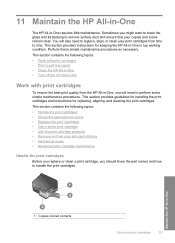
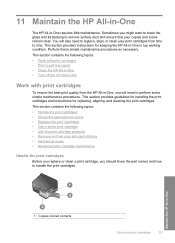
... surface dust and ensure that your print cartridges from the HP All-in top working condition. This section provides instructions for replacing, aligning, and cleaning the print cartridges. This section contains the following topics: • Handle the print cartridges • Check the estimated ink levels • Replace the print cartridges • Use a photo print...
User Guide - Page 83
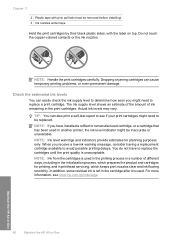
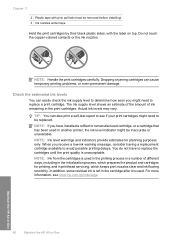
... a self-test report to avoid possible printing delays. Check the estimated ink levels
You can easily check the ink supply level to determine how soon you receive a low-ink warning message, consider having a replacement cartridge available to see www.hp.com/go/inkusage. NOTE: Ink from the cartridges is used .
Actual ink levels may vary. When you might need to be...
User Guide - Page 84


... to the print cartridges. NOTE: You can also check the ink levels by using the software installed with print cartridges
81 Click the Estimated Ink Level tab.
When you open the Printer Toolbox from the HP Photosmart Software 1.
CAUTION: If the product is turned off when you receive a low-ink warning message, consider having a replacement cartridge available to...
User Guide - Page 90


...and cleaning procedures unnecessarily can also align the print cartridges at any time from the HP Photosmart Software 1. You can waste ink and shorten the life of the glass, and then press
the button next to ... only when directed to do not need to realign the print cartridges.
NOTE: If you have colored paper loaded in the input tray, then
press the button next to OK. Load unused plain ...
User Guide - Page 91


...can also open the Printer Toolbox from the HP Photosmart Software 1. Click Align the Print Cartridges. 6....HP All-in-One
88
Maintain the HP All-in the input tray when you have colored paper loaded in -One
Clean the print cartridges Use this wastes ink and shortens the life of color or when a color...
3. The Printer Toolbox appears. 4. Click the Device Services tab. 5. NOTE: If you align the...
User Guide - Page 100


...local HP reseller for information about purchasing print cartridges. If you deleted this icon from the HP Web site.
Click the Estimated Ink Levels tab... numbers appear. 4. Click Order Online. Shop for HP Supplies icon on the page. If it is not...genuine HP supplies for the HP All-in -One. To order print cartridges through the HP Photosmart Software 1. Shop for ink supplies
12 Shop for ink ...
User Guide - Page 121
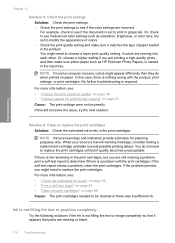
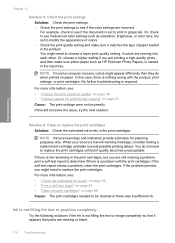
... 46 • "Choose papers for planning purposes only. Troubleshooting
Chapter 13
Solution 5: Check the print settings Solution: Check the print settings. • Check the print settings to see if the color settings are set incorrectly.
For more information, see: • "Check the estimated ink levels" on page 80 • "Print a self-test report" on page 94 •...
User Guide - Page 241


... product. Turn on calling for technical support. Check the HP Web site for updated information or troubleshooting tips for... HP for the product. 4. To access the device serial number from other companies might be accessed using the HP Photosmart ...HP support. Make a color copy to the HP Web site at the sticker on page 94
HP support by looking at www.hp.com/support.
Call HP...
User Guide - Page 259
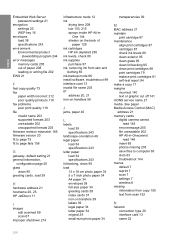
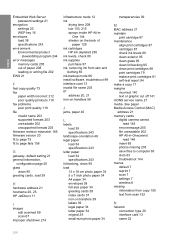
... 16
envelopes load 38 specifications 243
environment Environmental product stewardship program 244
error messages memory cards 205 out of
paper 129 ink cartridges
HP ink depleted 236 ink levels, check 80 ink supplies
purchase 97 ink, removing ink from scan 152
N
network connection type 20 interface card 13 name 22
256 See paper Media Access Control (MAC) address 21...
User Guide - Page 260
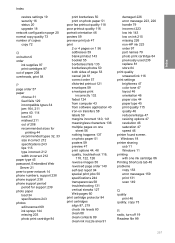
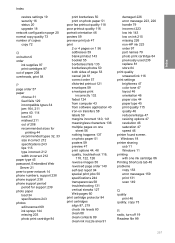
..., 219 check ink levels 80 clean 88 clean contacts 89 clean ink nozzle area 91
damaged 226 error message 223, 226 handle 79 incorrect 223 low ink 143 low on ink 215 missing 226 non-HP ink 223 order... 97 part names 79 photo print cartridge 84 previously used 236 replace 81 store 84 print quality smeared ink 116 print settings brightness 47 color...
Similar Questions
How To Scan Using Hp Photosmart C4599
(Posted by shuugjvaz 9 years ago)
Hp Photosmart C4599 Does Not Detect Ink Cartridges
(Posted by vcAu 10 years ago)
How Can You Print, Using Hp Banner Paper, On The Hp Photosmart C4599?
I wish to make a banner, using HP Banner Paper, and using the Photosmart C4599? Is this possible?
I wish to make a banner, using HP Banner Paper, and using the Photosmart C4599? Is this possible?
(Posted by victoriabt 11 years ago)

