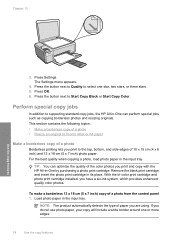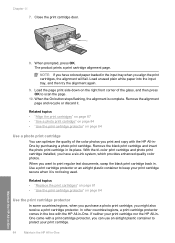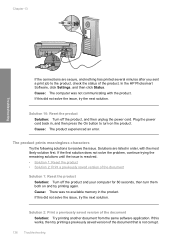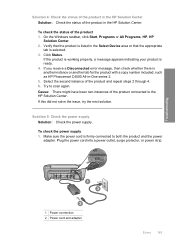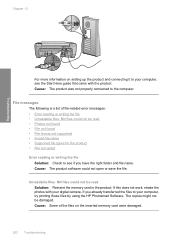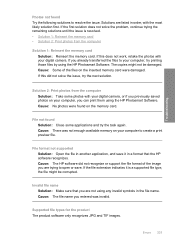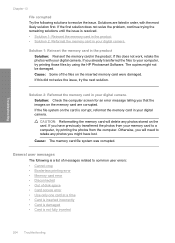HP C4599 Support Question
Find answers below for this question about HP C4599 - Photosmart All-in-One Color Inkjet.Need a HP C4599 manual? We have 3 online manuals for this item!
Question posted by Aleonswad on June 17th, 2014
Why Black Ink Was Not Working On Hp Photosmart C4599
The person who posted this question about this HP product did not include a detailed explanation. Please use the "Request More Information" button to the right if more details would help you to answer this question.
Current Answers
Related HP C4599 Manual Pages
Similar Questions
How To Scan Using Hp Photosmart C4599
(Posted by shuugjvaz 9 years ago)
How Do I Check Ink Levels On Hp Photosmart C4599
(Posted by nolMa 10 years ago)
Inserted New Black Ink Into Hp Photosmart 6510 And Won't Work
(Posted by tylyndy 10 years ago)
How To Default Black Ink For Hp Photosmart B209
(Posted by rkadimk 10 years ago)
How Can You Print, Using Hp Banner Paper, On The Hp Photosmart C4599?
I wish to make a banner, using HP Banner Paper, and using the Photosmart C4599? Is this possible?
I wish to make a banner, using HP Banner Paper, and using the Photosmart C4599? Is this possible?
(Posted by victoriabt 11 years ago)