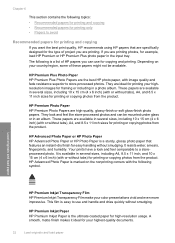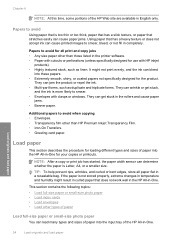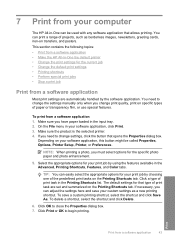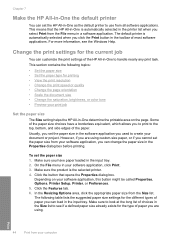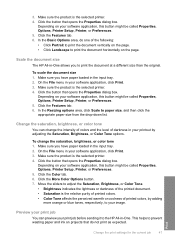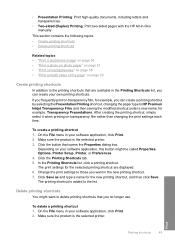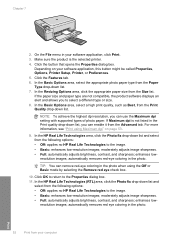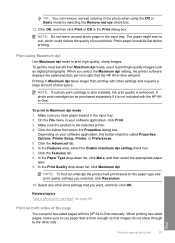HP C4580 Support Question
Find answers below for this question about HP C4580 - Photosmart All-in-One Color Inkjet.Need a HP C4580 manual? We have 3 online manuals for this item!
Question posted by biuni on February 12th, 2014
Is An Hp C4580 Airprint Printer
The person who posted this question about this HP product did not include a detailed explanation. Please use the "Request More Information" button to the right if more details would help you to answer this question.
Current Answers
Related HP C4580 Manual Pages
Similar Questions
Can The Hp F4240-deskjet All-intone Color Inkjet Use 61 Printer Cartridge
(Posted by lawrencemauppin 2 years ago)
How To Connect A Hp C4580 Wireless Printer To An Already Existing Network
(Posted by nortgran 9 years ago)
Is Hp C4580 Airprint Enabled
(Posted by Mattjavid 9 years ago)
I Bought My Hp 5520 Airprint Printer 3 Months Ago And The Setup Inks Are Now Exh
My hp 5520 printer won't accept re manufactured inks ...I've always used this companys inks!
My hp 5520 printer won't accept re manufactured inks ...I've always used this companys inks!
(Posted by brwcarey 9 years ago)
How To Setup Hp C4580 Wireless Printer For Ipad
(Posted by keltAnth 10 years ago)