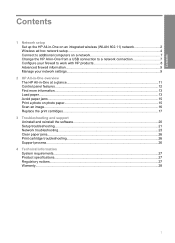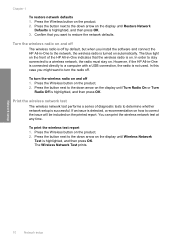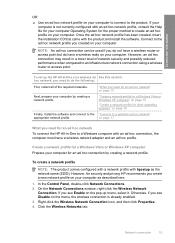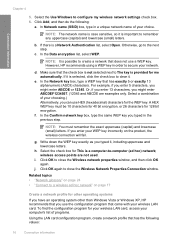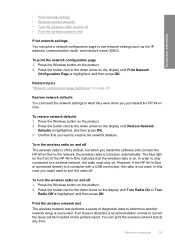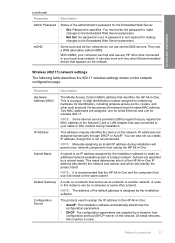HP C4580 Support Question
Find answers below for this question about HP C4580 - Photosmart All-in-One Color Inkjet.Need a HP C4580 manual? We have 3 online manuals for this item!
Question posted by nortgran on October 15th, 2014
How To Connect A Hp C4580 Wireless Printer To An Already Existing Network
Current Answers
Answer #1: Posted by BusterDoogen on October 15th, 2014 1:17 PM
Locate and write down your wireless router settings:
Network Name (also called SSID) :_________________________________________
WEP key/WPA Passphrase (if needed) :_____________________________________
a.
IMPORTANT : The web-based Wireless Network Assistant [URL: www.hp.com/go/networksetup (English only)] can help retrieve this information for some systems. Follow the software onscreen instructions, and continue to the next step.
On the Connection Type screen, make sure to select through the network . IMPORTANT: For the first time install only,
no printers will be found during the network search. Click Next to configure your printer on the network. Do not connect the USB cable until prompted. When asked, connect your HP All-in-One to your computer using the supplied USB cable. This connection is temporary while wireless network settings are sent to your printer.
On the Wireless Network Setup screen, select your wireless network name (SSID) and click Next .
If your network uses security, a prompt appears for the WEP key or WPA passphrase. Both are case sensitive.
When the Select Device screen appears, select your device and then click Continue . The software installation begins, which will take a few minutes.
When the Setup Assistant appears, click Continue . Select Configure Wireless Networking Settings and click Continue . When the Network Setup screen appears, select your wireless network name (SSID) and click Continue .
If the Network Security Setting screen appears, type the WEP key or WPA passphrase. Both are case sensitive. When the summary screen appears, disconnect the USB cable. If you have additional computers on your network, refer to the Basics Guide for instructions.
I hope this is helpful to you!
Please respond to my effort to provide you with the best possible solution by using the "Acceptable Solution" and/or the "Helpful" buttons when the answer has proven to be helpful. Please feel free to submit further info for your question, if a solution was not provided. I appreciate the opportunity to serve you!