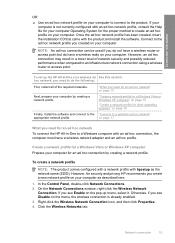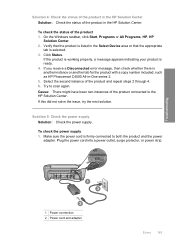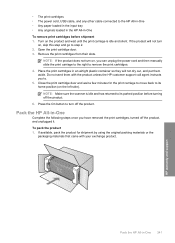HP C4580 Support Question
Find answers below for this question about HP C4580 - Photosmart All-in-One Color Inkjet.Need a HP C4580 manual? We have 3 online manuals for this item!
Question posted by csjonp on August 13th, 2014
How To Connect Ipad 2to An Hp 4580 Wireless Printer
The person who posted this question about this HP product did not include a detailed explanation. Please use the "Request More Information" button to the right if more details would help you to answer this question.
Current Answers
Answer #1: Posted by freginold on October 7th, 2014 4:57 PM
According to Apple's list of Airprint-compatible printers, your printer is not Airprint-compatible. In order to print wirelessly from an iPad, iPhone, or other Apple device, you would need something that provides Airprint capability to the printer, such as the Lantronix xPrintServer, or an app that lets you print to a non-Airprint printer.
If this answer helped you to solve your problem and/or answer your question, please let us know by clicking on the “Helpful” icon below. If your question wasn’t answered to your satisfaction, feel free to resubmit your question with more information. Thank you for using HelpOwl!
If this answer helped you to solve your problem and/or answer your question, please let us know by clicking on the “Helpful” icon below. If your question wasn’t answered to your satisfaction, feel free to resubmit your question with more information. Thank you for using HelpOwl!
Related HP C4580 Manual Pages
Similar Questions
How To Connect A Hp C4580 Wireless Printer To An Already Existing Network
(Posted by nortgran 9 years ago)
How To Connect Ipad2 To Hp 7310 Wireless Printer
(Posted by ulicfuck1 9 years ago)
How To Setup Hp C4580 Wireless Printer For Ipad
(Posted by keltAnth 10 years ago)
How Do I Print From My Ipad To Hp Photosmart C4580 Printer
(Posted by dragiboltth 10 years ago)
How To Connect Ipad With Hp 4500 Wireless Printer
(Posted by iccteera 10 years ago)