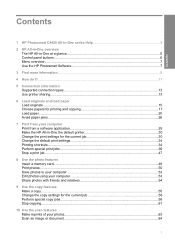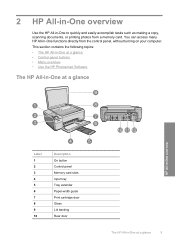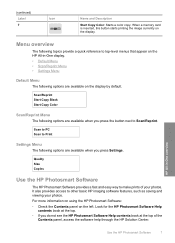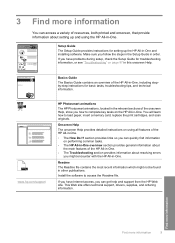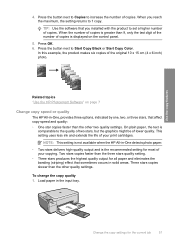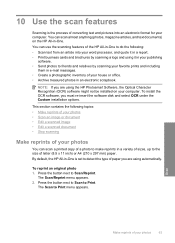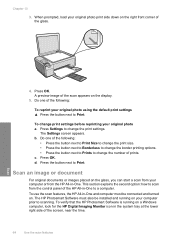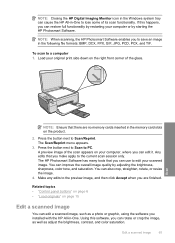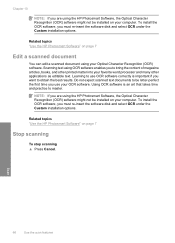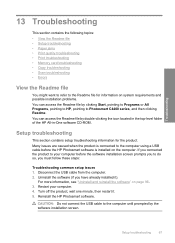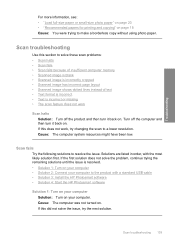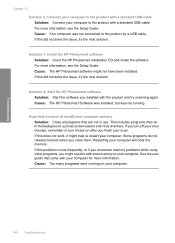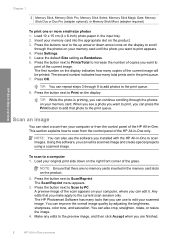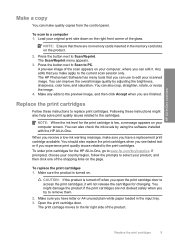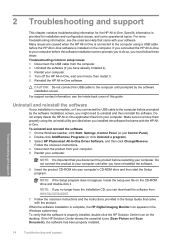HP C4480 Support Question
Find answers below for this question about HP C4480 - Photosmart All-in-One Color Inkjet.Need a HP C4480 manual? We have 3 online manuals for this item!
Question posted by danroy on December 30th, 2013
How Do I Scan A Picture In C4480 Hp Photosmart
The person who posted this question about this HP product did not include a detailed explanation. Please use the "Request More Information" button to the right if more details would help you to answer this question.
Current Answers
Related HP C4480 Manual Pages
Similar Questions
Hp Photosmart C4480 Scan
HP Photosmart does not scan document from my PC
HP Photosmart does not scan document from my PC
(Posted by natvar 3 years ago)
How To Scan A Paper From Hp Photosmart C4480 For Windows 7
(Posted by maoct 9 years ago)
Direction On How To Scan Picture From Hp Photosmart C309
(Posted by mamamChapin 10 years ago)
How To Scan Pictures From Hp Photosmart 6510 To Computer
(Posted by fgumcot 10 years ago)
Power Button Flashing On And Off On My Hp Photosmart C4480 Printer..
i WAS ATTEMPTING TO UPLOAD PICS USING MY SDHC CARD...THE PRINTER WOULDNT READ IT, WOULD GO STRAIGHT ...
i WAS ATTEMPTING TO UPLOAD PICS USING MY SDHC CARD...THE PRINTER WOULDNT READ IT, WOULD GO STRAIGHT ...
(Posted by KIEONNADR 12 years ago)