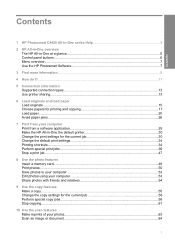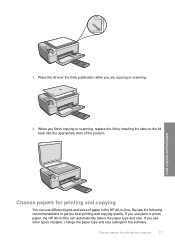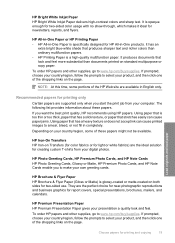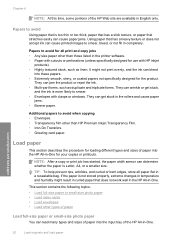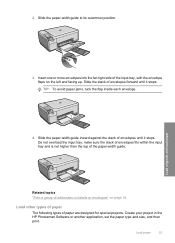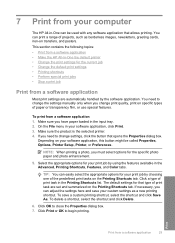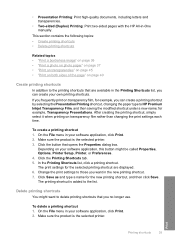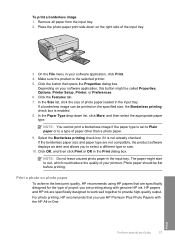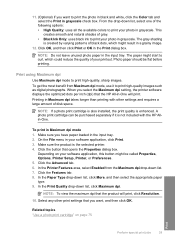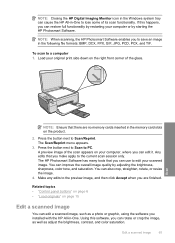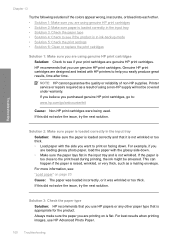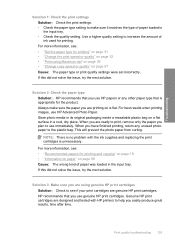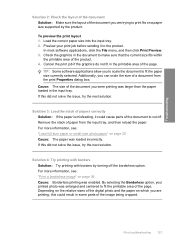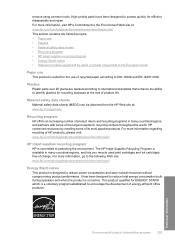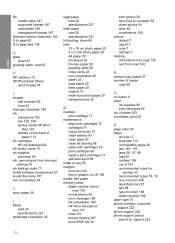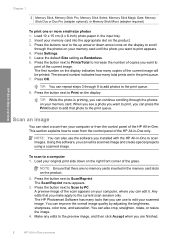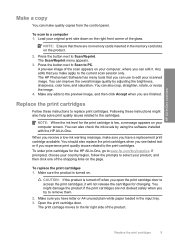HP C4480 Support Question
Find answers below for this question about HP C4480 - Photosmart All-in-One Color Inkjet.Need a HP C4480 manual? We have 3 online manuals for this item!
Question posted by drenaud on December 21st, 2010
Photosmart C4480: Print Image Doesn't Center
PhotoSmart C4480: print image doesn't center on paper when using thicker papers such as Avery 8315 note cards and Kodak photo paper (6.5 mil). I'm feeding one sheet at a time. Thank you, Dave.
Current Answers
Related HP C4480 Manual Pages
Similar Questions
Hp Photosmart C4480 Scan
HP Photosmart does not scan document from my PC
HP Photosmart does not scan document from my PC
(Posted by natvar 3 years ago)
How To Print Envelope Hp Photosmart C4480
(Posted by unstoiz 10 years ago)
How To Test Hp Photosmart C4480 Power Adapter
(Posted by Piermoh 10 years ago)
Printing Machine Does Not Always Want To Print And Says 'out Of Paper'when Not.
(Posted by gmartin420 10 years ago)
Print Note Cards From Original Art
How to print note cards from original art? I have HP photosmart C3180
How to print note cards from original art? I have HP photosmart C3180
(Posted by bdb316 11 years ago)