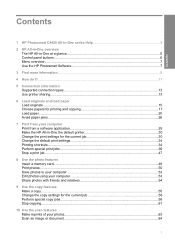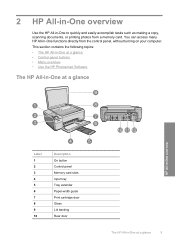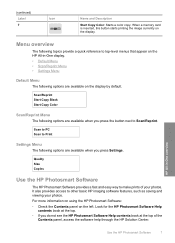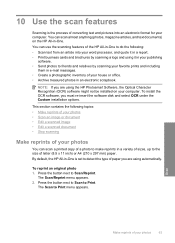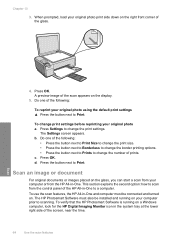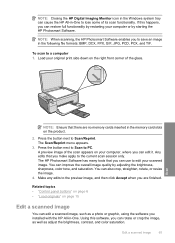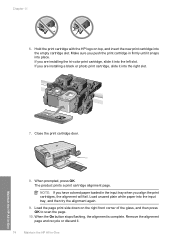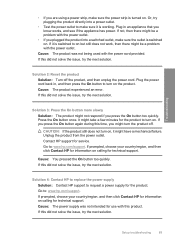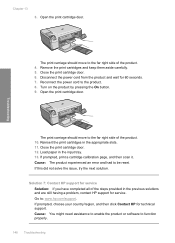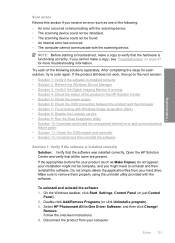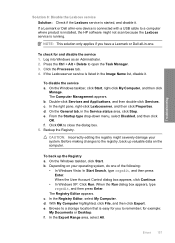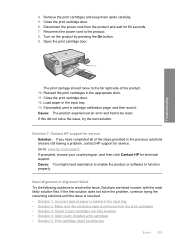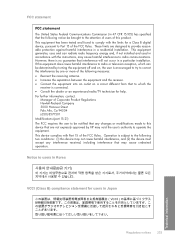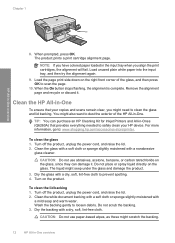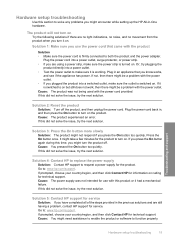HP C4480 Support Question
Find answers below for this question about HP C4480 - Photosmart All-in-One Color Inkjet.Need a HP C4480 manual? We have 3 online manuals for this item!
Question posted by ashoAPRN on July 2nd, 2014
Hp C4480 Won't Scan And The Power Button Is Blinking
The person who posted this question about this HP product did not include a detailed explanation. Please use the "Request More Information" button to the right if more details would help you to answer this question.
Current Answers
Related HP C4480 Manual Pages
Similar Questions
Hp Deskjet F4200 Power Button Blinks When I Scan It Blinks
(Posted by caragoof 9 years ago)
Why Do Hp Officejet 8600 Power Button Blinking
(Posted by crevans8sq 10 years ago)
How To Properly Clean An Hp C4480 Printer
(Posted by leHunter 10 years ago)
My Hp C4480 Can't Print Yellow. Replacing The Cartridge Doesn't Help.
MY HP C4480 can not print yellow. I replaced the cartridge with a new one, aligned the cartridge, an...
MY HP C4480 can not print yellow. I replaced the cartridge with a new one, aligned the cartridge, an...
(Posted by susaneb 11 years ago)
Power Button Flashing On And Off On My Hp Photosmart C4480 Printer..
i WAS ATTEMPTING TO UPLOAD PICS USING MY SDHC CARD...THE PRINTER WOULDNT READ IT, WOULD GO STRAIGHT ...
i WAS ATTEMPTING TO UPLOAD PICS USING MY SDHC CARD...THE PRINTER WOULDNT READ IT, WOULD GO STRAIGHT ...
(Posted by KIEONNADR 12 years ago)