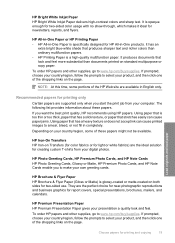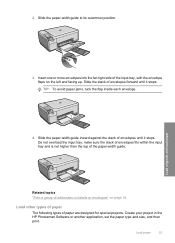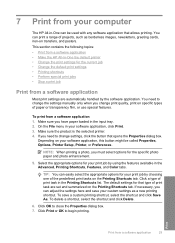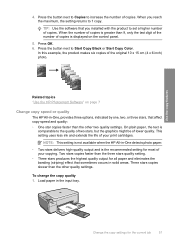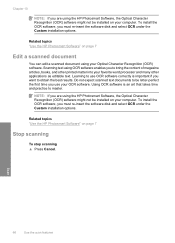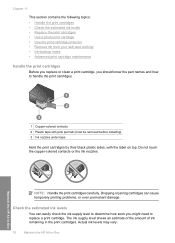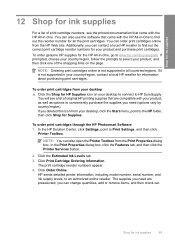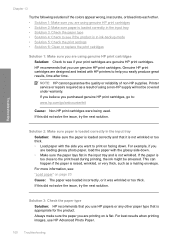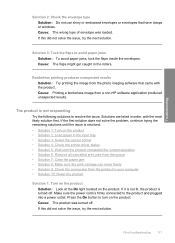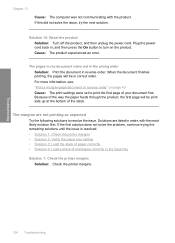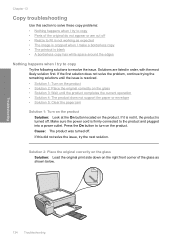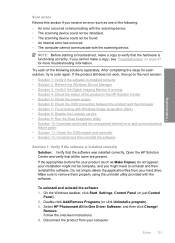HP C4480 Support Question
Find answers below for this question about HP C4480 - Photosmart All-in-One Color Inkjet.Need a HP C4480 manual? We have 3 online manuals for this item!
Question posted by rene0128 on July 9th, 2014
Envelopes Won't Print Correctly On C4480
The person who posted this question about this HP product did not include a detailed explanation. Please use the "Request More Information" button to the right if more details would help you to answer this question.
Current Answers
Related HP C4480 Manual Pages
Similar Questions
How To Print Envelope Hp Photosmart C4480
(Posted by unstoiz 10 years ago)
My Word 2010 Envelopes Will Not Print Correctly On Hp 1050 Deskjet Printer
(Posted by mougldocr 10 years ago)
My Hp C4480 Can't Print Yellow. Replacing The Cartridge Doesn't Help.
MY HP C4480 can not print yellow. I replaced the cartridge with a new one, aligned the cartridge, an...
MY HP C4480 can not print yellow. I replaced the cartridge with a new one, aligned the cartridge, an...
(Posted by susaneb 11 years ago)
The Banner Says: Print Cartridge Problem, Tri-color. Refer To Device Doc.
(Posted by sueward45282 11 years ago)
Photosmart C4480: Print Image Doesn't Center
PhotoSmart C4480: print image doesn't center on paper when using thicker papers such as Avery 8315 n...
PhotoSmart C4480: print image doesn't center on paper when using thicker papers such as Avery 8315 n...
(Posted by drenaud 13 years ago)