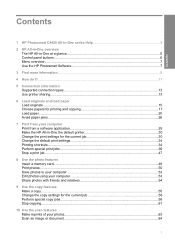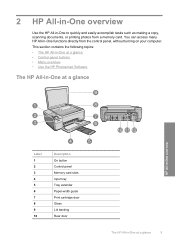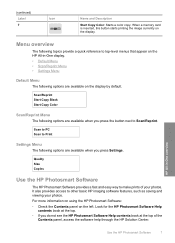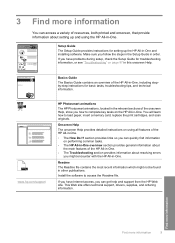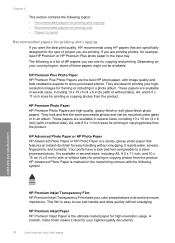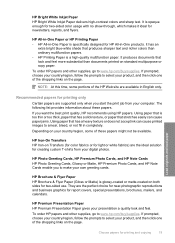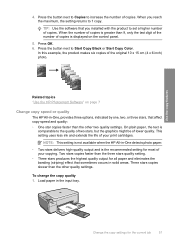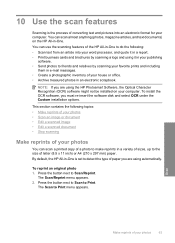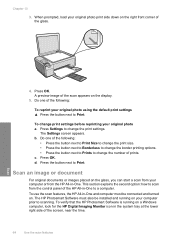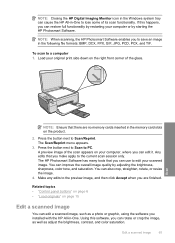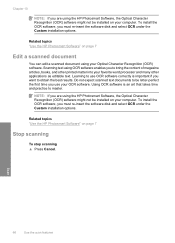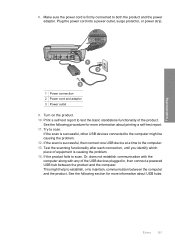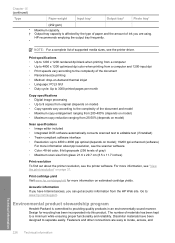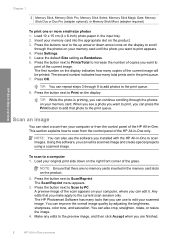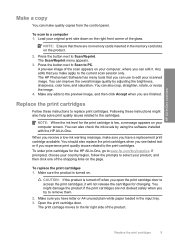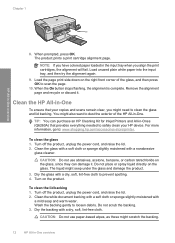HP C4480 Support Question
Find answers below for this question about HP C4480 - Photosmart All-in-One Color Inkjet.Need a HP C4480 manual? We have 3 online manuals for this item!
Question posted by bag2glw on May 19th, 2014
C4480 Won't Scan To Computer
The person who posted this question about this HP product did not include a detailed explanation. Please use the "Request More Information" button to the right if more details would help you to answer this question.
Current Answers
Related HP C4480 Manual Pages
Similar Questions
Hp Photosmart C4480 Scan
HP Photosmart does not scan document from my PC
HP Photosmart does not scan document from my PC
(Posted by natvar 3 years ago)
Hp C4480 Won't Scan And The Power Button Is Blinking
(Posted by ashoAPRN 9 years ago)
How To Scan A Paper From Hp Photosmart C4480 For Windows 7
(Posted by maoct 9 years ago)
Scanning In Color
My printer/scanner used to scan in color. no problem. Now it will only scan in B/W. Help. Printing ...
My printer/scanner used to scan in color. no problem. Now it will only scan in B/W. Help. Printing ...
(Posted by lkhokk37 12 years ago)