HP 6500 Support Question
Find answers below for this question about HP 6500 - Officejet Wireless All-in-One Color Inkjet.Need a HP 6500 manual? We have 5 online manuals for this item!
Question posted by lkhokk37 on April 27th, 2012
Scanning In Color
My printer/scanner used to scan in color. no problem. Now it will only scan in B/W. Help.
Printing in color is not a problem.
Current Answers
There are currently no answers that have been posted for this question.
Be the first to post an answer! Remember that you can earn up to 1,100 points for every answer you submit. The better the quality of your answer, the better chance it has to be accepted.
Be the first to post an answer! Remember that you can earn up to 1,100 points for every answer you submit. The better the quality of your answer, the better chance it has to be accepted.
Related HP 6500 Manual Pages
Wired/Wireless Networking Guide - Page 6


... radio signals.
• Keep the wireless devices away from the HP device control panel. (For more information, see "Solving wireless (802.11) problems" on your computer, and then turn on page 7). To turn them back on the wireless network, the HP device might help reduce the chances for your HP Officejet/Officejet Pro device over a network, try printing the document. Step 3: Test...
Wired/Wireless Networking Guide - Page 7


... panel:
HP Officejet 6000 Printer Series
On the HP device's control panel, press and hold the ( ) Wireless button, press ( ) Resume button two times, and then release all buttons. If the Ethernet connection is detected, the printed test report will include recommendations that blinks. For more information, click the Help button in -One Series
a.
b.
Click Settings, click...
Wired/Wireless Networking Guide - Page 8


... more detailed information about your network. Check to use the HP device over the network.
• If the HP device is the network address assigned to a wireless network, print the device's Network Configuration Page:
HP Officejet 6000 Press ( ) Wireless button.
Run the Wireless Network Test (using a computer running Windows, you can help you determine if your computer is working...
Wired/Wireless Networking Guide - Page 10


... connected wirelessly and select Set as the Port description, next to the checkmark.
3. If you have difficulties printing or connecting to work , there might be a problem with your firewall to the HP device, make sure the correct version of the printer driver in the Applications folder.
2. If this step in order to use the HP device over...
Wired/Wireless Networking Guide - Page 11


... connection.
5.
Follow the instructions in your computer after you finish changing the settings, disconnect the Ethernet cable. Connect the HP Officejet/Officejet Pro device using an ad hoc wireless network connection 11 HP Officejet 6500 a. Select Network Setup, and then select Restore Network Defaults.
Open the embedded Web server (EWS). After you install the software.
2. b. For...
User Guide - Page 9


... 132 To install the printer driver using Add Printer 133
Configure the device (Mac OS X 133 Install the software for network or direct connection 133 Share the device on a locally shared network 133
Set up the device for wireless communication (some models only 134 Understand 802.11 wireless network settings 135 To set up wireless communication using the installer (Windows...
User Guide - Page 29


..., the computer must be turned on . TIP: For more information, see Finding the device model number. or letter-size document by placing it is always available when you must be scanned, copied, or faxed using the ADF. For more help on the scanner glass 1.
On a Macintosh computer, once the software is installed, it in the...
User Guide - Page 96


... Web server
Mac OS X • Device control panel • HP Device Manager • HP Printer Utility • Embedded Web server This section contains the following , common tools can be used to manage the device. 8 Configure and manage
This section is intended for the administrator or individual who is responsible for wireless communication (some models only) •...
User Guide - Page 99


... Network Settings tab, click the Utilities tab, and then click Print Wireless Network Test Report.
This section contains the following topics: • Toolbox (Windows) • Use the HP Solution Center (Windows) • Embedded Web server • HP Printer Utility (Mac OS X) • Use the HP Device Manager (Mac OS X)
Toolbox (Windows)
The Toolbox provides maintenance information...
User Guide - Page 102


... unwanted cookies. NOTE: Depending on a cookie-by using setup wizards) • Preventing other users from the printer driver (Windows), or the HP Printer Utility (Mac OS X), the device must be on a network and must have an IP address.
• Web browser: In a supported Web browser on the wireless status report.
For example, if the IP...
User Guide - Page 107


...device. In this case you might want to turn the
radio off (some models only)
View and print network settings You can print a more information, see Understand the network configuration page. 1. Select Wireless... network options 103 Press the arrow keys until Network is not used. However, if your convenience. Change advanced network settings
The advanced network settings are an advanced...
User Guide - Page 136


...Individual Windows users who want to -peer network (a network without a dedicated print server) 1. For more information, see To install the printer driver using the device. Click Install USB-Connected Device or Install Network/Wireless device. 4. On the Starter CD, the INF files are installed on a network Use the following networking scenarios: You have : • Client/server network: If...
User Guide - Page 137


... on a network. Remove the protective cover from the device's network port and connect the device
to complete the installation. Follow the onscreen instructions to the network. 2. To install the printer driver using a simple form of networking known as Printer Sharing.
On the Connection Type screen, select Wired network/Wireless, and then click
Next. 5. Click Have Disk...
User Guide - Page 139


...in 802.11 capabilities or an 802.11 wireless card installed. The device and the computers that use it must have a different SSID. Before installing the device software, you encounter problems, see Solve wireless problems (some models only) 135 (continued) set up wireless communication using the device control panel with HP devices • Change the connection method • Guidelines...
User Guide - Page 140
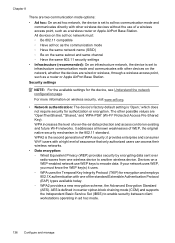
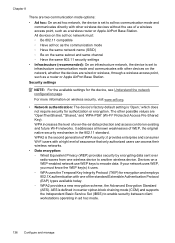
... subnet and same channel ◦ Have the same 802.11 security settings • Infrastructure (recommended): On an infrastructure network, the device is set to encode data. The other wireless devices without the use WEP keys to ad hoc communication mode and
communicates directly with a high level of assurance that only authorized users can access...
User Guide - Page 168


...• Solve paper-feed problems • Solve copy problems • Solve scan problems • Solve fax problems • Solve network problems • Solve wireless problems (some models only) • Solve photo (memory card) problems • Troubleshoot installation issues
Solve printing problems
This section contains the following topics: • The device shuts down unexpectedly •...
User Guide - Page 229


... and covers are using the IP address from the control panel (color display models
only), touch the Setup button, select Network, select View Network Settings, and then select either Display Wired Summary or Display Wireless Summary.
Troubleshoot installation issues
If the following at least the minimum system requirements. Check the device IP address •...
User Guide - Page 260
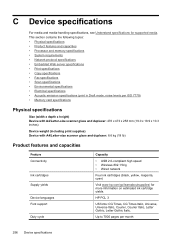
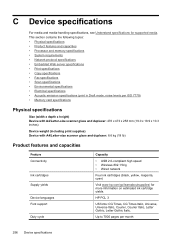
... x 473 x 258 mm (19.0 x 18.9 x 10.3 inches)
Device weight (including print supplies) Device with A4/Letter-size scanner glass and duplexer: 8.6 kg (19 lb)
Product features and capacities
Feature Connectivity
Ink cartridges Supply yields
Device languages Font support
Duty cycle
Capacity
• USB 2.0-compliant high speed • Wireless 802.11b/g • Wired network
Four ink cartridges...
User Guide - Page 284


...
feeding problems, troubleshoot 160
load originals 25 automatic fax reduction 66
B
Back button 17 backup fax reception 63 baud rate 74 best copy quality 86 black and white pages
copy 84 fax 53 black dots or streaks, troubleshoot copies 199 scan 203 blank pages, troubleshoot copy 198 print 165 scan 203 blocked fax numbers device...
User Guide - Page 292


... stripes, troubleshoot copies 199 scans 202
WIA (Windows Image Application), scan from 46
Windows Add Printer installation 133 borderless printing 37 duplexing 41 HP Photosmart Software 22 HP Solution Center 97 install software 129 network setup 131 print on special or customsized media 36 print settings 40 set up wireless communication 137 sharing device 131 system requirements 257...
Similar Questions
Can The Hp Officejet V40 Printer Be Used With A Macbook Pro Os 10.6.8?
(Posted by LornaMoore 9 years ago)
Hp Software Update For 6500 E710n-z Printer/scanner Won't Scan In Color With My
mac pro
mac pro
(Posted by minjoeate 10 years ago)
Hp 6500 Printer Does Not Detect Colored Paper
(Posted by caliba 10 years ago)
How To Make Hp Officejet 6600 Printer To Use Only Black Ink
(Posted by spazzkazta 10 years ago)
Hp Officejet 6500 Printer Won't Turn On But Scanning Light Is On
(Posted by letajsony1 10 years ago)

