HP C4440 Support Question
Find answers below for this question about HP C4440 - Photosmart All-in-One Color Inkjet.Need a HP C4440 manual? We have 3 online manuals for this item!
Question posted by cindiawalsh on February 3rd, 2012
Try Scan From Computer Or See Documentation
My scanner was working fine, now it says the above i don't know what to do???? I have unplugged it from both the wall and the back and restarted it. It has the same message wheather it is my desk top or lap top.
Current Answers
There are currently no answers that have been posted for this question.
Be the first to post an answer! Remember that you can earn up to 1,100 points for every answer you submit. The better the quality of your answer, the better chance it has to be accepted.
Be the first to post an answer! Remember that you can earn up to 1,100 points for every answer you submit. The better the quality of your answer, the better chance it has to be accepted.
Related HP C4440 Manual Pages
Full User Guide - Page 5


Contents
Edit a scanned image...65 Edit a scanned document...66 Stop scanning...66 11 Maintain the HP All-in-One Clean the HP All-in-One...67 Print a self-test report...69 Work with print cartridges...69 Turn off the HP All-in-One...84 12 Shop for ink supplies...85 13 Troubleshooting View the Readme file...
Full User Guide - Page 8
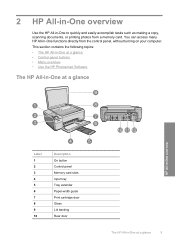
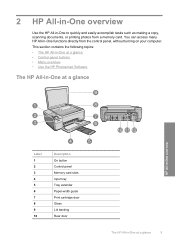
...topics: • The HP All-in-One at a glance • Control panel buttons • Menu overview • Use the HP Photosmart Software
The HP All-in-One at a glance
HP All-in-One overview
Label 1 2 3 4 5 6 7 8 9 10
... All-in-One to quickly and easily accomplish tasks such as making a copy, scanning documents, or printing photos from the control panel, without turning on your computer.
Full User Guide - Page 66
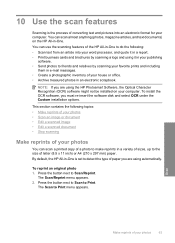
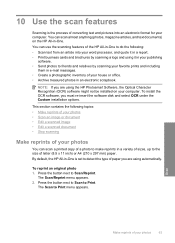
... your house or office. • Archive treasured photos in an electronic scrapbook. You can scan almost anything (photos, magazine articles, and text documents) on your photos
63 To install the OCR software, you are using the HP Photosmart Software, the Optical Character Recognition (OCR) software might not be installed on the HP All...
Full User Guide - Page 69
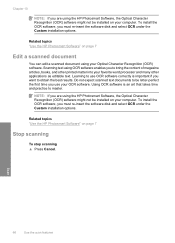
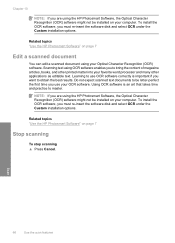
... your Optical Character Recognition (OCR) software. Related topics "Use the HP Photosmart Software" on page 7
Edit a scanned document
You can edit a scanned document using OCR software enables you to use your OCR software. Scan
66
Use the scan features
NOTE: If you are using the HP Photosmart Software, the Optical Character Recognition (OCR) software might not be installed...
Full User Guide - Page 74


... If the print cartridges were used before being installed in -One
Work with a tri-color cartridge. To check the ink levels from the Print Properties dialog ... the HP Photosmart Software 1. You can also check the ink levels by using the Printer Toolbox available through the HP Photosmart Software on your...a message appears on your print cartridges might need to Print Settings, and then click...
Full User Guide - Page 94
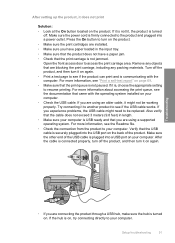
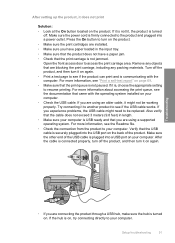
...carriage is not jammed. If it to another product to see if the USB cable works. Try connecting it is, choose the appropriate setting to resume printing.
After the cable is connected..., and then turn it might need to be working properly. For more information about accessing the print queue, see the documentation that you experience problems, the USB cable might ...
Full User Guide - Page 100
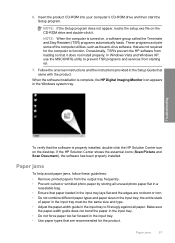
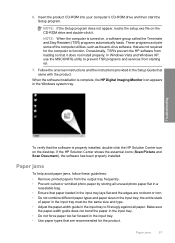
... Center icon on the CD-ROM drive and double-click it does not install properly. If the HP Solution Center shows the essential icons (Scan Picture and Scan Document), the software has been properly installed. Make sure
the paper-width guide does not bend the paper in the input tray. • Do not...
Full User Guide - Page 143
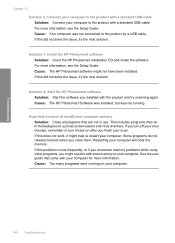
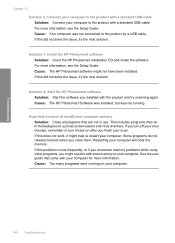
... this did not solve the issue, try scanning again.
This includes programs that are ...Photosmart Software was installed, but was not connected to the product with the product and try the next solution. Some programs do not release memory when you installed with a standard USB cable. If this does not work, it might help to turn off your virus checker, remember to restart your scan...
Full User Guide - Page 144
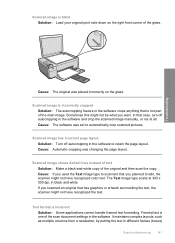
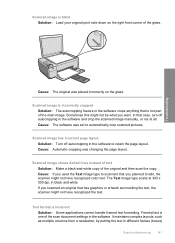
... be what you planned to edit, the scanner might not have recognized the text. Cause: Automatic cropping was placed incorrectly on the right front corner of the main image. Scanned image shows dotted lines instead of text Solution: Make a black-and-white copy of the scan document settings in the software to automatically crop...
Full User Guide - Page 145
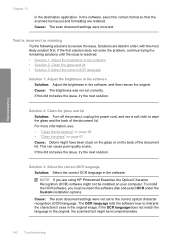
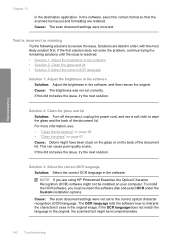
... remaining solutions until the issue is incorrect or missing
Try the following solutions to wipe the glass and the back of the document lid. Cause: The scan document settings were not set correctly. Solution 2: Clean the glass and lid Solution: Turn off the product, unplug the power cord, and use a soft cloth to resolve the...
Full User Guide - Page 154
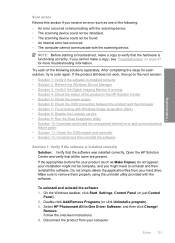
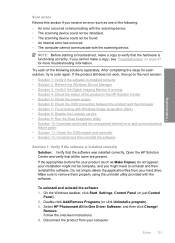
... the USB connection between the product and the computer • Solution 7: Try scanning with the software. Select HP Photosmart All-In-One Driver Software, and then click Change/
Remove. Disconnect the...product still does not work, then go to the next solution. • Solution 1: Verify if the software is installed correctly • Solution 2: Refresh the Windows Device Manager • ...
Full User Guide - Page 158


... hub. Also verify that does not work, try to a docking station for the keyboard and the mouse.
6. After the computer restarts, try turning off the hub and then turning it into a USB port on again.
If you are other USB devices connected to another USB port on the computer.
5. Restart the computer. 9. Do one instead. 8. Troubleshooting...
Full User Guide - Page 159


... Center. Solution 7: Try scanning with Windows Image Acquisition (WIA) Solution: Try scanning with the HP Solution Center. The USB icon on the cable faces up when the cable is turned on your computer. Imaging for Windows will scan from the TWAIN source list. 8. From the Imaging application, click File and then click Select Device. 7. Click Imaging...
Full User Guide - Page 176
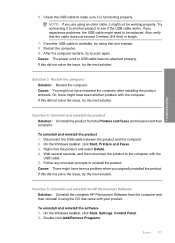
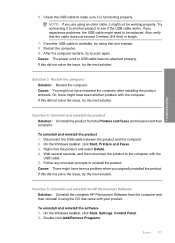
...not solve the issue, try to make sure it to another problem with the
USB cable. 5. Follow any onscreen prompts to see if the USB cable works. Restart the computer. 9. Cause... issue, try using that the cable does not exceed 3 meters (9.8 feet) in length.
7.
Solution 5: Uninstall and reinstall the HP Photosmart Software Solution: Uninstall the complete HP Photosmart Software from...
Full User Guide - Page 179
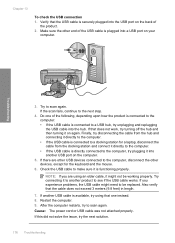
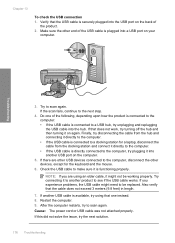
... that does not work, try to another USB port on again. If this did not solve the issue, try unplugging and replugging the USB...devices, except for a laptop, disconnect the cable from the docking station and connect it to scan again.
Try connecting it directly to the computer. • If the USB cable is connected to a USB hub, try the next solution.
176 Troubleshooting Restart...
Full User Guide - Page 185
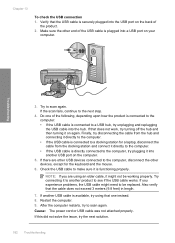
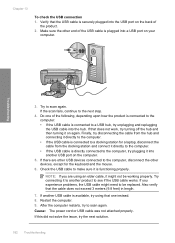
... securely plugged into another product to scan again. Also verify that does not work, try to see if the USB cable works. Do one instead. 8.
If you are other USB devices connected to be working properly. If another USB cable is functioning properly. Try to the next step.
4. Try connecting it is available, try unplugging and replugging the USB cable...
Full User Guide - Page 188


... the Setup Guide that the USB cable is installed, restart your computer's CD-ROM drive and then start the Setup program. 2. Cause: The HP Photosmart Software was turned off . Solution 2: Turn on the...not installed. If this did not solve the issue, try the next solution. Make
Errors 185 If this did not solve the issue, try the next solution. Solution 4: Check the connection from the...
Basics Guide - Page 4


... referred to quickly and easily accomplish tasks such as making a copy, scanning documents, or printing photos from the control panel, without turning on your computer. The onscreen Help details the full range of features and functions, including use of the HP Photosmart Software that came with the HP All-in -One functions directly...
Basics Guide - Page 14
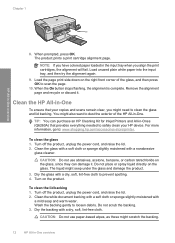
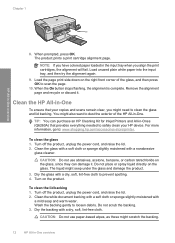
...try...scans remain clear, you have colored... white document backing...unplug the power cord, and raise the lid. 2. Remove the alignment page and recycle or discard it .
NOTE: If you might scratch the backing.
12
HP All-in -One. Load the page print side down on the glass, since they can purchase an HP Cleaning Kit for Inkjet... Printers and All-in-Ones (Q6260A) that your HP device.
Basics Guide - Page 16
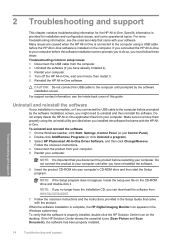
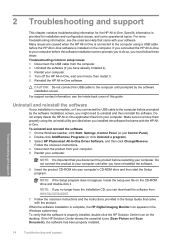
...screen prompts you must follow these steps: Troubleshooting common setup issues 1. Select HP Photosmart All-In-One Driver Software, and then click Change/Remove. Follow the onscreen ... (Scan Picture and Scan Document), the software has been properly installed.
Do not connect the product to the computer until after you connected the USB cable to the computer before restarting your...
Similar Questions
Why Wont My Hp All In One Printer C4440 Scan
(Posted by torRg 9 years ago)
Hp Photosmart C4440 Won't Scan To Computer
(Posted by jaGinB 9 years ago)
How To Scan Things Into My Computer From A Hp Photosmart C4440
(Posted by laudese 10 years ago)
How Scan Hp Photosmart Premium Scanner Mac C410
(Posted by grattmymi 10 years ago)

