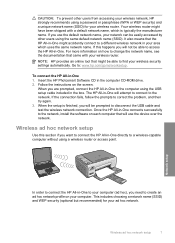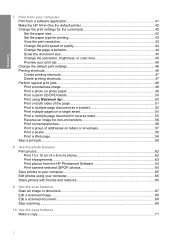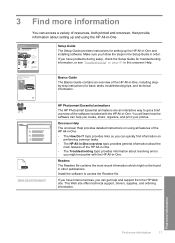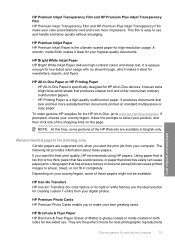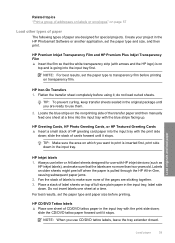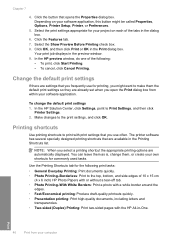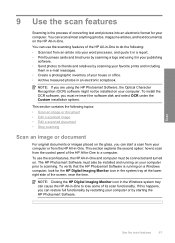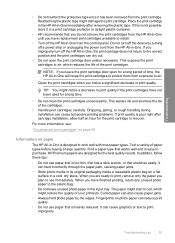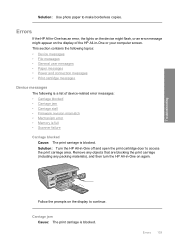HP C4385 Support Question
Find answers below for this question about HP C4385 - Photosmart All-in-One Color Inkjet.Need a HP C4385 manual? We have 3 online manuals for this item!
Question posted by dfbruch on June 24th, 2011
C4385 Printer- Incompatible Cartridge
my printer will not print due to the message, "incompatible cartridge", even though I have always used this cartridge 74 for black ink- hp brand. Also, an empty cartridge does not have this error, but of course will not print.
Current Answers
Related HP C4385 Manual Pages
Similar Questions
How To Make Hp C4385 Printer Wireless After Driver Is Installed
(Posted by ocAtarax 9 years ago)
Hp Photosmart D110 Can I Use Just The Black Ink Cartridge
(Posted by anBobb 9 years ago)
How To Connect An Hp C4385 Printer To A Network
(Posted by agimqosejtier 10 years ago)
Hp Printer C410 - How Do You Save On Photo Black Ink Cartridge?
(Posted by dwstkatmik 10 years ago)
Hp C4385 Printer Cd
How can I get a printer cd. Downloading online is not working for me. I run Vista
How can I get a printer cd. Downloading online is not working for me. I run Vista
(Posted by cmmcgillicuddy 13 years ago)