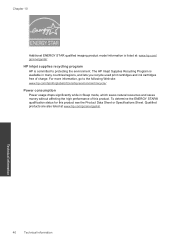HP Photosmart e-All-in-One Printer - D110 Support Question
Find answers below for this question about HP Photosmart e-All-in-One Printer - D110.Need a HP Photosmart e-All-in-One Printer - D110 manual? We have 2 online manuals for this item!
Question posted by anBobb on August 20th, 2014
Hp Photosmart D110 Can I Use Just The Black Ink Cartridge
The person who posted this question about this HP product did not include a detailed explanation. Please use the "Request More Information" button to the right if more details would help you to answer this question.
Current Answers
Related HP Photosmart e-All-in-One Printer - D110 Manual Pages
Similar Questions
Can You Use Just Black Ink In A Hp Photosmart C7280 All-in-one Printer
(Posted by jkaloGREGH 9 years ago)
Hp Photosmart D110 Can't Get Pass Cartridge Missing Screen With Just Black Ink
(Posted by TSBtorvi 10 years ago)
Will The Hp Photosmart D110 Print With Only The Black Ink Cartridge Inserted?
(Posted by jaujrenne 10 years ago)
Can I Use Only Black Ink Cartridge In Hp Offfice Jet Pro8600
(Posted by jpmdya 10 years ago)
Estimated Ink Level Displaying '?' For Black Ink Cartridge. Black Not Printing
Black ink not appearing on quality report. Black ink not appearing on alignment report. Alignment re...
Black ink not appearing on quality report. Black ink not appearing on alignment report. Alignment re...
(Posted by Anonymous-28816 12 years ago)