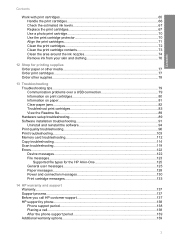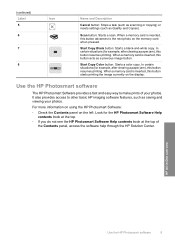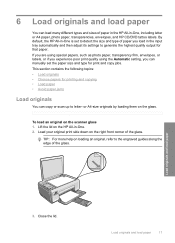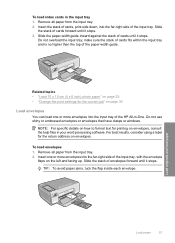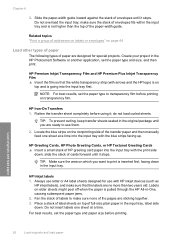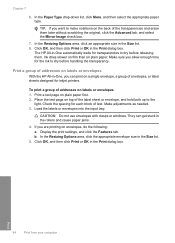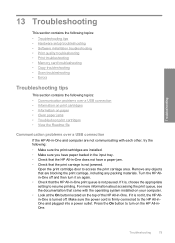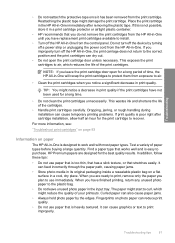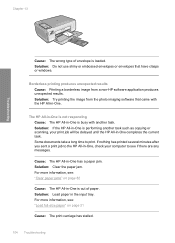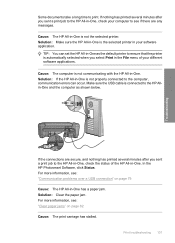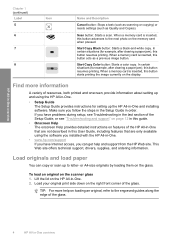HP C4280 Support Question
Find answers below for this question about HP C4280 - Photosmart All-in-One Color Inkjet.Need a HP C4280 manual? We have 3 online manuals for this item!
Question posted by jedMart on July 26th, 2014
Why Does My Hp C4280 Say Paper Jam
The person who posted this question about this HP product did not include a detailed explanation. Please use the "Request More Information" button to the right if more details would help you to answer this question.
Current Answers
Related HP C4280 Manual Pages
Similar Questions
Help With Hp C4280 To Will Print But Not Scan With Windows 7
(Posted by Maplebugad 9 years ago)
Where Is Properties On My Hp C4280 All In One
(Posted by Seahadav 9 years ago)
How Do I Get My Hp C4280 To Print With Mac Os 10.8?
(Posted by Blds 10 years ago)
Printer Says Paper Jammed,
where is the paper flag on printer. no paper jamming printer but keep saying paper jammed
where is the paper flag on printer. no paper jamming printer but keep saying paper jammed
(Posted by shepali123 10 years ago)
Won't Print And Says Paper Jam
It says paper jam but there is none and will not print
It says paper jam but there is none and will not print
(Posted by Jomamascreations 11 years ago)