HP B9180 Support Question
Find answers below for this question about HP B9180 - PhotoSmart Pro Color Inkjet Printer.Need a HP B9180 manual? We have 2 online manuals for this item!
Question posted by norlene2 on June 24th, 2012
How To Clean Gold Contacts On Printheads On A B9180 Hp
The person who posted this question about this HP product did not include a detailed explanation. Please use the "Request More Information" button to the right if more details would help you to answer this question.
Current Answers
There are currently no answers that have been posted for this question.
Be the first to post an answer! Remember that you can earn up to 1,100 points for every answer you submit. The better the quality of your answer, the better chance it has to be accepted.
Be the first to post an answer! Remember that you can earn up to 1,100 points for every answer you submit. The better the quality of your answer, the better chance it has to be accepted.
Related HP B9180 Manual Pages
User Guide - Page 4
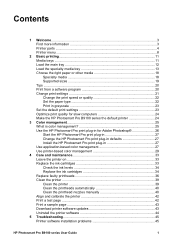
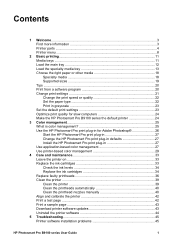
... HP Photosmart Pro print plug-in defaults 27 Install the HP Photosmart Pro print plug-in 27 Use application-based color management 27 Use printer-based color management 29
4 Care and maintenance 33 Leave the printer on 33 Replace the ink cartridges 33 Check the ink levels 34 Replace the ink cartridges 34 Replace faulty printheads 36 Clean the printer 39 Clean the printer 39 Clean...
User Guide - Page 5


... broadband Internet access provided by a router 61 Connect the printer to the network 61 Install the printer software on a Windows computer 62 Install the printer software on a Mac 63 Use the embedded web server 64 Print a network settings page 64 B Specifications...65 System requirements 65 Printer specifications 66 C HP Warranty...69 Index...71
2
HP Photosmart Pro B9100 series...
User Guide - Page 6
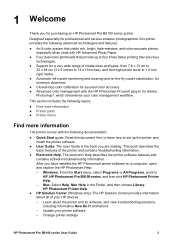
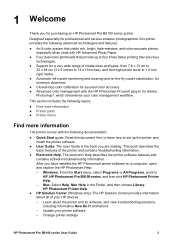
...-color printheads that provide up the printer and install the printer software.
● User Guide: The User Guide is the book you are reading. Change printer settings
HP Photosmart Pro B9100 series User Guide
3 Update your HP devices. - Windows: From the Start menu, select Programs or All Programs, point to 1.5 mm rigid media.
● Automatic ink nozzle monitoring and cleaning...
User Guide - Page 7
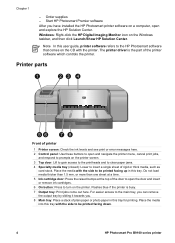
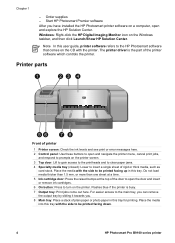
...printheads and to clear paper jams. 4 Specialty media tray (closed): Lower to prompts on the Windows taskbar, and then click Launch/Show HP Solution Center. Order supplies - Note In this user guide, printer software refers to the HP Photosmart...HP Photosmart printer software on the printer. For easier access to be printed facing down.
4
HP Photosmart Pro B9100 series printer The printer...
User Guide - Page 12
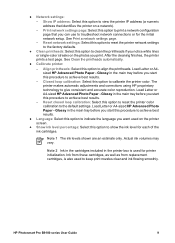
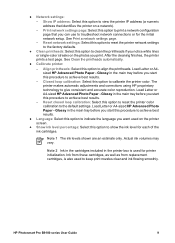
... to calibrate the printer color. Glossy in the main tray before you print. Reset network settings: Select this option to reset the printer network settings to the factory defaults.
● Clean printheads: Select this option to achieve best results.
-
See Print a network settings page.
- Note 1 The ink levels shown are an estimate only. HP Photosmart Pro B9100 series...
User Guide - Page 36


... that you install all retail ink cartridges before the date stamped on cleaning the printheads, see the Quick Start guide. HP Photosmart Pro B9100 series User Guide
33 Leave the printer on
HP recommends that you always leave the printer plugged in print quality, automatic maintenance routines will need to be completed depends on installing the ink cartridges...
User Guide - Page 39


... be installed and in good condition:
● HP 70 Photo Black/Light Gray printhead ● HP 70 Matte Black/Cyan printhead ● HP 70 Magenta/Yellow printhead ● HP 70 Light Magenta/Light Cyan printhead
36
HP Photosmart Pro B9100 series printer
When you receive an ink expiration message, you have cleaned the printheads, call HP support. If the plastic tape has been removed...
User Guide - Page 40


... contacts with your fingernails.
HP Photosmart Pro B9100 series User Guide
37 Open the top door. 2. Lift out the printhead. Press and hold OK until the printhead assembly moves to the left side of its slot.
5. Before you begin, notice the metal bar
that it unclips from the metal bar, then raise it to touch the gold-colored contacts...
User Guide - Page 41


.... Remove and discard the orange protective covers from the printhead. Chapter 4
7. Open the pre-moistened swab included inside the printhead package. 9. Press straight down on the printhead.
8. Insert the new printhead into its color-coded stall in only one direction.
38
HP Photosmart Pro B9100 series printer Wipe the printhead nozzles with the foam tip of
the nozzles at least...
User Guide - Page 42
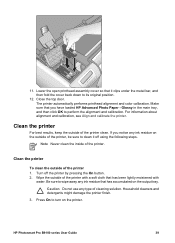
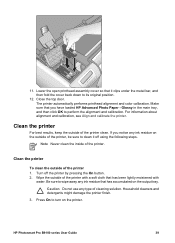
...to wipe away any type of the printer clean.
Household cleaners and detergents might damage the printer finish.
3. The printer automatically performs printhead alignment and color calibration. Clean the printer
To clean the outside of cleaning solution. Lower the open printhead assembly cover so that has accumulated on the printer. HP Photosmart Pro B9100 series User Guide
39 Wipe...
User Guide - Page 43


... after cleaning, call HP support. Clean the printhead nozzles manually
If you use the printer in a dusty environment, debris might accumulate on the gold-colored nozzles and cause printing problems. If you have tried cleaning the printheads automatically using the following procedure.
40
HP Photosmart Pro B9100 series printer
Chapter 4
Do not clean inside the printer
Clean the printheads...
User Guide - Page 44


... soft, lint-free material that you have loaded HP Advanced Photo Paper - To clean the printhead nozzles 1. Make sure that will result in the printer, and then close the top door. Do not use your fingers to clean the nozzles on a clean swab. 9. Glossy in the main tray,
HP Photosmart Pro B9100 series User Guide
41 Gather the following...
User Guide - Page 50
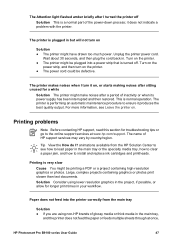
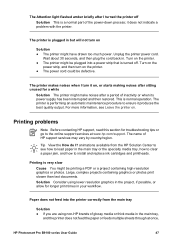
...turn on the printer. ● The power cord could be plugged into the printer correctly from the HP Solution Center to install and replace ink cartridges and printheads.
Printing is...HP Photosmart Pro B9100 series User Guide
47 Printing problems
Note Before contacting HP support, read this section for troubleshooting tips or go to ensure it does not indicate a problem with the printer...
User Guide - Page 52


... attention. Move the printer out of any empty ink
cartridges. See Clean the printheads automatically. ● The color management settings of the...HP Photosmart Pro B9100 series User Guide
49 A blank page came out of ink. Colors are clogged. Remove the rear door.
Replace it in the printer, making sure to push the tray in the printer software matches the type of the printer...
User Guide - Page 53
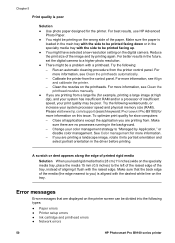
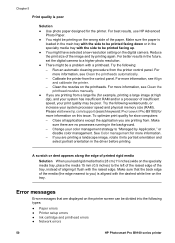
... the raised edge of the tray, instead of the media (the edge nearest to "Managed by Application," or
disable color management. Please visit www.hp.com/support (search keyword: PHOTOSMART PRO B9180) for more information, see Clean the printheads automatically. - If you are no processes running in the driver before printing. Reduce the print size of printed...
User Guide - Page 54
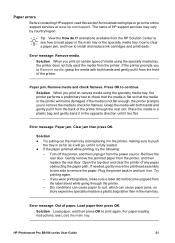
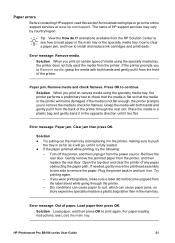
.... If needed, gently move the printhead assembly to one side to curl, which can cause paper jams, so store expensive specialty media in a plastic bag rather than in the opposite direction until it lies flat. Error message: Out of HP support services may vary by country/region. HP Photosmart Pro B9100 series User Guide
51...
User Guide - Page 55
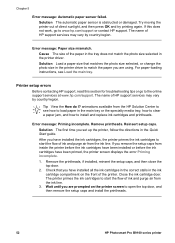
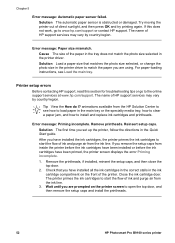
... and then remove the setup caps and install the printheads.
52
HP Photosmart Pro B9100 series printer Remove printheads. Error message: Paper size mismatch. Printer setup errors
Before contacting HP support, read this does not work, go to www.hp.com/support or contact HP support. Wait until you have been primed, the printer screen displays the error Priming incomplete. 1.
Reinsert setup...
User Guide - Page 56
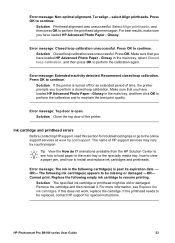
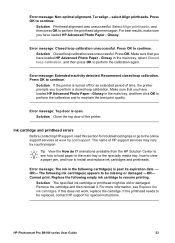
... period of time, the printer prompts you have loaded HP Advanced Photo Paper - Press OK to perform the printhead alignment again. Select Align printheads, and then press OK ...Recommend closed loop calibration. Ink cartridge and printhead errors
Before contacting HP support, read this does not work, replace the cartridge. HP Photosmart Pro B9100 series User Guide
53
Error message...
User Guide - Page 57
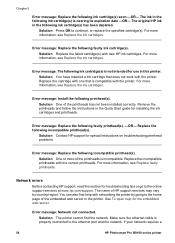
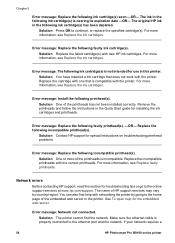
... ink cartridge(s) soon -OR- Solution Replace the failed cartridge(s) with the correct printheads.
Replace the incompatible printheads with new HP ink cartridges. The name of the printheads has not been installed correctly. If your network requires a
54
HP Photosmart Pro B9100 series printer Chapter 5
Error message: Replace the following faulty ink cartridge(s). The ink in...
User Guide - Page 74
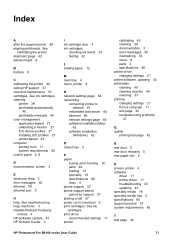
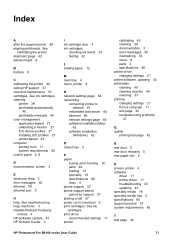
...recommended settings 11 printer
R rear door 5 rear door releases 5 rear paper slot 5
S screen, printer 4 software
driver 11 printer driver 11 troubleshooting 45 updating 43 specialty media 18 specialty media tray 4 specifications 65 support process 57 system requirements 65
T test page 42
HP Photosmart Pro B9100 series User Guide
71 Index
A after the support period 58 aligning printheads.
Similar Questions
How To Replace Printhead On Hp Photosmart D7160
(Posted by frslhar 9 years ago)
Hp Photosmart Pro B9180 Lower Draw Will Not Close
(Posted by grkalRichB 9 years ago)
Just Replaced Printhead On Hp Officejet Pro K5400 And It Wont Work
(Posted by jklmcabdere 9 years ago)
How To Repair Hp B9180 Printheads
(Posted by Cocoolpi 10 years ago)
It Says 'service Stall Press Ok To Continue' On The Display.nothing Happends!
(Posted by birgittanenzen 11 years ago)

