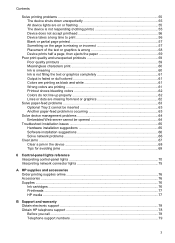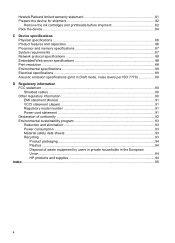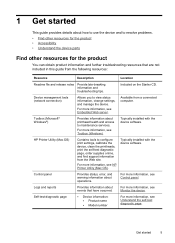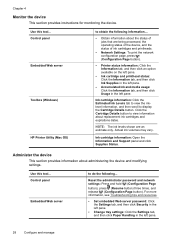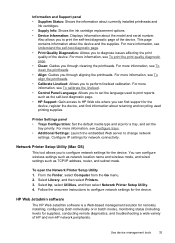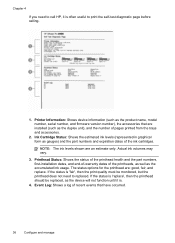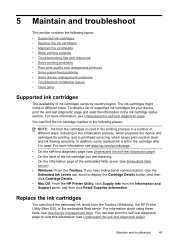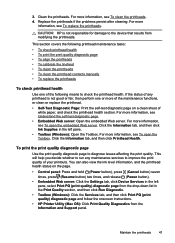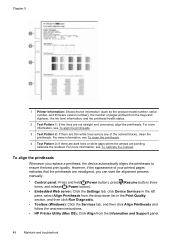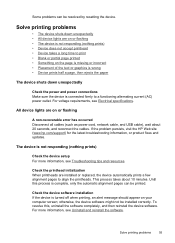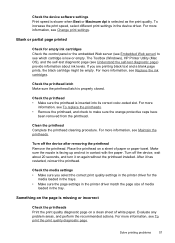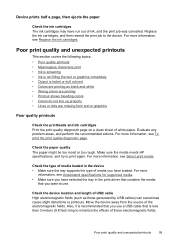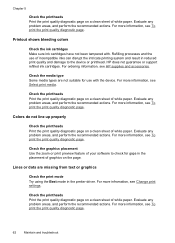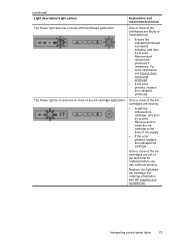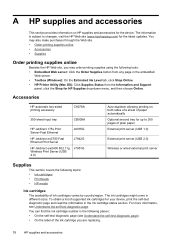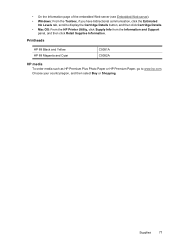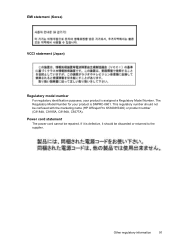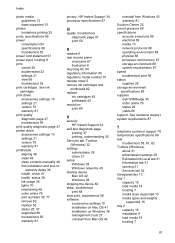HP K5400 Support Question
Find answers below for this question about HP K5400 - Officejet Pro Color Inkjet Printer.Need a HP K5400 manual? We have 1 online manual for this item!
Question posted by jklmcabdere on June 13th, 2014
Just Replaced Printhead On Hp Officejet Pro K5400 And It Wont Work
The person who posted this question about this HP product did not include a detailed explanation. Please use the "Request More Information" button to the right if more details would help you to answer this question.
Current Answers
Related HP K5400 Manual Pages
Similar Questions
Hp Officejet Pro K5400 Won't Print When Out Of One Color?
(Posted by tatkiHM 10 years ago)
How To Clean Hp Printheads For Officejet Pro K5400
(Posted by inainky 10 years ago)
How To Reset Hp Officejet Pro K5400 Printer Manual
(Posted by jess0kq9 10 years ago)
I Have Lost The 2 Software Disks For My Hp Officejet Pro 8600 Premium And Would
like to buy the 2 replacement disks?
like to buy the 2 replacement disks?
(Posted by chrissameshima 11 years ago)