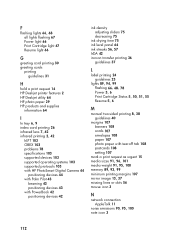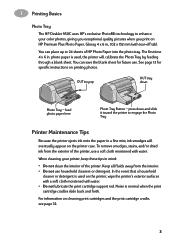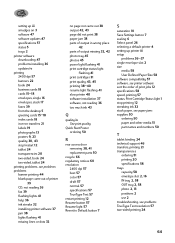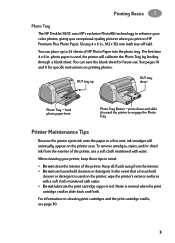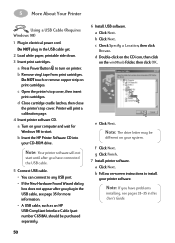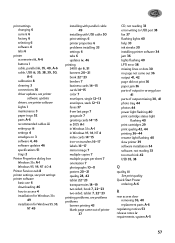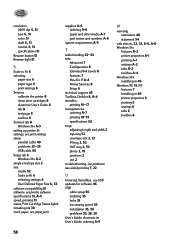HP 950c Support Question
Find answers below for this question about HP 950c - Deskjet Color Inkjet Printer.Need a HP 950c manual? We have 4 online manuals for this item!
Question posted by gordontbest on September 19th, 2013
Resume Light Stays On After Loading New Paper . Previous Page Was Removed Half-
The person who posted this question about this HP product did not include a detailed explanation. Please use the "Request More Information" button to the right if more details would help you to answer this question.
Current Answers
Answer #1: Posted by DreadPirateRoberts on September 19th, 2013 8:57 AM
This should help you troubleshoot the issue
Related HP 950c Manual Pages
Similar Questions
Power Light And Resume Light
i don't know what i can i do because one time printer sound like some noice i am doing spray for WD4...
i don't know what i can i do because one time printer sound like some noice i am doing spray for WD4...
(Posted by nomansiraj21 3 years ago)
The Resume Light Is Blinking Both With Print Cartridges Installed And Without Th
The printer is a HP Deskjet 640C printer. The resume light is blinking all the time and printing is ...
The printer is a HP Deskjet 640C printer. The resume light is blinking all the time and printing is ...
(Posted by goransandholm 10 years ago)
Orange Flashing Light, Resume Light
I love my 950c and would like to try all I can before I give it up. The On Light stays on and the o...
I love my 950c and would like to try all I can before I give it up. The On Light stays on and the o...
(Posted by mayfieldga 11 years ago)
Paper Will Not Load For Printing,red Light Keeps Flashing.
(Posted by waterfield 11 years ago)
Flashing Light Above Ink Symbol
Replaced ink, light still flashing. Printer won't pick up paper and print
Replaced ink, light still flashing. Printer won't pick up paper and print
(Posted by pambooth 12 years ago)